Changing compression ratio, P.52 “changing compression ratio, Removing blank pages – Toshiba e-STUDIO Multifunctional Digital Systems 356SE User Manual
Page 54
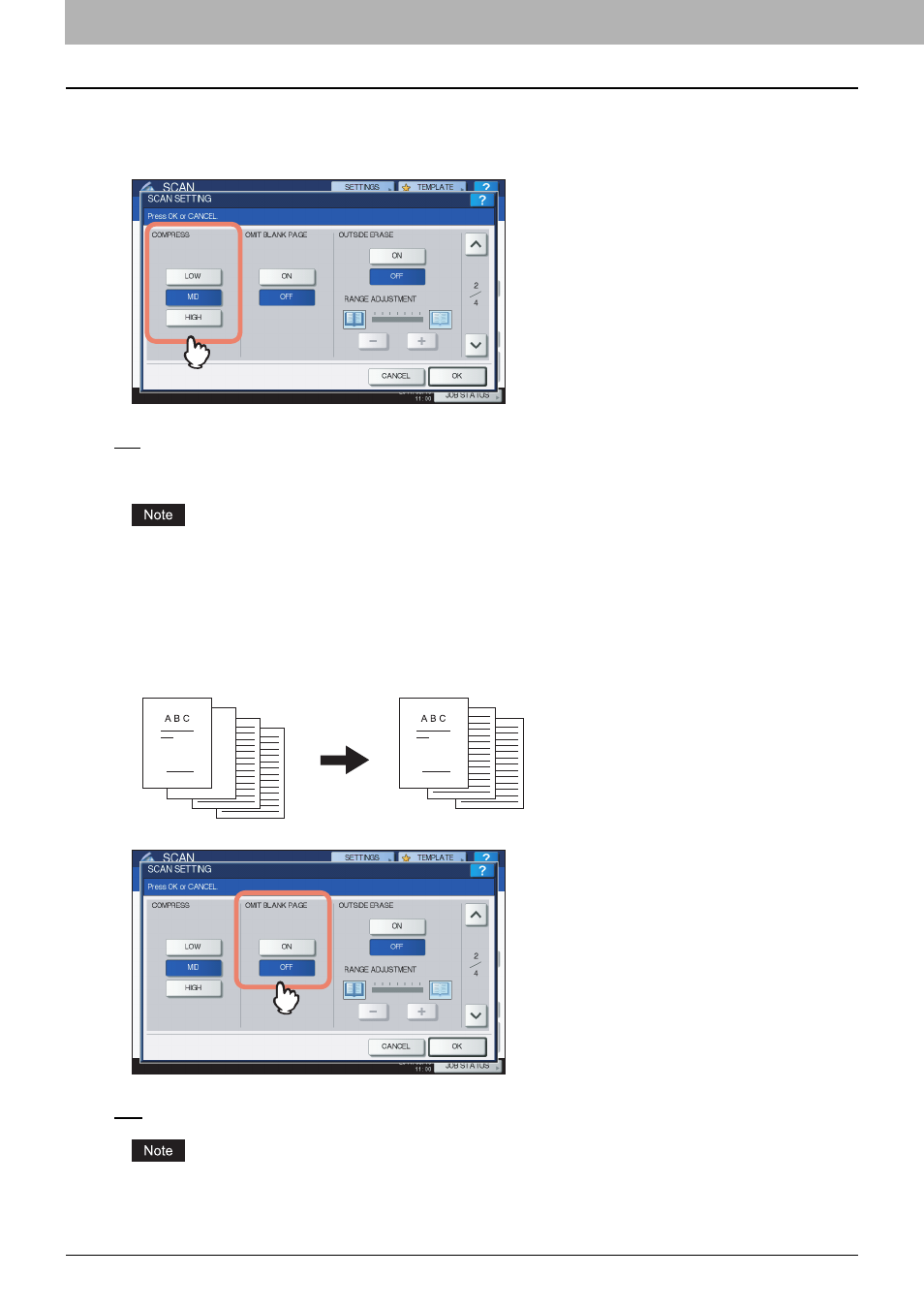
3 USEFUL FUNCTIONS
52 Changing Scan Settings
Changing compression ratio
You can select the compression ratio for the scanned image data. In general, the higher the compression ratio, the lower
the image quality. Select from the following options:
[LOW] — Select this option to apply a low compression ratio and enhance the image quality.
[MID] — Select this option to compress the data with a moderate compression ratio and obtain an average image quality.
[HIGH] — Select this option for a high compression ratio. This option is suitable when you want to minimize the data size
rather than enhance the image quality.
The compression ratio setting is not available in either of the following conditions:
y
[SLIM PDF] is selected as the file format setting.
y
[BLACK] is selected as the color mode setting.
Removing blank pages
If your original contains blank pages, you can remove them from the scan result. To take advantage of this feature, enable
the Omit Blank Page setting.
[ON] — Select this option when you want to enable the feature and remove blank pages from the scan result.
[OFF] — Select this option when you want to disable the feature and include blank pages in your scans.
The equipment may not detect blank pages correctly in the following cases:
y
The original consists of half-tone pages.
y
Pages contain small text/images, such as a page number printed on a blank page.
- e-STUDIO Multifunctional Digital Systems 306SE e-STUDIO Multifunctional Digital Systems 6540C e-STUDIO Multifunctional Digital Systems 256 e-STUDIO Multifunctional Digital Systems 6550C e-STUDIO Multifunctional Digital Systems 356 e-STUDIO Multifunctional Digital Systems 756 e-STUDIO Multifunctional Digital Systems 206L e-STUDIO Multifunctional Digital Systems 2540C e-STUDIO Multifunctional Digital Systems 856 e-STUDIO Multifunctional Digital Systems 456SE e-STUDIO Multifunctional Digital Systems 2040C e-STUDIO Multifunctional Digital Systems 3540C e-STUDIO Multifunctional Digital Systems 4540C e-STUDIO Multifunctional Digital Systems 256SE e-STUDIO Multifunctional Digital Systems 556. 656 e-STUDIO Multifunctional Digital Systems 456 e-STUDIO Multifunctional Digital Systems 5540C e-STUDIO Multifunctional Digital Systems 556SE e-STUDIO Multifunctional Digital Systems 3040C e-STUDIO Multifunctional Digital Systems 306
