Adjusting sharpness, Adjusting color balance, Saturation – Toshiba e-STUDIO Multifunctional Digital Systems 356SE User Manual
Page 57: Rgb adjustment, Adjusting sharpness adjusting color balance, P.55 “adjusting sharpness, P.55 “adjusting color balance
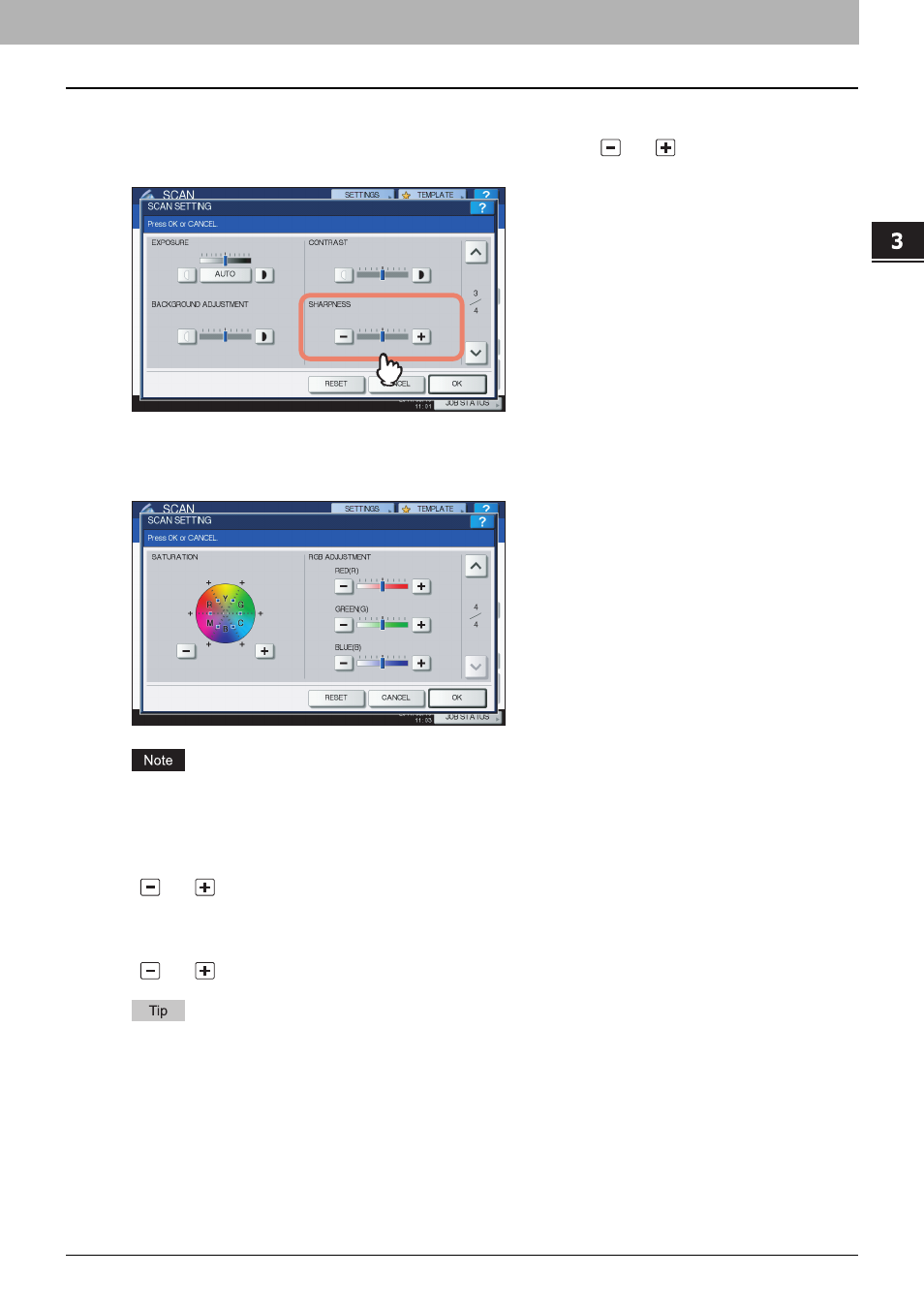
3.USEFUL FUNCTIONS
Changing Scan Settings 55
3 USEFUL FUNCTIONS
Adjusting sharpness
The sharpness setting determines whether your scans look clear or blurry. Use
and
to select the preferable
setting from 9 levels.
Adjusting color balance
The color balance of your scans can be adjusted with the saturation and RGB adjustment settings.
The page shown in the above figure is available only when [FULL COLOR] or [AUTO COLOR] is selected for the color
mode setting.
Saturation
Use
and
to manually specify the saturation level.
RGB adjustment
Use
and
to manually specify the density level for each color: red (R), green (G), and blue (B).
To reset all of the color balance settings back to the defaults, press [RESET].
This manual is related to the following products:
- e-STUDIO Multifunctional Digital Systems 306SE e-STUDIO Multifunctional Digital Systems 6540C e-STUDIO Multifunctional Digital Systems 256 e-STUDIO Multifunctional Digital Systems 6550C e-STUDIO Multifunctional Digital Systems 356 e-STUDIO Multifunctional Digital Systems 756 e-STUDIO Multifunctional Digital Systems 206L e-STUDIO Multifunctional Digital Systems 2540C e-STUDIO Multifunctional Digital Systems 856 e-STUDIO Multifunctional Digital Systems 456SE e-STUDIO Multifunctional Digital Systems 2040C e-STUDIO Multifunctional Digital Systems 3540C e-STUDIO Multifunctional Digital Systems 4540C e-STUDIO Multifunctional Digital Systems 256SE e-STUDIO Multifunctional Digital Systems 556. 656 e-STUDIO Multifunctional Digital Systems 456 e-STUDIO Multifunctional Digital Systems 5540C e-STUDIO Multifunctional Digital Systems 556SE e-STUDIO Multifunctional Digital Systems 3040C e-STUDIO Multifunctional Digital Systems 306
