Toshiba e-STUDIO Multifunctional Digital Systems 356SE User Manual
Page 82
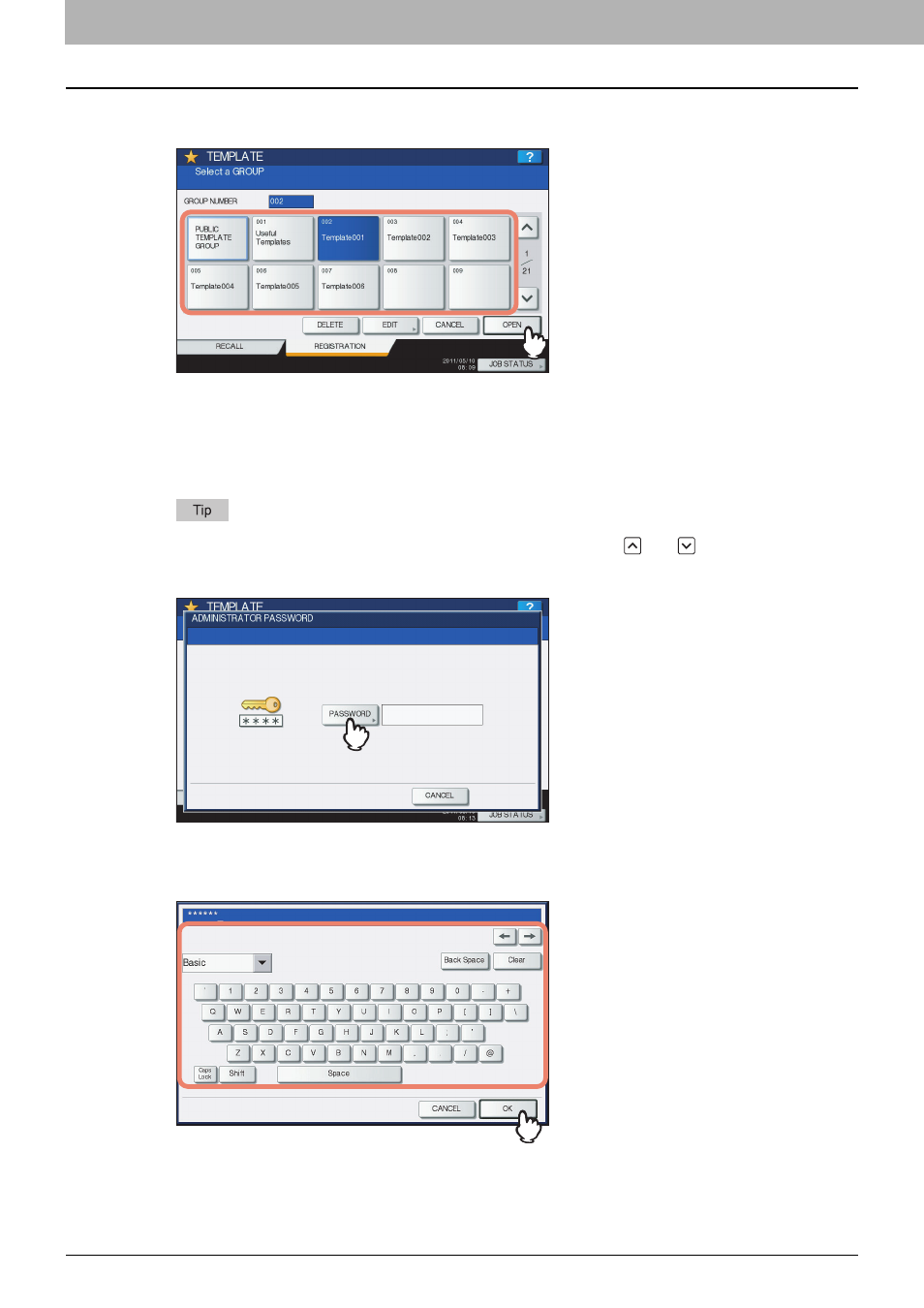
4 USING TEMPLATES
80 Registering Scan Templates
5
Select [PUBLIC TEMPLATE GROUP] or one of the private template group buttons, and
then press [OPEN].
y
If you select [PUBLIC TEMPLATE GROUP], the ADMINISTRATOR PASSWORD screen appears. In this case,
proceed to step 6.
y
If you select a private template group for which a password has been set, the password input screen appears.
In this case, proceed to step 8.
y
If you select a private template group for which no password has been set, the template buttons are displayed
for the selected group. In this case, proceed to step 11.
If the desired private template group is not displayed on the screen, use
and
to switch between pages.
6
Press [PASSWORD].
The on-screen keyboard appears.
7
Enter the administrator password using the keyboard and digital keys, and then press
[OK].
The template buttons are displayed for the selected group. Proceed to step 11.
- e-STUDIO Multifunctional Digital Systems 306SE e-STUDIO Multifunctional Digital Systems 6540C e-STUDIO Multifunctional Digital Systems 256 e-STUDIO Multifunctional Digital Systems 6550C e-STUDIO Multifunctional Digital Systems 356 e-STUDIO Multifunctional Digital Systems 756 e-STUDIO Multifunctional Digital Systems 206L e-STUDIO Multifunctional Digital Systems 2540C e-STUDIO Multifunctional Digital Systems 856 e-STUDIO Multifunctional Digital Systems 456SE e-STUDIO Multifunctional Digital Systems 2040C e-STUDIO Multifunctional Digital Systems 3540C e-STUDIO Multifunctional Digital Systems 4540C e-STUDIO Multifunctional Digital Systems 256SE e-STUDIO Multifunctional Digital Systems 556. 656 e-STUDIO Multifunctional Digital Systems 456 e-STUDIO Multifunctional Digital Systems 5540C e-STUDIO Multifunctional Digital Systems 556SE e-STUDIO Multifunctional Digital Systems 3040C e-STUDIO Multifunctional Digital Systems 306
