Encrypting pdf files – Toshiba e-STUDIO Multifunctional Digital Systems 356SE User Manual
Page 77
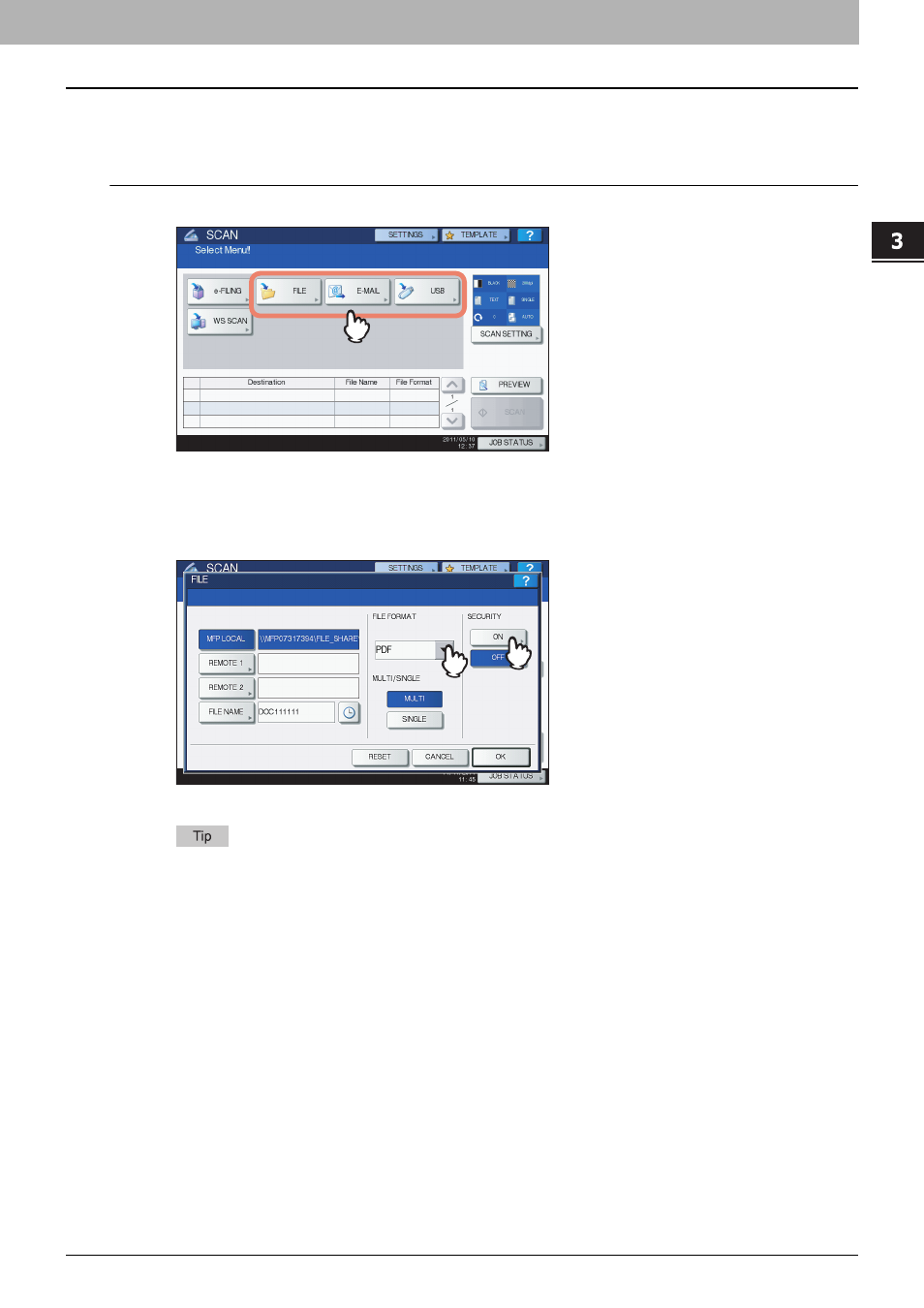
3 USEFUL FUNCTIONS
Encrypting PDF Files 75
Encrypting PDF Files
With “Scan to File”, “Scan to E-mail” or “Scan to USB”, you can encrypt PDF files when you select [PDF] for the file format
by following the procedure below.
Encrypting PDF files
1
On the SCAN menu, press [FILE], [E-MAIL] or [USB] for the desired scan function.
For help, see the following sections:
2
Select [PDF] for the file format and then [ON] for the security setting.
The PDF SECURITY SETTINGS screen appears.
If the forced encryption setting is enabled, [ON] is always selected for the security setting. To learn more about
the forced encryption setting, refer to the MFP Management Guide.
This manual is related to the following products:
- e-STUDIO Multifunctional Digital Systems 306SE e-STUDIO Multifunctional Digital Systems 6540C e-STUDIO Multifunctional Digital Systems 256 e-STUDIO Multifunctional Digital Systems 6550C e-STUDIO Multifunctional Digital Systems 356 e-STUDIO Multifunctional Digital Systems 756 e-STUDIO Multifunctional Digital Systems 206L e-STUDIO Multifunctional Digital Systems 2540C e-STUDIO Multifunctional Digital Systems 856 e-STUDIO Multifunctional Digital Systems 456SE e-STUDIO Multifunctional Digital Systems 2040C e-STUDIO Multifunctional Digital Systems 3540C e-STUDIO Multifunctional Digital Systems 4540C e-STUDIO Multifunctional Digital Systems 256SE e-STUDIO Multifunctional Digital Systems 556. 656 e-STUDIO Multifunctional Digital Systems 456 e-STUDIO Multifunctional Digital Systems 5540C e-STUDIO Multifunctional Digital Systems 556SE e-STUDIO Multifunctional Digital Systems 3040C e-STUDIO Multifunctional Digital Systems 306
