Specifying original size, P.51 “specifying original size – Toshiba e-STUDIO Multifunctional Digital Systems 356SE User Manual
Page 53
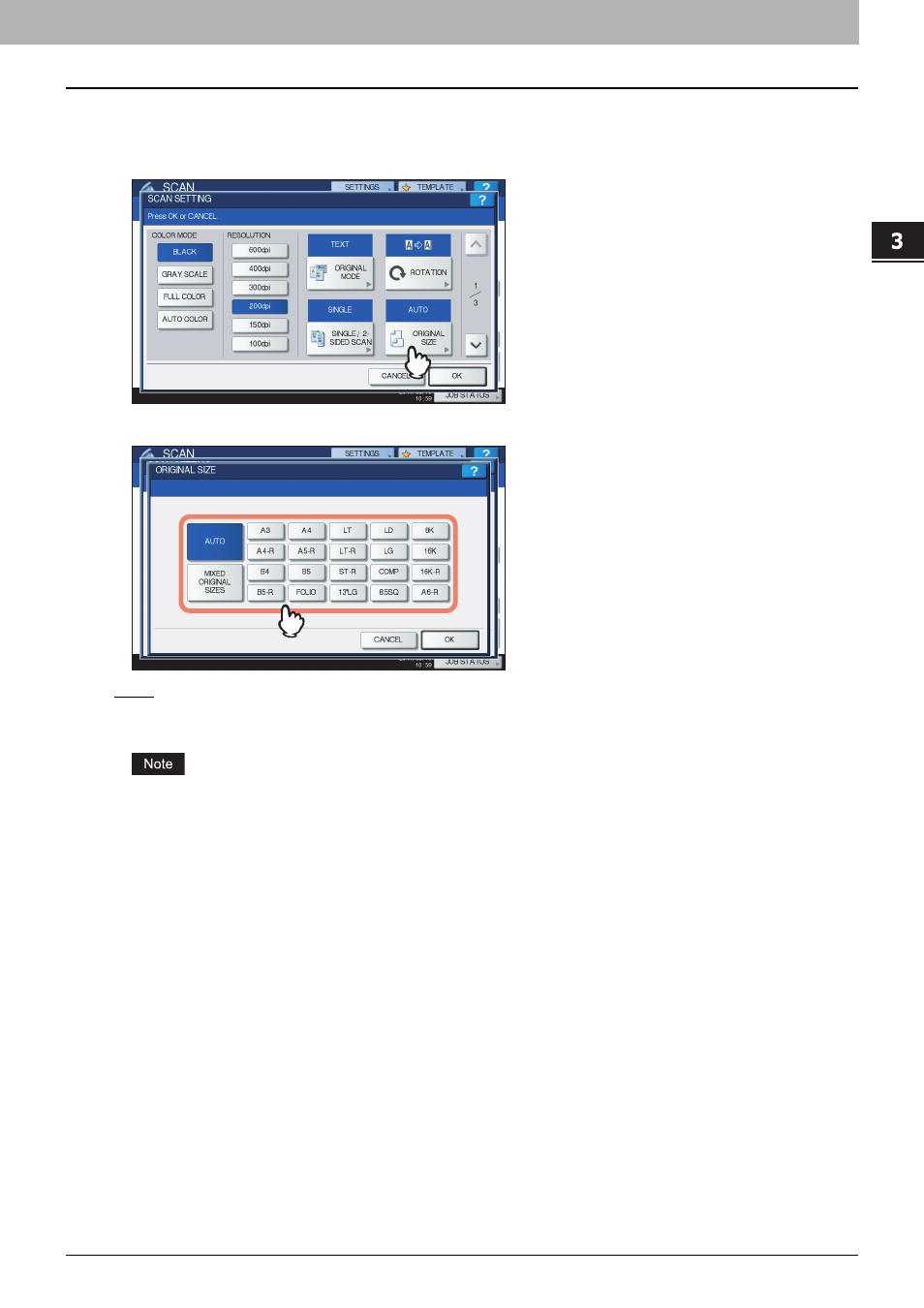
3.USEFUL FUNCTIONS
Changing Scan Settings 51
3 USEFUL FUNCTIONS
Specifying original size
To specify the original size, press [ORIGINAL SIZE]. Pressing the button displays the buttons for selectable original sizes
along with the following buttons:
[AUTO] — Select this option to have the equipment automatically detect the size of your originals.
[MIXED ORIGINAL SIZES] — Select this option when placing originals of different sizes in the Reversing Automatic
Document Feeder.
To use [AUTO] and [MIXED ORIGINAL SIZES] in the model below, you must have the Reversing Automatic Document
Feeder installed.
-
e-STUDIO2551C Series
This manual is related to the following products:
- e-STUDIO Multifunctional Digital Systems 306SE e-STUDIO Multifunctional Digital Systems 6540C e-STUDIO Multifunctional Digital Systems 256 e-STUDIO Multifunctional Digital Systems 6550C e-STUDIO Multifunctional Digital Systems 356 e-STUDIO Multifunctional Digital Systems 756 e-STUDIO Multifunctional Digital Systems 206L e-STUDIO Multifunctional Digital Systems 2540C e-STUDIO Multifunctional Digital Systems 856 e-STUDIO Multifunctional Digital Systems 456SE e-STUDIO Multifunctional Digital Systems 2040C e-STUDIO Multifunctional Digital Systems 3540C e-STUDIO Multifunctional Digital Systems 4540C e-STUDIO Multifunctional Digital Systems 256SE e-STUDIO Multifunctional Digital Systems 556. 656 e-STUDIO Multifunctional Digital Systems 456 e-STUDIO Multifunctional Digital Systems 5540C e-STUDIO Multifunctional Digital Systems 556SE e-STUDIO Multifunctional Digital Systems 3040C e-STUDIO Multifunctional Digital Systems 306
