Toshiba e-STUDIO Multifunctional Digital Systems 356SE User Manual
Page 104
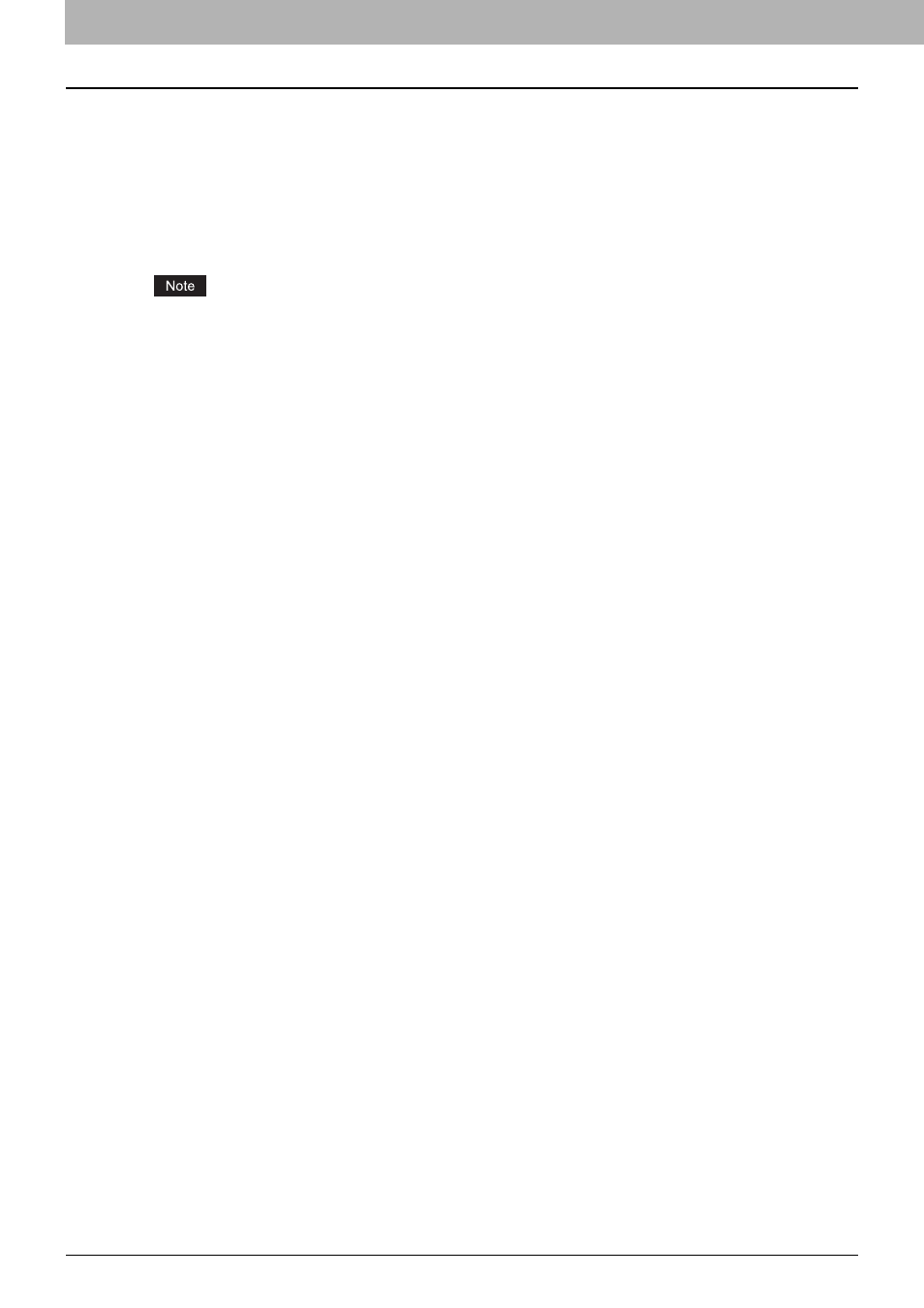
6 INTERNET FAX
102 Viewing Touch Panel for Fax Menu
8. [JOB STATUS]
Press this button when you want to monitor your copy, fax, scan, and/or print jobs or view the job logs.
P.116 “Viewing the Internet fax job status”
P.117 “Viewing the send log for Internet fax jobs”
P.118 “Viewing the receive log for Internet fax jobs”
9. [PREVIEW]
Press this button to preview scans.
[PREVIEW] is displayed only when any of the following models is used:
-
e-STUDIO4540C Series
-
e-STUDIO6550C Series
-
e-STUDIO2550C Series (only when the hard disk is installed)
10. [SEND]
Press this button to send a copy of your document placed on the equipment.
11. [STORAGE]
Press this button when you want to both send a copy of your document and store the sent data in the equipment’s hard
disk.
- e-STUDIO Multifunctional Digital Systems 306SE e-STUDIO Multifunctional Digital Systems 6540C e-STUDIO Multifunctional Digital Systems 256 e-STUDIO Multifunctional Digital Systems 6550C e-STUDIO Multifunctional Digital Systems 356 e-STUDIO Multifunctional Digital Systems 756 e-STUDIO Multifunctional Digital Systems 206L e-STUDIO Multifunctional Digital Systems 2540C e-STUDIO Multifunctional Digital Systems 856 e-STUDIO Multifunctional Digital Systems 456SE e-STUDIO Multifunctional Digital Systems 2040C e-STUDIO Multifunctional Digital Systems 3540C e-STUDIO Multifunctional Digital Systems 4540C e-STUDIO Multifunctional Digital Systems 256SE e-STUDIO Multifunctional Digital Systems 556. 656 e-STUDIO Multifunctional Digital Systems 456 e-STUDIO Multifunctional Digital Systems 5540C e-STUDIO Multifunctional Digital Systems 556SE e-STUDIO Multifunctional Digital Systems 3040C e-STUDIO Multifunctional Digital Systems 306
