Sending internet faxes, P.103 “sending internet faxes – Toshiba e-STUDIO Multifunctional Digital Systems 356SE User Manual
Page 105
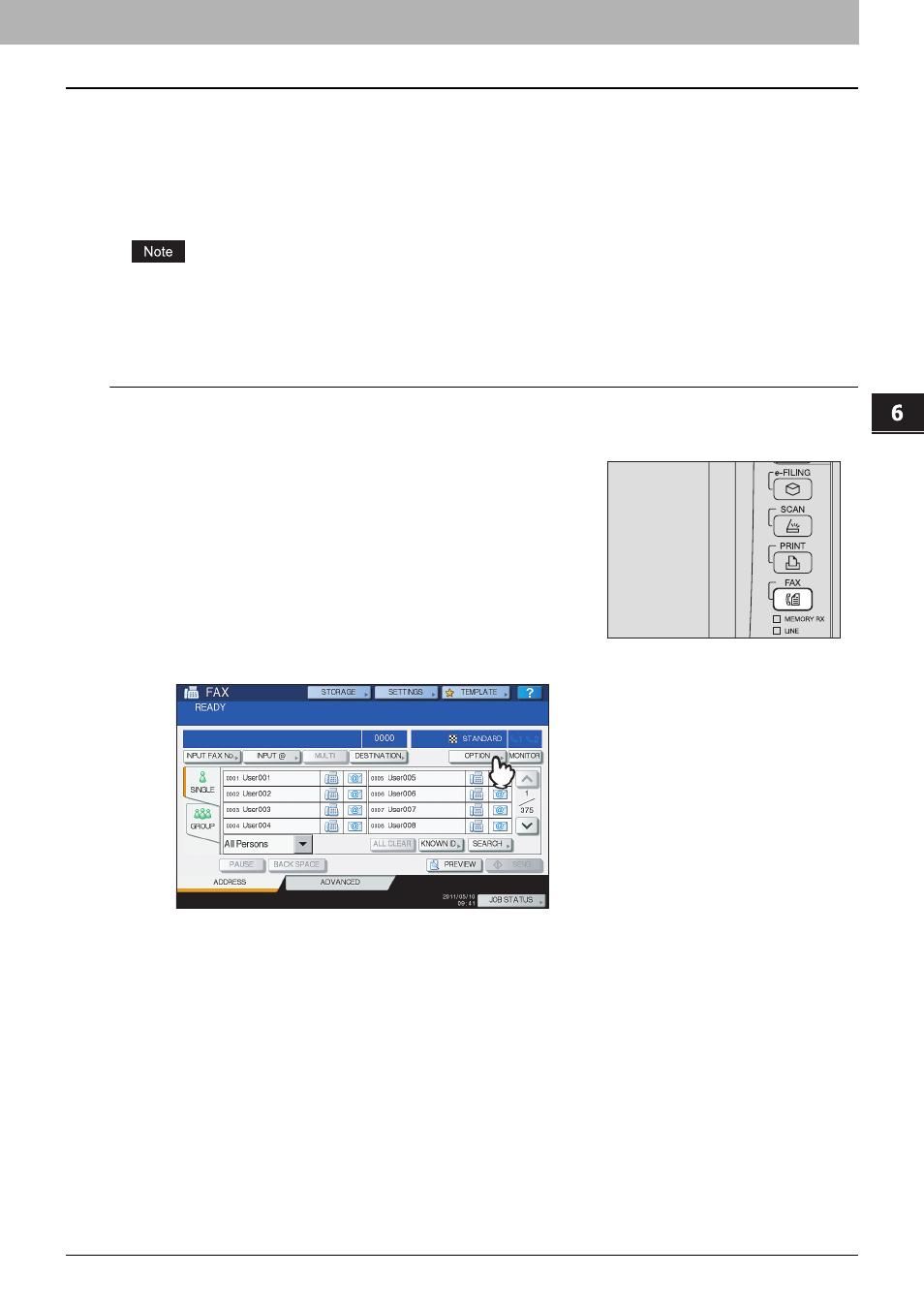
6 INTERNET FAX
Sending Internet Faxes 103
Sending Internet Faxes
Just like the Scan to E-mail function, Internet Fax sends scanned data to specified e-mail addresses as an attached file.
The difference is the format of the file; it is TIFF-FX (Profile S), which can be received and printed on Internet Fax devices.
With a few additional steps, you can also save the sent data or set advanced functions for each transmission.
P.103 “Sending Internet faxes”
P.106 “Saving sent data as a file (Internet fax and file)”
P.111 “Setting advanced functions”
To use the Internet Fax feature, the network administrator must set the equipment configuration.
Sending Internet faxes
Sending Internet Faxes
1
Place the original(s).
For help, refer to the Quick Start Guide.
3
On the [ADDRESS] tab, press [OPTION].
2
On the control panel, press the [FAX] button.
- e-STUDIO Multifunctional Digital Systems 306SE e-STUDIO Multifunctional Digital Systems 6540C e-STUDIO Multifunctional Digital Systems 256 e-STUDIO Multifunctional Digital Systems 6550C e-STUDIO Multifunctional Digital Systems 356 e-STUDIO Multifunctional Digital Systems 756 e-STUDIO Multifunctional Digital Systems 206L e-STUDIO Multifunctional Digital Systems 2540C e-STUDIO Multifunctional Digital Systems 856 e-STUDIO Multifunctional Digital Systems 456SE e-STUDIO Multifunctional Digital Systems 2040C e-STUDIO Multifunctional Digital Systems 3540C e-STUDIO Multifunctional Digital Systems 4540C e-STUDIO Multifunctional Digital Systems 256SE e-STUDIO Multifunctional Digital Systems 556. 656 e-STUDIO Multifunctional Digital Systems 456 e-STUDIO Multifunctional Digital Systems 5540C e-STUDIO Multifunctional Digital Systems 556SE e-STUDIO Multifunctional Digital Systems 3040C e-STUDIO Multifunctional Digital Systems 306
