Receiving internet faxes, Available file formats, Available file formats receiving internet faxes – Toshiba e-STUDIO Multifunctional Digital Systems 356SE User Manual
Page 117
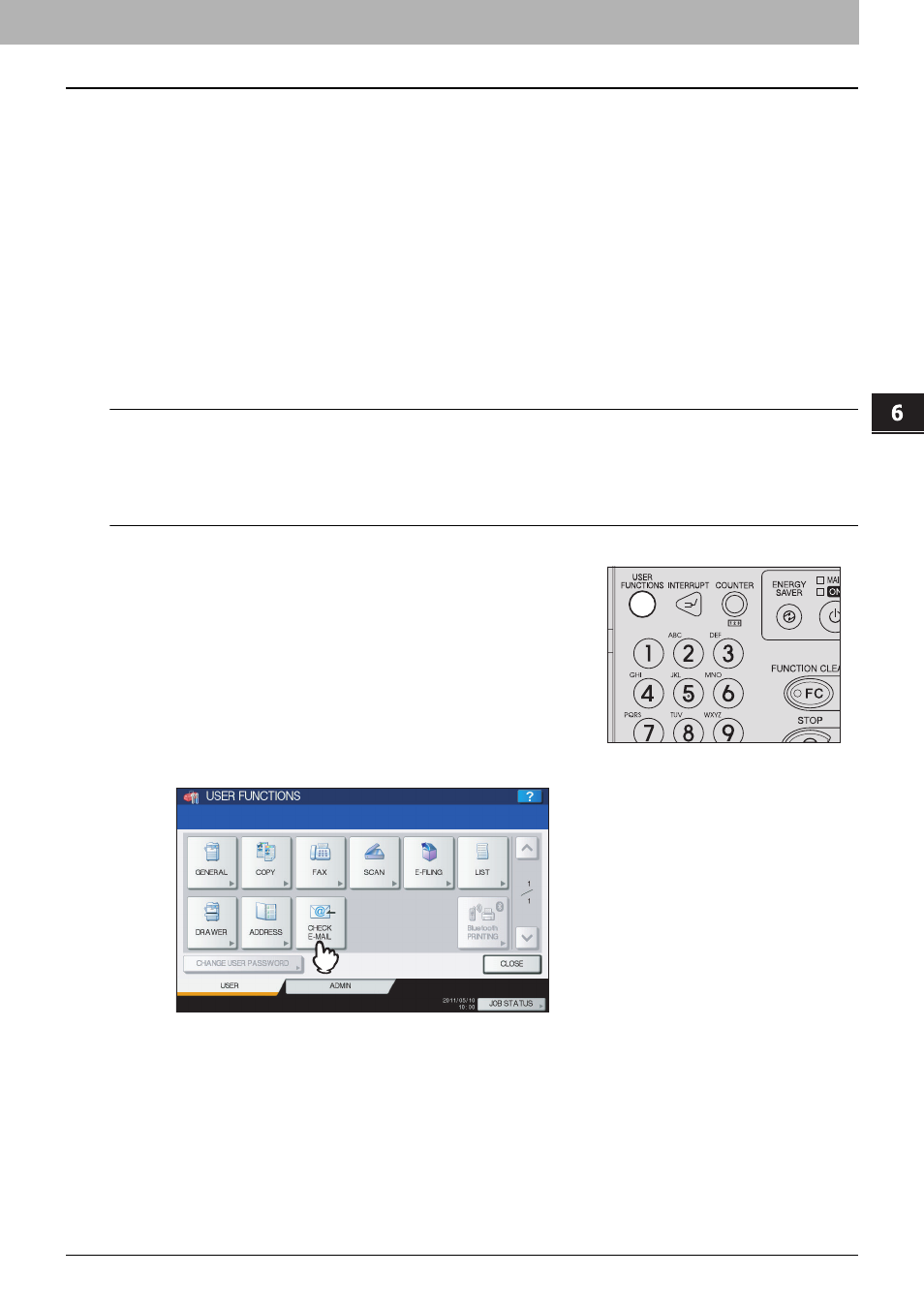
6 INTERNET FAX
Receiving Internet Faxes 115
Receiving Internet Faxes
Available file formats
The equipment can print out TIFF-FX images, TIFF images scanned in black and white, and text data (email messages in
the plain text format). In addition, the resolution of the TIFF-FX images must be either 8 x 3.85 or 8 x 7.7 or 8 x 15.4 (dot/
mm) while that of scanned TIFF images must be 200 x 100, 200 x 200, 200 x 400, 400 x 400, or 600 x 600 (dpi).
If any files failing to meet the above conditions are attached to a received Internet Fax, an e-mail printing error occurs and
is recorded as an error code on the RECEIVE log. On TopAccess, the “Email Print” settings are available for the
administrator so that error codes can be printed as a report. The administrator can also set the equipment to forward such
Internet Faxes to another e-mail address. For details, refer to the TopAccess Guide.
Receiving Internet faxes
The equipment accesses the e-mail server at specified intervals to check whether any e-mail has been delivered. New
e-mail is automatically received and printed out unless you check manually.
Receiving Internet Faxes automatically
The administrator can set up the equipment configuration on TopAccess to automatically receive Internet faxes from the
e-mail server. If the “Scan Rate” setting is specified, the equipment accesses the e-mail server to check for any new e-mail
at specified intervals. (The factory default is 5 minutes.) For more details, refer to the TopAccess Guide.
Receiving Internet Faxes manually
2
On the [USER] tab, press [CHECK E-MAIL].
y
The equipment begins checking for new e-mail. If Internet Faxes have been received, “RECEIVING E-mail”
appears on the screen. After “NEW E-mail RECEIVED” is displayed, the equipment starts printing the Internet
Faxes.
y
If no new e-mails are found, “CURRENTLY NO E-mail” is displayed on the screen.
1
On the control panel, press [USER FUNCTIONS]
button.
- e-STUDIO Multifunctional Digital Systems 306SE e-STUDIO Multifunctional Digital Systems 6540C e-STUDIO Multifunctional Digital Systems 256 e-STUDIO Multifunctional Digital Systems 6550C e-STUDIO Multifunctional Digital Systems 356 e-STUDIO Multifunctional Digital Systems 756 e-STUDIO Multifunctional Digital Systems 206L e-STUDIO Multifunctional Digital Systems 2540C e-STUDIO Multifunctional Digital Systems 856 e-STUDIO Multifunctional Digital Systems 456SE e-STUDIO Multifunctional Digital Systems 2040C e-STUDIO Multifunctional Digital Systems 3540C e-STUDIO Multifunctional Digital Systems 4540C e-STUDIO Multifunctional Digital Systems 256SE e-STUDIO Multifunctional Digital Systems 556. 656 e-STUDIO Multifunctional Digital Systems 456 e-STUDIO Multifunctional Digital Systems 5540C e-STUDIO Multifunctional Digital Systems 556SE e-STUDIO Multifunctional Digital Systems 3040C e-STUDIO Multifunctional Digital Systems 306
