Key lock function setting flow chart, P. 78) – TOA Electronics A-9120DH User Manual
Page 78
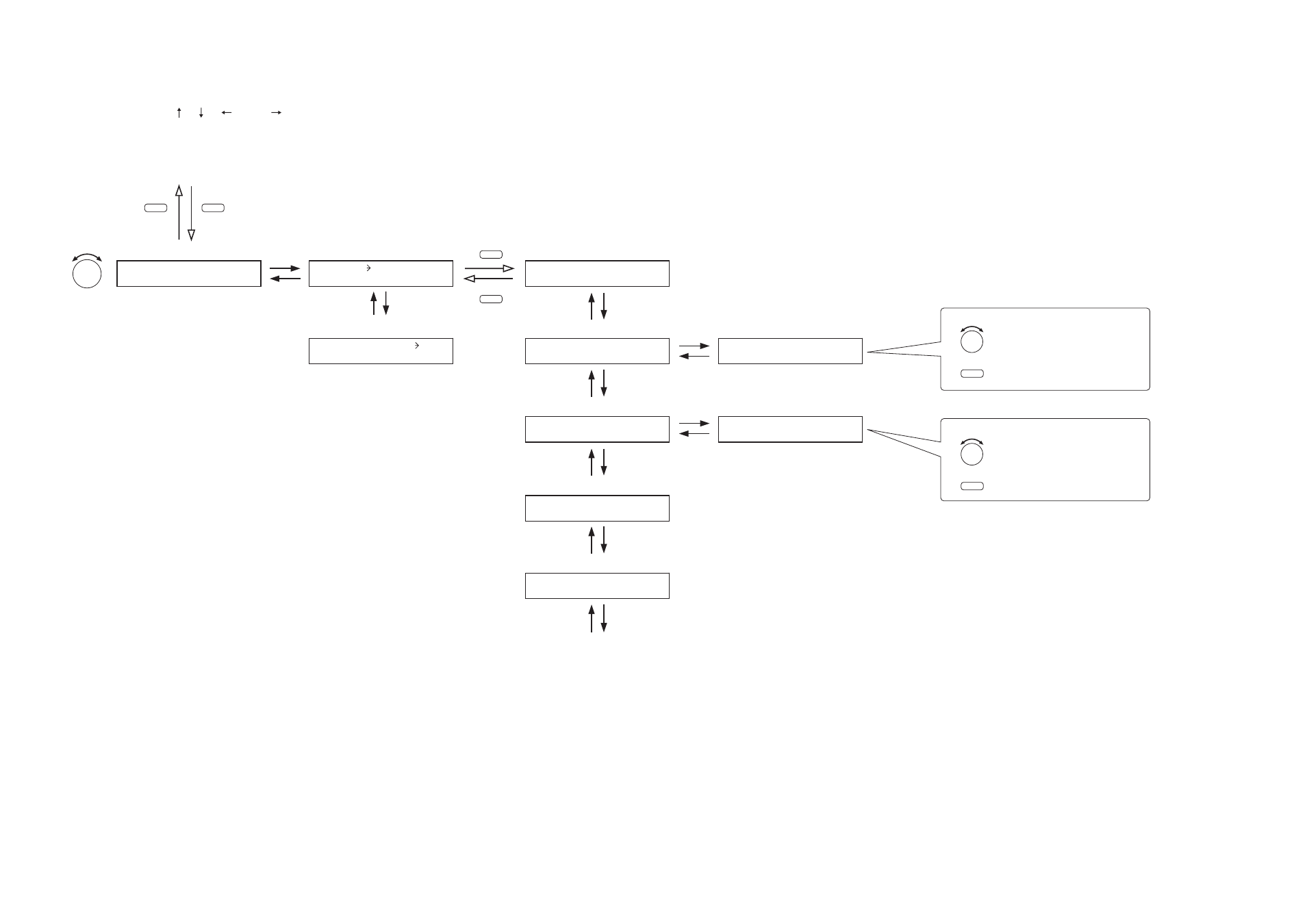
78
13.9.2. Key lock function setting flow chart
The screen display examples shown below may differ from actual displays.
The on-screen indications shown in red here (actually shown by flashing cursors) are parameters or setting
contents to be selected with the Parameter setting knob, input channel selection key or other designated keys.
The indications of the [ ], [ ], [
], and [
] arrows represent that the screen is switched with the Screen
shift key.
Unless otherwise specified, use the Parameter setting knob for each parameter selection.
ENTER
K E Y L O C K
K E Y L O C K
I N P U T
O F F
K E Y L O C K
I N P U T
1
O F F
K E Y L O C K
O U T P U T
O F F
K E Y L O C K O U T P U T
1
O F F
K E Y L O C K
U T I L
O F F
K E Y L O C K
P O W E R
O F F
K E Y L O C K
A L L
O F F
Input channel selection key lock
ON/OFF
Output channel selection key lock
ON/OFF
Setting key lock ON/OFF
S E T P A S S W O R D
_ _ _ _
K E Y L O C K
U N L O C K E D
Setting menu screen
All-key lock ON/OFF
UTILITY
MEMORY
Normal use state
Press for over 2 seconds.
ESC/BACK
PARAMETER
selects an input channel.
turns the input channel on or off.
ON/OFF
PARAMETER
selects an output channel.
turns the output channel on or off.
ON/OFF
PARAMETER
Note
The selectable output channel in
the 1-channel output operation
method is OUTPUT 1 only.
