Input parameter setting, Setting flow chart, Set the input parameters. (refer to – TOA Electronics A-9120DH User Manual
Page 40: P. 40, P. 40, 41)
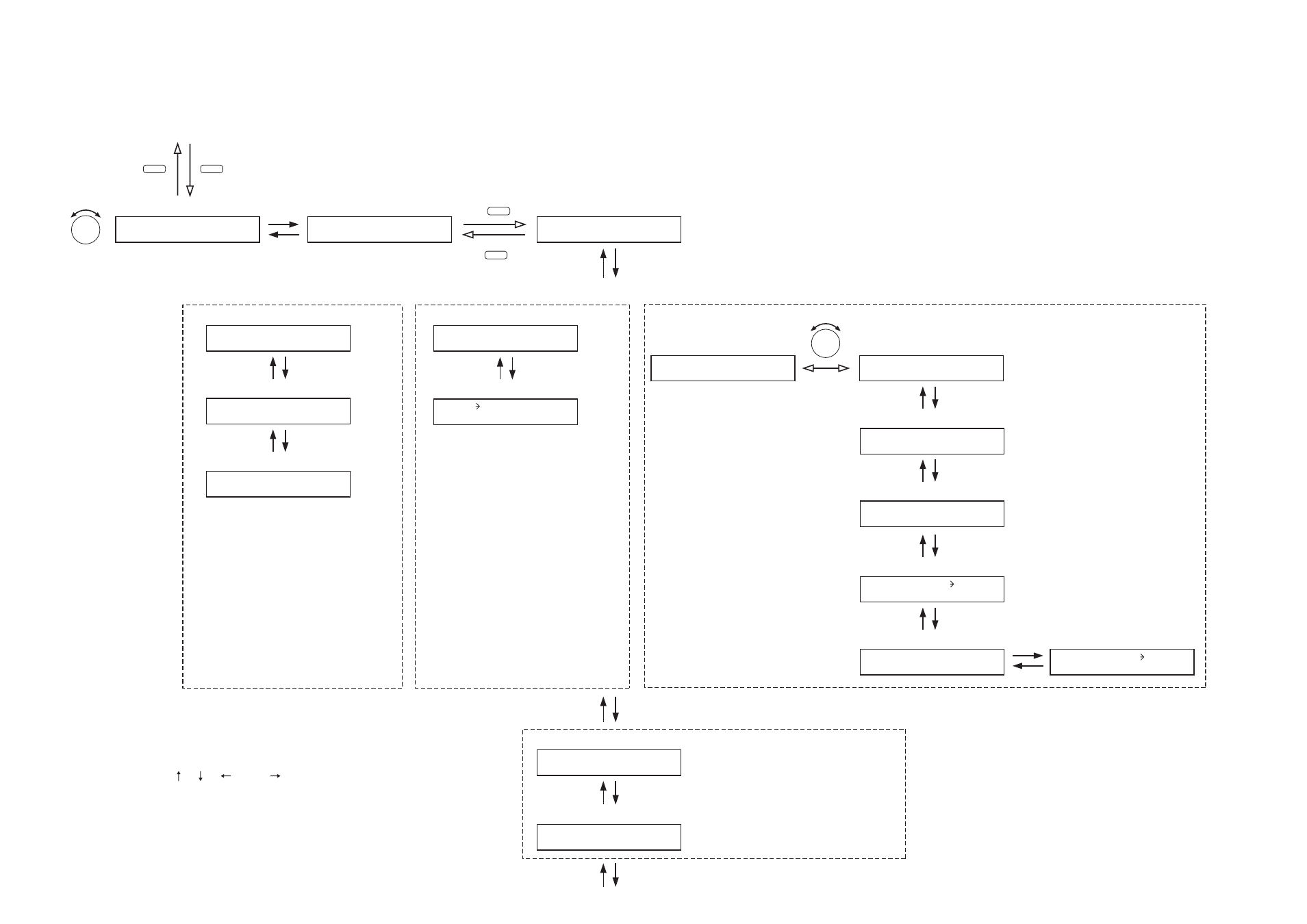
40
UTILITY
ESC/BACK
MEMORY
INPUT SELECT
1 – 8
Normal use state
Setting menu screen
S E L E C T
I N P U T
C H
Input channel selection
PARAMETER
I N 1 –
_ _ _ _ _ _ _
Input channel name setting
I N 1 – D U C K E R
O F F
Ducker ON/OFF setting
(For the channel on which the D-001T is used)
P R E P A G E T O N E –
O F F
Pre-paging tone ON/OFF setting
I N 1 – P H A N T O M –
O F F
I N 1 – S E N S I T I V I T Y
– 1 0
I N 1 – V O X –
O F F
(For the channel on which the ZP-001T is used)
(For the channel on which the AN-001T is not used)
M O D E =
P A G I N G
P O R T
Press for over 2 seconds.
I N 1
P R I O R I T Y
8
I N P U T – S E T T I N G
I N 1 – S E N S I T I V I T Y
– 1 0
(For the channel on which the AN-001T is used)
I N 1 – P H A N T O M –
O F F
A N C
A C T I V E
(When the ANC operation is set
to ACTIVE)
A N C
B Y P A S S
ANC operation ON/OFF setting
(When the ANC operation is set
to BYPASS)
ANC-activated output setting
M O N I T O R
O U T –
O F F
(When Monitor function is ON)
Monitor output channel selection
M O N I T O R
O U T
O U T 1
A N C
A P P L I E S
O U T 1
Note
Set the priority level higher than level 8 for
the input channel to be used for broadcast
(e.g. paging using the ZP-001T) that
overrides BGM broadcasts.
PARAMETER
13.4.1. Setting flow chart
[Normal matrix operation]
13.4. Input Parameter Setting
The screen display examples shown above may differ from actual displays.
The on-screen indications shown in red here (actually shown by flashing cursors)
are parameters or setting contents to be selected with the Parameter setting knob,
input channel selection key or other designated keys.
The indications of the [ ], [ ], [
], and [
] arrows represent that the screen is
switched with the Screen shift key.
Use the Parameter setting knob for each parameter selection.
