Oki PRINTING SOLUTIONS MULTIFUNCTION PRINTER CX2633 User Manual
Page 136
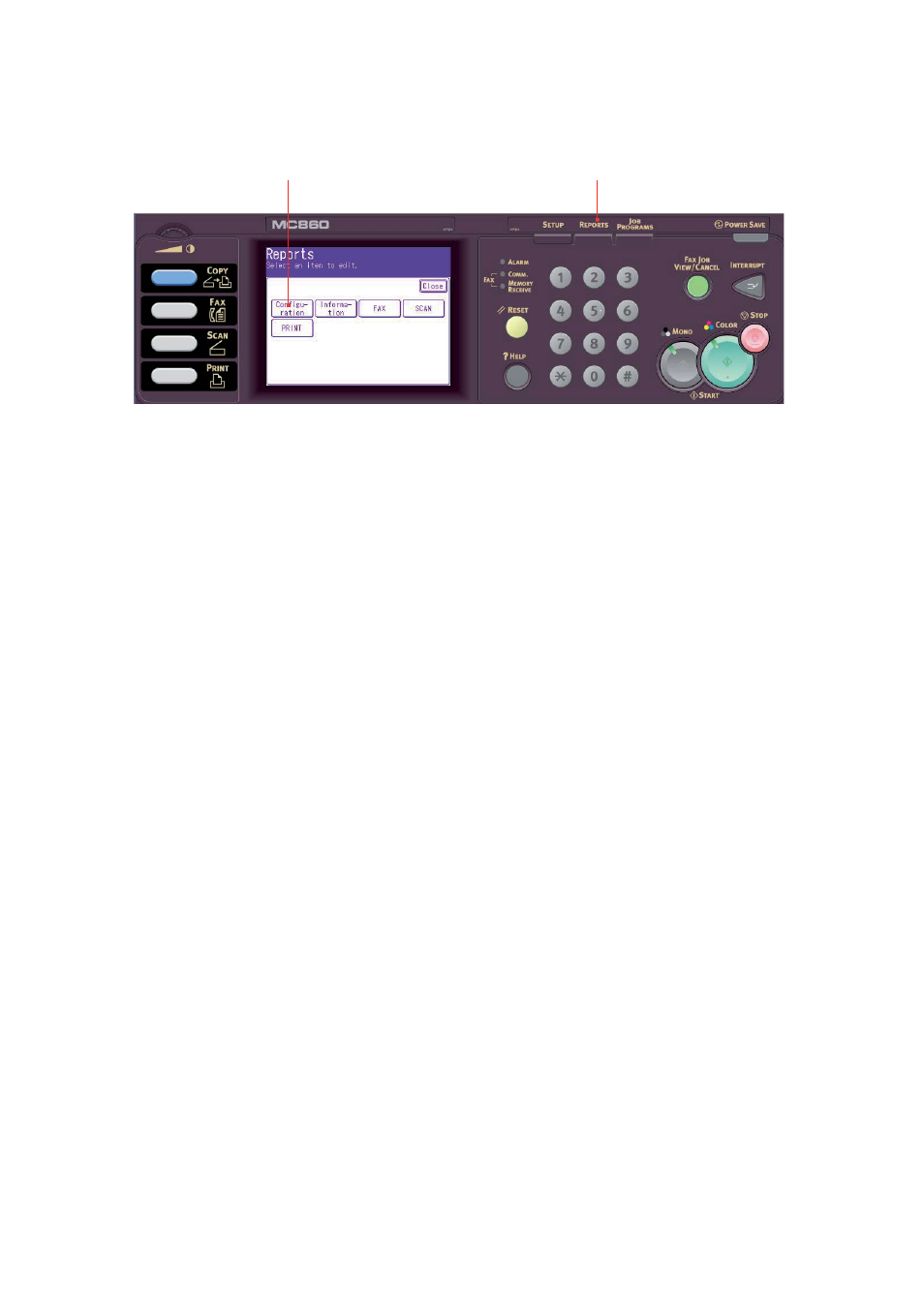
Installing Upgrades > 136
9.
Reconnect the power cable and switch the MFP on.
10. When the MFP is ready, print a configuration report as follows:
(a)
Press Reports button (1) on the scanner control panel.
(b)
On the touch screen, touch the Configuration button (2).
(c)
At the prompt, touch Yes to print the report.
11. Examine the first page of the configuration report.
Near the top of the page, above the horizontal line, you will see the current MFP
configuration. This list contains the figure for total memory size.
This should indicate the total memory now installed.
1
2
See also other documents in the category Oki Printers:
- C6050 (40 pages)
- B 6200 (32 pages)
- C5540MFP (1 page)
- C3530MFP (138 pages)
- B4545 MFP (154 pages)
- B4600 Series (104 pages)
- C5250 (83 pages)
- C 7300 (12 pages)
- C 5200n (82 pages)
- 5650 (2 pages)
- B6000 (6 pages)
- PRINTING SOLUTION B2400 (36 pages)
- B6000 Series (8 pages)
- B4000 (2 pages)
- 520 (68 pages)
- C5000 (6 pages)
- 80 Series (97 pages)
- Pos 407II (65 pages)
- OFFICE 87 (40 pages)
- C5900n (6 pages)
- LAN 510W (44 pages)
- 490 (94 pages)
- B 410d (84 pages)
- 42625502 (1 page)
- 84 (99 pages)
- 3391 (35 pages)
- C 130n (172 pages)
- C8800 (179 pages)
- C8800 (87 pages)
- B8300 (95 pages)
- 390 (135 pages)
- 390 (131 pages)
- ES3640E (220 pages)
- ES3640E (24 pages)
- 1220n (207 pages)
- C5200 (2 pages)
- OFFICE 86 (4 pages)
- CX 1145 MFP (177 pages)
- 8c Plus (24 pages)
- 2024/2024e (260 pages)
- FAX 740 (80 pages)
- PRINTER MPS420B (74 pages)
- C 7200 (2 pages)
- B4000 Series (2 pages)
- 2500 (80 pages)
