Pre l iminar y – Runco LIGHTSTYLE LS-10D User Manual
Page 86
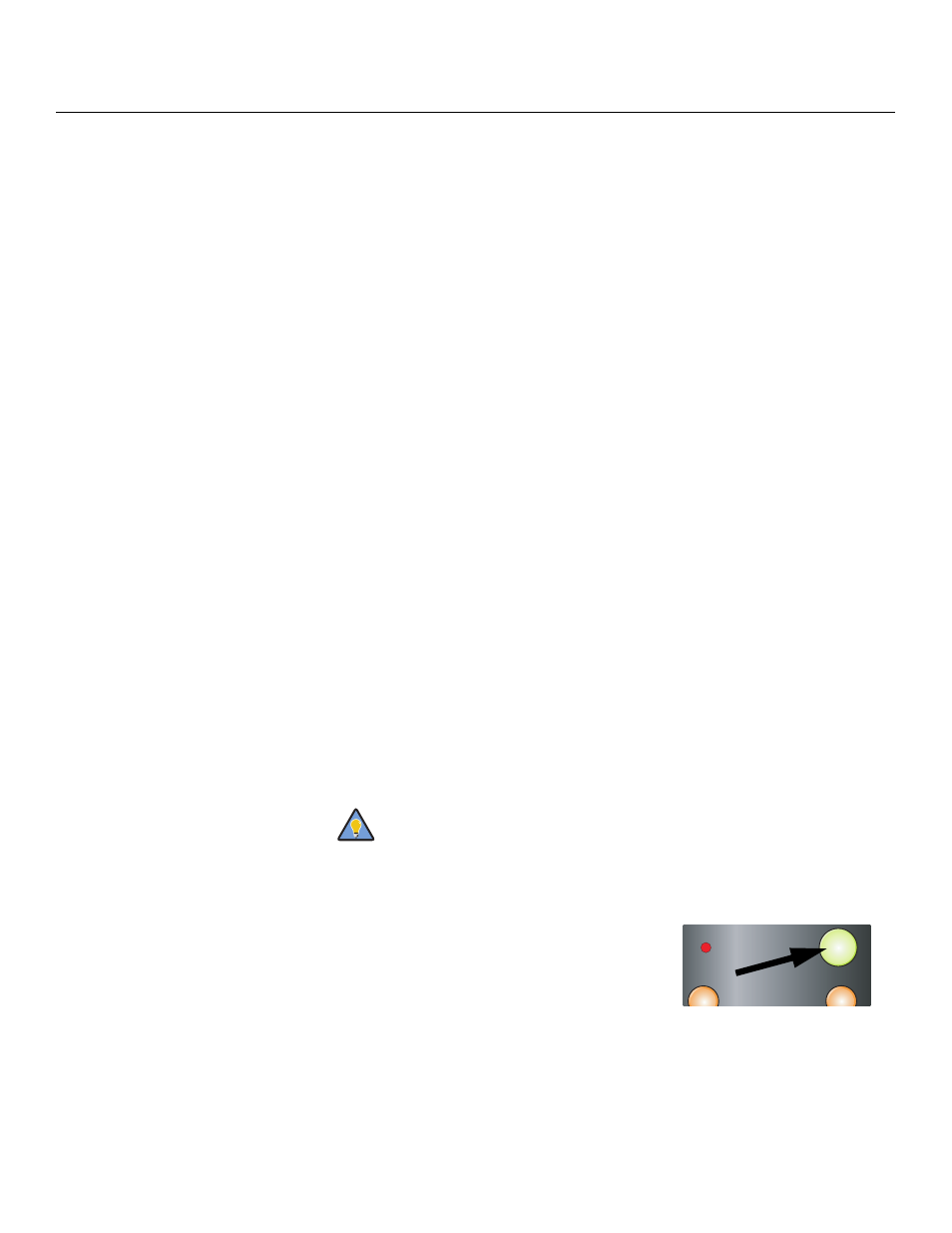
70
Runco LS-10d Installation/Operation Manual
PRE
L
IMINAR
Y
• OSD Messages: When you select a new aspect ratio, input source or memory preset,
the DHD Controller briefly displays an on-screen message confirming your new
selection. To prevent the display of these messages, select OSD Messages from the
Miscellaneous menu to and set it to Off.
• Blank Screen Color: Select Blank Screen Color from the Miscellaneous menu to
select the color that appears when no incoming signal is present. The range is from 0
to 255 inclusive for each color component (red, green and blue).
• Sidebar Color: Select Sidebar Color from the Miscellaneous menu to change the
color of the inactive image area. The range is from 0 to 255 inclusive for each color
component (red, green and blue). The inactive image area is on either side of the active
image area when using the 4:3 aspect ratio.
• Film Mode: Use Film Mode to smooth out moving images from interlaced,
standard-definition (SD) sources. In most cases, the DHD Controller detects the proper
“pull-down” rate and vertical frequency. However, if your source is jittery and/or tearing
you may want to enable Film Mode to ensure stable processing for that source.
• CUE (Chroma Upsampling Error) Correction: Some DVD players use MPEG
decoders that do not correctly “upsample” the 4:2:0 format chroma information on the
DVD to the 4:2:2 or 4:4:4 format required by the video encoder of the display device.
This so-called “chroma bug” sometimes causes streaky or spiky horizontal lines
running through the chroma channel. It is most noticeable in static, interlaced scenes
and on diagonal edges (especially red ones). Set CUE to On to correct this issue.
• Remote Code: Select Remote Code from the Miscellaneous menu to set the infrared
(IR) code set to which the DHD Controller will respond. By default, it is set to 17. You
can change this setting if either:
• Another device in the theater (a DVD player, for example) is responding to
commands from the DHD Controller remote control (Figure 2-6) in ways that are
unpredictable or undesirable.
• You have multiple DHD Controllers and want to control them independently, as
opposed to broadcasting commands from a single remote to all of them. In this
scenario, you can use multiple remotes programmed to use different IR codes. Or,
you can use a single remote and change the IR code as needed to address a
specific DHD Controller.
When you change a remote code on the DHD Controller, you must re-program the
DHD Controller remote control to send that same code. To do this:
1. Press and hold the LIGHT button on the
remote control for approximately three
seconds, or until the LED on the remote lights
solid red.
2. Enter a new two-digit code between 00 and 31
inclusive. Include a leading zero for single-digit
codes; for example, enter 9 as “09.”
3. The LED turns off to confirm the code change. If you enter an invalid code, the LED
flashes for three or four seconds. Try again, entering a valid code.
Use the DHD Controller front-panel keypad to change the IR code to
which the controller will respond. Then, change the code sent by the
remote to match as described below.
Tip
ON
OFF
LIGHT
