Pre l iminar y – Runco LIGHTSTYLE LS-10D User Manual
Page 29
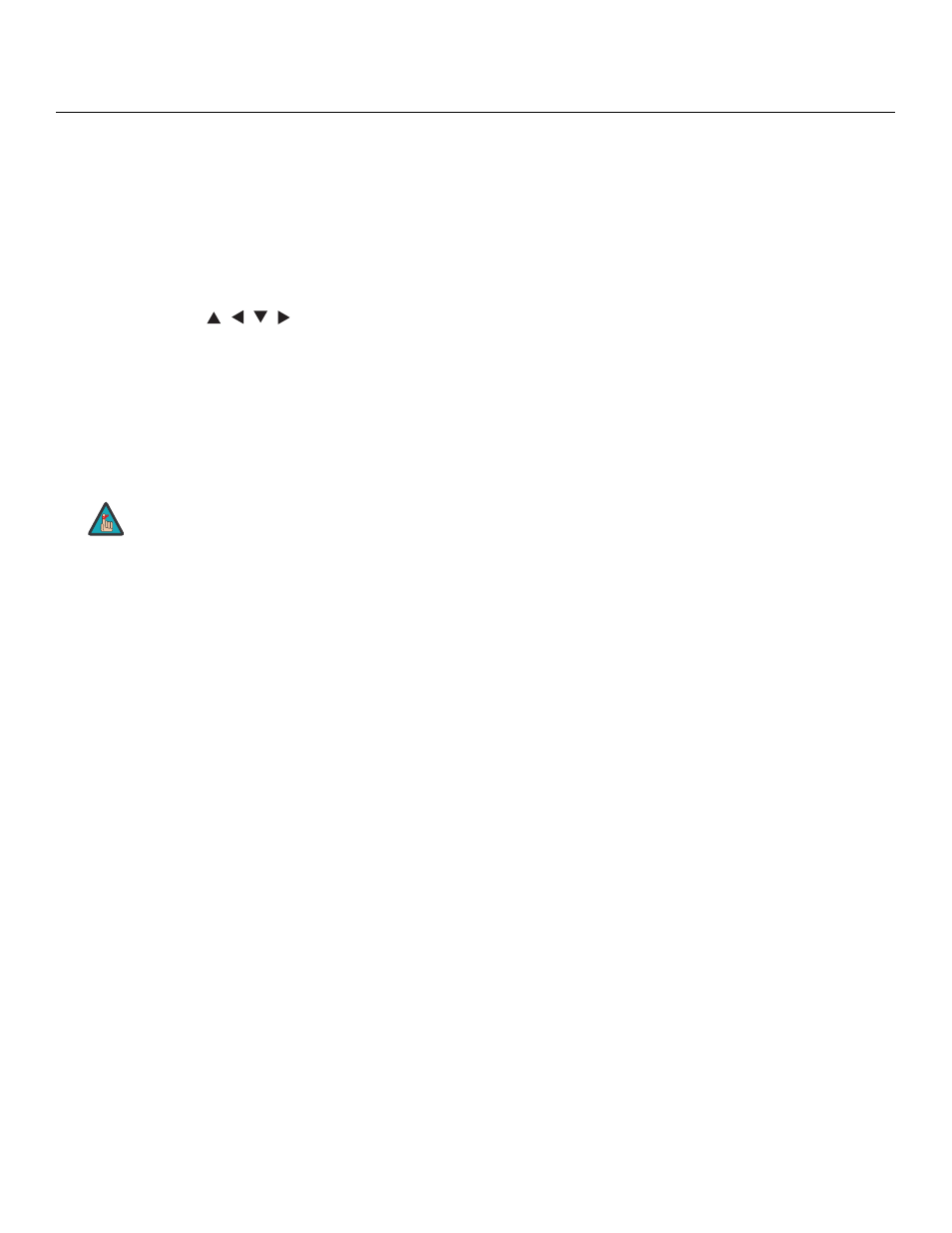
Runco LS-10d Installation/Operation Manual
13
PRE
L
IMINAR
Y
1.
IR OUTPUT INDICATOR
Lights when a button is pressed to indicate that an IR signal is being transmitted.
2.
LIGHT
Press to illuminate the buttons.
3.
ON / OFF
Press to turn the DHD Controller and projector on or off.
4.
ENTER
Press to select a highlighted menu item or confirm a changed setting.
5.
Cursor Buttons (
,
,
,
)
Use these buttons to select items or settings, adjust settings or switch display
patterns.
When no menu is present on-screen, the UP and DOWN buttons toggle through the
available aspect ratios, in this order:
UP Button = Native - Virtual Cinema - Cinema - VirtualWide - Letterbox - 4:3 - 16:9
DOWN Button = 16:9 - 4:3 - Letterbox - VirtualWide - Cinema - Virtual Cinema -
Native
Likewise, the LEFT and RIGHT buttons toggle through the different source inputs, in
this order:
LEFT Button = HDMI 4 - HDMI 3 - HDMI 2 - HDMI 1 - SCART - HD 2 - HD 1 -
Component - Composite 3 - Composite 2 - Composite 1
RIGHT Button = Composite 1 - Composite 2 - Composite 3 - Component - HD 1 -
HD 2 - SCART - HDMI 1 - HDMI 2 - HDMI 3 - HDMI 4
6.
EXIT
Press this button to exit the current menu and return to the previous one.
7.
MENU
Press this button to access the OSD controls, or to exit the current menu and return
to the previous one.
8.
Memory Preset Buttons:
ISF NIGHT
Press to recall settings for the current input from the “ISF Night” memory preset.
ISF DAY
Press to recall settings for the current input from the “ISF Day” memory preset.
CUST 1
Press to recall settings for the current input from the “Custom 1” memory preset.
CUST 2
Press to recall settings for the current input from the “Custom 2” memory preset.
9.
VID 1 (1) / VID 2 (2) / VID 3 (3)
Press to select a composite video input as the source or to enter the numeric
character “1,” “2” or “3.”
For more information about aspect ratios, refer to Table 4-1.
Note
