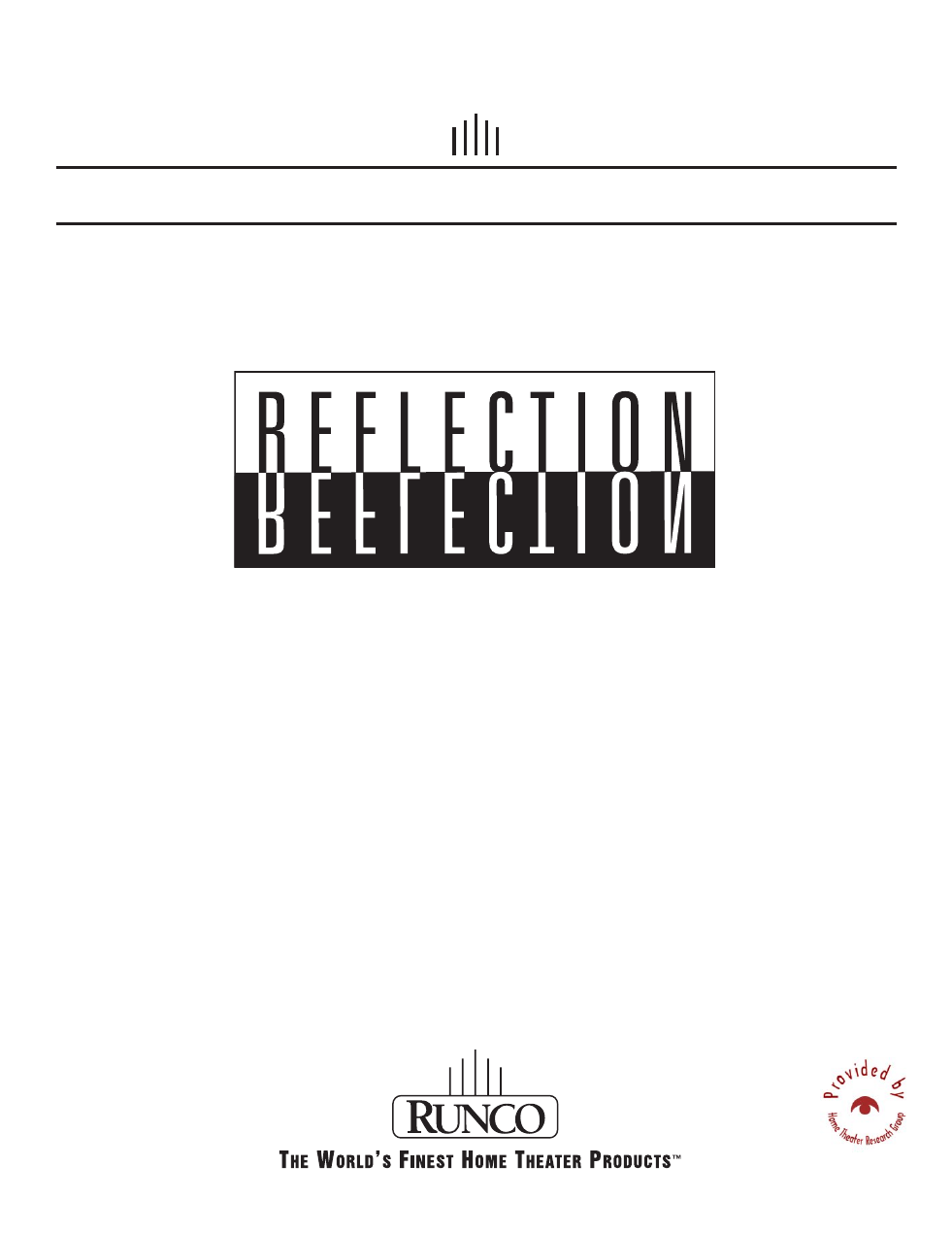Runco CL-500 User Manual
Cl-500
Table of contents
Document Outline
- ON
- Hold down this button for ONE second to turn on the unit.
- OFF
- Press this button to turn off the unit.
- ANAMORPHIC: For 16: 9 DVDs.
- 4 X 3: The input signal will be scaled to fit 4: 3 display mode in the center of screen.
- LETTERBOX: Letter box mode. Image in letter box format is enlarged to fit 16:9 full screen displa...
- VIRTUAL WIDE: 4:3 image is enlarged NON- linearly in horizontal direction to fit 16: 9 full scree...
- VIDEO: Composite video signal input.
- S-VIDEO: S-Video signal input
- COMPONENT: Component Y/ CB/CR input
- COMPONENT HD: DTV Y/ PB/PR signal input
- RGB HD: DTV RGBHV signal input
- PC: Computer signal input
- PIP (Picture in Picture)
- Enable the PIP function. Use ARROW keys to adjust the position of the PIP window (see "PIP functi...
- ACTIVE: Switch to the active window in PIP display mode.
- PIP+: Enlarge the size of PIP window.
- PIP-: Shrink the size of PIP window.
- LIGHT: Turn on the backlight of remote control.
- CUSTOM
- Recall memory 1 ~ 3 sequentially (see "Selecting Video Memory" on page16).
- PICTURE
- Access the Picture Setting menu (see "PICTURE Setting Page" on page18).
- ARROW (Е/Й/З/С)
- Use to select the menu or to make various adjustments.
- ENTER
- Enter the setting of items in the menu.
- EXIT
- Exit and save the setting(s) of items in the menu.
- MENU
- Turns on /off the on-screen display menu.
- Runco CL-500 Video Projector
- User’s Manual
- WARNING
- This symbol is intended to alert the user to the presence of uninsulated " dangerous voltage " wi...
- This symbol is intended to alert the user to the presence of important operating and maintenance ...
- This equipment has been tested and found to comply with the limits for a Class B digital device, ...
- 1. Read these instructions.
- 2. Keep these instructions.
- 3. Heed all warnings.
- 4. Do not use this projector near water, outdoors or otherwise exposed to the elements.
- 5. Clean only with a dry cloth.
- 6. Do not block any ventilation openings.
- 7. Do not install near any heat sources such as radiators, heat registers, stoves, or other appar...
- 8. Do not defeat the safety feature of the polarized or grounding type plug. A polarized type plu...
- 9. The RJ11 telephone jack of RS323C port does not connect for telephine line connection.
- 10. The 12V trigger only output DC 12V signal for triggering. Do not connect to any other power i...
- 11. Only use accessories specified by RUNCO International.
- 12. Keep the packing material in case the projector should ever need to be shipped.
- 13. Unplug this projector during lightning storms or when it will not be used for an extended per...
- 14. The lamp becomes extremely hot during operation. Allow the projector to cool down for approxi...
- 15. Refer all servicing to qualified service personnel. Servicing is required when the projector ...
- Table of Contents
- 1. Overview
- Features
- Location
- Front / Upper Side
- Rear / Bottom Side
- Controls and Functions
- Control Panel
- Power
- 1.
- POWER LED
- Indicate the status of the power
- Light Orange when the AC power cord is plugged into the wall outlet (standby mode). Once in the s...
- Light Green when the power is turned on (operational mode).
- Flash Orange for the first 30 seconds after power-up indicating that the lamp is warming up.
- Flash Green for one minute after the projector was powered off indicating that the lamp is coolin...
- 2.
- LAMP LED
- Indicates the status of lamp
- 3.
- Control Panel
- Zoom Ring
- Adjust the size of the image
- Focus Ring
- Adjust the focus of the image
- Rotate the focus ring right or left to focus the image.
- Connector Panel
- 1.
- Video (RCA Jack)
- Composite video signal input.
- 2.
- S-Video (mini DIN 4-pin)
- Y/C (S-video) signal input
- 3.
- Component (RCA Jacks)
- 480i Component (Y/CB/CR) video signal input
- 4.
- RGB/ HDTV (BNC)
- DTV Y/PB/PR or DTV RGB video signal input.
- 5.
- Computer (D-Sub 15-pin)
- RGB Computer signal input.
- 6.
- RS-232C (RJ-11 Jack)
- RS-232C control signal input.
- 7.
- 12v Trigger (mini jack)
- +12V output, active when the projector is turned on.
- Remote Control
- 2. Installation
- Remote Control
- Projector
- Plug the supplied power cord into the AC inlet in the rear of this unit.
- Turn on the main power switch in the rear of this unit (next to the AC inlet). The POWER LED will...
- 3. Connecting
- When connecting, make sure to:
- 1. Turn off all equipment before making any connections.
- 2. Use the correct signal cables for each source.
- 3. Ensure the cables are firmly connected.
- 4. Connect all audio signals to external speakers. This projector is not equipped with speakers.
- Connecting Video Inputs
- Connecting a Computer
- 4. Basic Operation
- Turning on the Power
- The Power LED lights orange when power is applied and the power switch is turned on.
- Press and hold the ON key on the remote control for ONE second to turn on the unit. The POWER LED...
- " Searching…." will be displayed on the screen before the projector identifies the input signal. ...
- If the horizontal frequency of the input signal exceeds the range of the projector (XGA), a " Not...
- Zoom/ Focusing
- Selecting Input Source
- Selecting "ASPECT ratio"
- Select the proper Aspect Ratio according to the format of signal content. There are four Aspect R...
- ANAMORPHIC: 4:3 image is stretched horizontally to fit the 16: 9 screen. This is for 16:9 DVDs.
- 4 X 3: The input signal will be scaled to fit 4 : 3 display mode in the center of screen.
- LETTERBOX: Letter box mode. Image in letter box format is enlarged to fit 16:9 full screen displa...
- VIRTUAL WIDE: 4:3 image is enlarged NON- linearly in horizontal direction to fit 16: 9 full scree...
- Selecting Video Memory
- Setting Menu
- PIP function
- Press the PIP button to enable the PIP function
- For PIP purposes, there are two groups of inputs separated by their display modes: Video Group: V...
- The PIP can show one input from the Graphic Group within one input from the Video Group, or show ...
- Press the PIP button to switch to the main window or turn off PIP function.
- Select the input source of main window by pressing the INPUT button.
- Press the ACTIVE button to switch to the active window. You can change the the input signal setti...
- Press PIP+ or PIP- to adjust the size of PIP window.
- Adjust the position of the PIP window with the ARROW keys (Е/Й/З/С).
- Turning off the Power
- Turning on the Power
- 5. Menu
- Using the Menu
- PICTURE Setting Page
- In this Menu, all 'front panel' adjustments can be made. These settings can be stored in 3 separa...
- There are 12 Menu Items: BRIGHTNESS — CONTRAST — COLOR — SHARPNESS — TINT — COLOR TEMPERATURE — F...
- 1. BRIGHTNESS: Adjust the picture brightness (0 ~ 60) . Higher the setting, brighter the picture....
- 2. CONTRAST: Adjust the picture contrast (0 ~ 30). Higher the setting, greater the contrast. And ...
- 3. COLOR: Adjust color intensity (0 ~ 30). Higher the setting, the greater the color intensity. A...
- 4. SHARPNESS: Adjust the picture sharpness (0 ~ 6). Higher the setting, the sharper the picture. ...
- 5. TINT: Adjust color tones (0 ~ 30). The higher the setting, the picture becomes greenish. The l...
- 6. COLOR TEMP.: Adjust the color temperature.
- 7. FILTERS: Turn on /off the video filters. This could reduce the noise in the picture to get sha...
- 8. RED: Adjust red color independently (0 ~ 30). Higher the setting, the greater the red color in...
- 9. GREEN: Adjust green color independently (0 ~ 30). Higher the setting, the greater the green co...
- 10. BLUE: Adjust blue color independently (0 ~ 30). Higher the setting, the greater the blue colo...
- 11. YELLOW: Adjust yellow color independently (0 ~ 30). Higher the setting, the greater the yello...
- 12. WHITE: Adjust the white color independently (0 ~ 10). Higher the setting, the greater the whi...
- DISPLAY Setting Page
- In this Menu Page, you could set the way how the projector display the picture.
- There are 5 Menu Items in this page: SOURCE — ASPECT — PC&HDTV — SAVE — LOAD.
- 1. SOURCE: Select the input source.
- 2. ASPECT: there are 4 aspect ratios could be selected for video signal inputs:
- ANAMORPHIC: For 16 : 9 DVDs.
- 4 X 3: The input signal will be scaled to fit 4 : 3 display mode in the center.
- LETTERBOX: Letter box mode. Image in letter box format is enlarged to fit 16:9 full screen displa...
- VIRTUAL WIDE: 4:3 image is enlarged NON-linearly in horizontal direction to fit 16: 9 full screen...
- 3. PC&HDTV: The following settings are only available with a PC or DTV RGB signal:
- 4. SAVE: There are 3 video memories in which the user could save their settings, including all me...
- 5. LOAD: Loads the settings from one of three video memories.
- ENVIRONMENT Setting Page
- In this Menu, the global settings for the projector can be made.
- There are 5 Menu Items: DEFAULT — LAMP TIMER — BACK LIGHT — AUTO OFF — LAMP HOURS.
- 1. DEFAULT: Load the default value of current input source.
- 2. LAMP TIMER: Resets the lamp timer. This should only be done after the lamp has been replaced.
- 3. BACK LIGHT: Turn on/off the Power ON Indicator.
- 4. AUTO OFF: Set the auto shutdown timer. The setting timer is from 10 minutes to 3 hours.
- 5. LAMP HOURS: This displays the number of hours the lamp has been used (the useable lifetime of ...
- INSTALL Setting Page
- This menu contains items necessary for installation.
- There are 4 Menu Items included: LANGUAGE, MIRROR, KEYSTONE and SCREEN.
- 1. LANGUAGE: There are 3 languages that could be selected for the menus: English, French and Span...
- 2. MIRROR: The projector could be installed on a ceiling or behind a screen, or with one or more ...
- 3. KEYSTONE: Corrects for trapezoidal distortion as a result of the angle of projection (-12 ~ +1...
- 4. SCREEN: Select the right aspect ratio for your screen.
- 6. Additional Information
- Warning Message
- It is normal for lamp to be darker when this unit has been used for a period of time.
- " Lamplife is expired ! Please change a new lamp. And reset the lamp timer " message will be disp...
- Lamplife is expired !
- Please change new lamp
- And reset the lamp timer
- Please change the lamp !
- Lamp will exceed its lifetime after (hours):
- Please change the lamp !
- Replace the Lamp
- 1. Loosen the screw of front lamp cover
- 2. Take off the front lamp cover
- 3. Loosen the three screws of lamp shield
- 4. Take off the lamp shield
- 5. Loosen the two screws of lamp module.
- 6. Pull out the lamp module horizontally.
- 7. Insert the new lamp module into this projector horizontally until it is securely in place.
- 8. Tighten the two screws of lamp module.
- 9. Put on the lamp shield.
- 10. Tighten the three screws of lamp shield.
- 11. Put on the front lamp cover.
- 12. Tighten the screw of front lamp cover.
- 13. Turn on the power and go into Environment Setting Page to reset the "Lamp Timer " item.
- Troubleshooting
- Problem
- Cause
- Remedy
- This unit does not turn on.
- There is no power from power cable.
- Plug the power cord into the AC inlet on the rear of this unit, and plug the power cord into to t...
- The power switch is not turned on.
- Turn on the power switch.
- Turn on this unit again within the cooling down procedure.
- Wait this unit complete the cooling down procedure.
- Front lamp cover is not attached well.
- Correctly attach the front lamp cover.
- No picture
- The front lamp cover is not correctly attached.
- Correctly attach the front lamp cover.
- This unit is not correctly connected to the input source device.
- Check the connection.
- The input signal has not been correctly selected.
- Select the correct input signal with INPUT key on the remote control.
- The input signal has not been correctly selected in " INPUT SOURCE " item in " DISPLAY Setting Pa...
- Select the correct input signal.
- POWER LED or LAMP LED blinking.
- Please contact your Runco dealer for assistance.
- Image is unstable
- The connection cables are not connected to this unit.
- Correctly connect the cables to the appropriate terminals.
- Picture is burred
- The projection lens is not correctly focused.
- Adjust the focus of projection lens with the focus ring.
- This unit and the screen are not placed squarely. (90 degree)
- Adjust the projection angle and direction, and the height of this unit.
- Remote control does not work correctly
- The batteries are exhausted.
- Replace both batteries with new ones.
- LAMP LED blink in red
- The front lamp cover is not correctly attached.
- Correctly attach the front lamp cover.
- The cooling fan does not work well.
- Please contact your Runco dealer for assistance.
- The temperature inside this unit is extremely high.
- Check that the ventilation holes are not blocked.
- POWER LED blink in orange and green sequentially
- The lamp has exceed its specified usage hours.
- Replace the lamp with a new one.
- The lamp has burned out.
- Replace the lamp with a new one.
- Specifications
- Optical Characteristics
- Electrical Characteristics
- Input/Output
- Video (RCA Jack)
- Composite video, 1 Vp-p ± 2 dB sync negative (75 ohms terminated)
- S-Video (mini DIN 4-pin)
- Y (luminance), 1 Vp-p ± 2 dB sync negative (75 ohms terminated)
- C (chrominance), burst 0.286 Vp-p ± 2 dB (NTSC) (75 ohms terminated), burst 0.3 Vp-p ± 2 dB (PAL)...
- Component (RCA Jacks)
- Y (luminance), 1 Vp-p ± 2 dB sync negative (75 ohms terminated)
- CB: 0.7 Vp-p ± 2 dB
- CR: 0.7 Vp-p ± 2 dB
- RGB/ HDTV (BNC)
- G with sync /Y: 1 Vp-p ± 2 dB sync negative (75 ohms terminated)
- B/PB: 0.7 Vp-p ± 2 dB
- R/PR: 0.7 Vp-p ± 2 dB
- H (horizontal sync): 1-5 Vp-p high impedance, positive/negative
- V (vertical sync): 1-5 Vp-p high impedance, positive/ negative
- Computer (D-Sub 15-pin)
- RS-232C (RJ-11 Jack)
- 12v Trigger (mini jack)
- Power On DC12V
- General Characteristics
- Dimensions
- 400L x 347W x 116H (mm)
- Weight
- 14.8 lbs (6702 g)
- Power
- VAC 100 - 240 Full range switch (50/60Hz), 3 Wire Grounded
- Power Consumption
- Max 200 W
- Operating Temperature
- 5˚C to 35˚C
- Operating Humidity
- 20% - 85%
- Storage Temperature
- -20˚C- 60˚C
- Storage Humidity
- 20% - 90%
- Dimensions
- RS-232C Control Codes
- Code
- Function
- Code
- Function
- X01
- Power On
- X41
- Load memory 2 settings
- X02
- Power Off
- X42
- Load memory 3 settings
- X10
- Menu
- X46
- Load default of current source
- X11
- Enter
- X47
- Save memory 1 settings
- X12
- Exit
- X48
- Save memory 2 settings
- X13
- Up (arrow key)
- X49
- Save memory3 settings
- X14
- Down (arrow key)
- X55
- Switch active source
- X15
- Left (arrow key)
- X56
- Picture in picture display
- X16
- Right (arrow key)
- X57
- Picture by picture display
- X20
- Switch to Composite input
- X60
- Switch language - English
- X21
- Switch to S-Video input
- X61
- Switch language - French
- X22
- Switch to Component input
- X62
- Switch language - Spanish
- X23
- Switch to D-sub _PC input
- X85
- PC input - auto
- X24
- Switch to YPBPR input
- X90
- Image orientation - floor front
- X25
- Switch to BNC_PC input
- X91
- Image orientation - ceiling front
- X35
- Anamorphic
- X92
- Image orientation - floor rear
- X36
- Standard
- X93
- Image orientation - ceiling rear
- X37
- Letter box
- X94
- Back light on
- X38
- 4:3 full
- X95
- Back light off
- X40
- Load memory 1 settings
- Warning Message