About custom notification, Create profile exceptions, Manage profile exceptions – Blackberry 7100I User Manual
Page 76: Manage contacts in profile exceptions
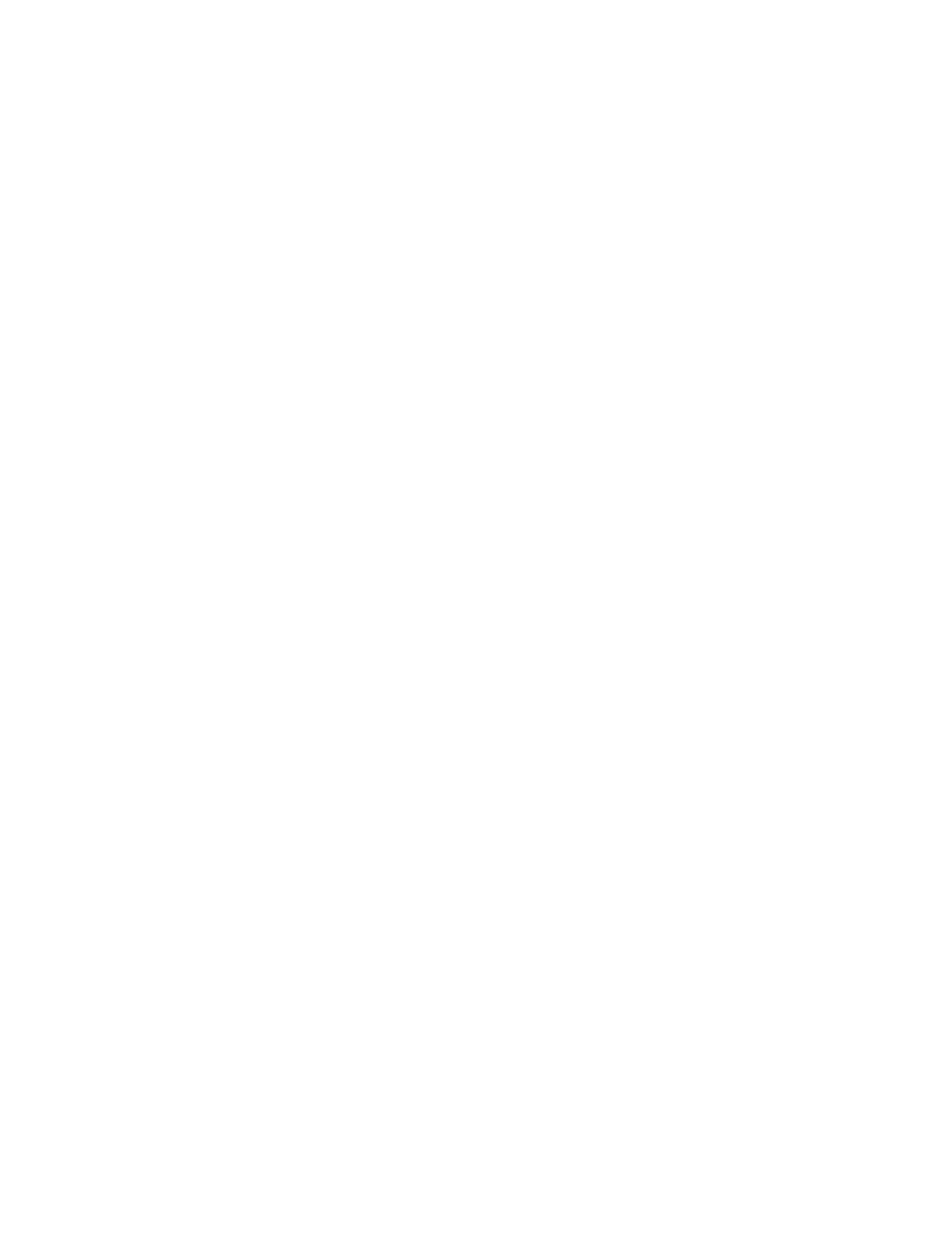
76
User Guide
Notes:
The Volume option only sets how loud or quiet the
tune plays when you listen to it in the list. To change
the volume for your notification, edit the profile.
You can only delete downloaded ring tones.
About custom notification
You can create exceptions to notification profiles to
receive different notification for incoming messages
and phone calls from specific contacts. For example,
you can create a profile exception that uses the Loud
profile when you receive messages and phone calls
from specific contacts, regardless of the active profile.
Profile exceptions are applied based on the order in
which they appear. If you create multiple profile
exceptions that include the same contact, you must
decide which one to apply first by placing that profile
exception higher in the list.
The BlackBerry® device has a preset profile exception
for important calls. You can add contacts to this
profile exception, or you can delete it.
Note:
You cannot create profile exceptions for Walkie-Talkie
calls.
Create profile exceptions
1.
In the profiles list, click the trackwheel.
2.
Click New Exception.
3. In the Exception field, type a name for the profile
exception.
4. In the From field, click the trackwheel.
5. Click Add Name.
6. Click a contact.
7.
Click Continue.
8. In the Use Profile field, set the profile on which
the exception should be based.
9. Click the trackwheel.
10. Click Save.
Notes:
You can add multiple contacts to a profile exception.
In the From field, click the trackwheel. Click Add
Name.
To add a custom tune for phone calls, select the
Custom Phone Tune check box. Set a phone tune.
If you set the Use Profile field to Active Profile and you
do not change the Custom Phone Tune field, the
profile exception has no effect.
Related topics
About custom notification (See page 76.)
Manage profile exceptions (See page 76.)
Add a phone tune for a contact (See page 56.)
Manage profile exceptions
In the profiles list, click a profile exception. Perform
one of the following actions:
•
To edit a profile exception, click Edit.
•
To move a profile exception higher or lower in the
list, click the profile exception. Click Move. Roll
the trackwheel to move the profile exception.
Click the trackwheel.
•
To see the list of available tunes, click Show
Tunes.
•
To delete a profile exception, click Delete.
Note:
To turn off a profile exception, select the exception.
Press the Space key. To turn on the profile exception
again, press the Space key.
Manage contacts in profile
exceptions
In a profiles exception, in the From field, click a
contact. Click one of the following menu items:
