Set delivery and read notification, Manage mms message attachments, Manage mms messages – Blackberry 7100I User Manual
Page 30
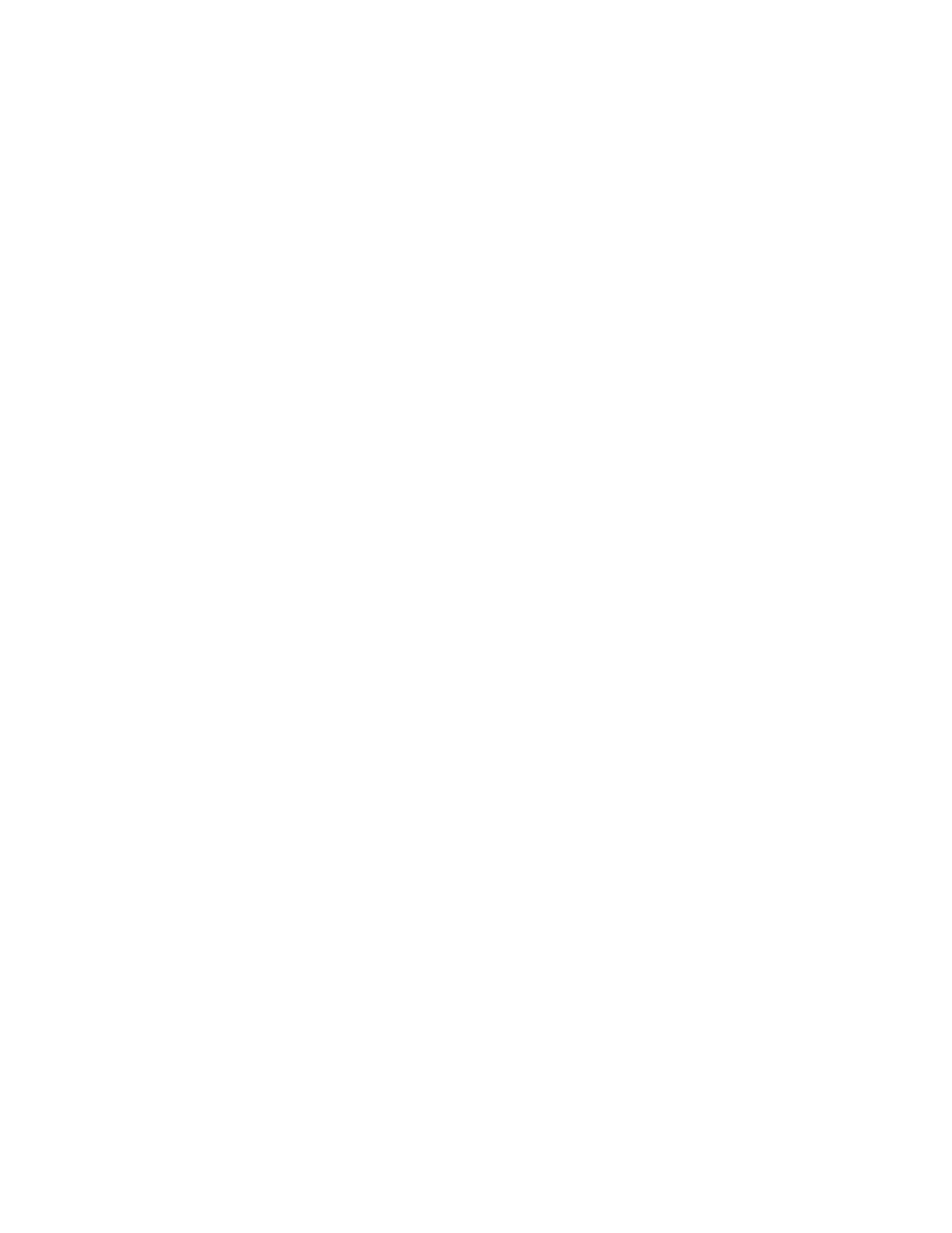
30
User Guide
9. Type a message.
10. Click the trackwheel.
11. Click Attach Address, Attach Appointment,
Attach Picture, or Attach Audio.
12. Click a contact, appointment, image, or audio file.
13. Click Continue.
14. Click the trackwheel.
15. Click Send.
Notes:
If you have added contacts to the address book, you
can select a contact from the list after you click
Compose MMS.
To send an MMS message quickly from the phone,
type an MMS-compatible phone number. Click the
trackwheel. Click MMS
If you attach image files, you can set the duration that
each picture displays when the recipient opens the
MMS message. In a Slide Duration field, press the
Space key.
Related topic
Can I send and receive MMS messages? (See page 117.)
Send MMS messages from the
browser, pictures list, or calendar
1. In the browser or pictures list, click an image. In
the calendar, click an appointment.
2. Click Send As MMS.
3. Add a contact.
4. Type a message.
5. Click the trackwheel.
6. Click Send.
Set delivery and read notification
1. When composing an MMS message, click the
trackwheel.
2. Click Options.
3. Set the Confirm Delivery and Confirm Read
fields.
4. Click the trackwheel.
5. Click Save.
Related topic
Can I configure notification for all MMS messages?
(See page 117.)
Manage MMS message attachments
In an open message, click an image or a vCalendar or
vCard attachment. Click View Image, View
Appointment, or View Address. Click the trackwheel.
Click one of the following menu items:
• Save
• Add To Calendar
• Add Contact
Notes:
Images are saved in the pictures list.
To play an audio file, click Play. Roll the trackwheel to
increase or decrease the volume. To stop playing the
file, click the trackwheel.
To adjust the volume in an MMS message that
contains .smil content, click the volume field in the top
right corner of the slide. Click Change Option. Click a
volume level.
Manage MMS messages
In an open MMS message, click the trackwheel. Click
one of the following menu items:
• Save
• Reply
• Forward
• Reply To All
• Delete
