Alternate between two calls, Use other programs during calls, Dial using letters – Blackberry 7100I User Manual
Page 14: Make three-way calls, Assign speed dial numbers to keys, Change speed dial numbers, About call logs
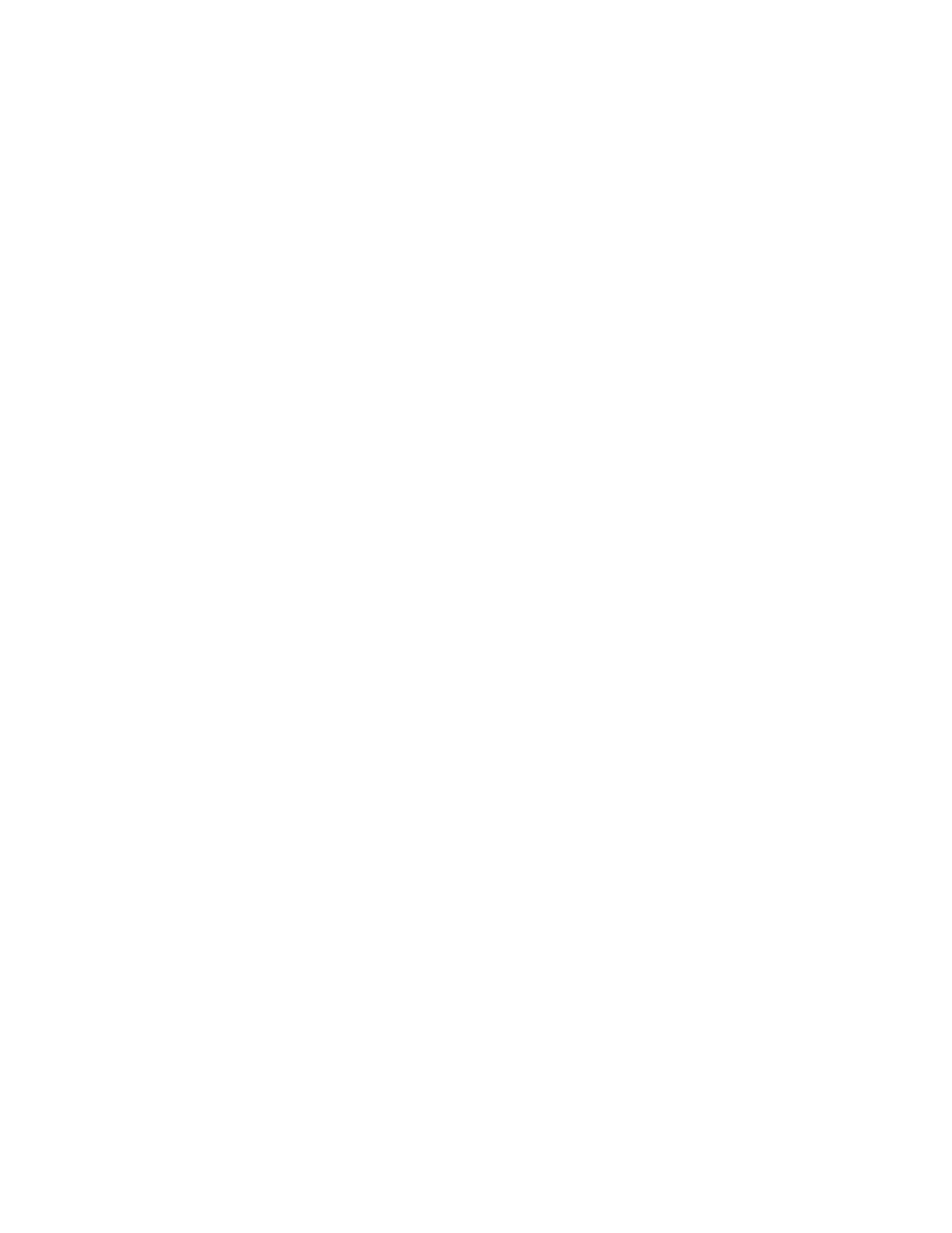
14
User Guide
Warning:
Do not hold the BlackBerry® device near your ear
while you use speakerphone. Hearing damage can
occur. See the BlackBerry Safety and Product
Information Booklet for more information about using
speakerphone safely.
Related topic
Use Bluetooth wireless technology during a call (See
page 72.)
Alternate between two calls
To alternate between two connected calls, click the
trackwheel. Click Swap.
Use other programs during calls
To use other device programs during a call, click the
trackwheel. Click Home Screen.
Dial using letters
To type letters when dialing a phone number, use the
multi-tap input method. Hold the Alt key. To type the
first letter on the key, press the key once. To type the
second letter on the key, press the key twice.
Note:
When you type a letter in a phone number, your
BlackBerry® device dials the number that is
associated with the letter on a conventional phone
keypad.
Make three-way calls
1. During a call, press the Send key.
2. Type a phone number or select a contact.
3. Press the Send key.
4. During the second call, click the trackwheel.
5. Click Join.
Note:
To use this feature, your SIM card must be provisioned
for three-way calling. Contact your service provider
for more information.
Assign speed dial numbers to keys
1. In the phone, click the trackwheel.
2. Click View Speed Dial List.
3. Click an unassigned key.
4. Click New Speed Dial.
5. Click a contact.
6. Click Add Speed Dial To
Note:
To assign a contact or phone number from the phone
to a speed dial key, select a contact or phone number.
Hold an unassigned key. Click OK.
Related topic
Change speed dial numbers (See page 14.)
Change speed dial numbers
In the phone, click the trackwheel. Click View Speed
Dial List. Click a contact or phone number. Perform
one of the following actions:
• To change the contact that is assigned to a speed
dial key, click Edit. Click a new contact. Click Add
Speed Dial To
• To assign the contact to a different speed dial key,
click Move. Roll the trackwheel to move the
contact. Click the trackwheel.
• To delete a contact from the speed dial list, click
Delete.
About call logs
Call logs appear when you open the phone. Missed
call logs also appear in a messages list.
