Save draft messages, Add multiple contacts to a message, Set the importance level – Blackberry 7100I User Manual
Page 20: Resend sent messages, Resend pending messages, Manage messages, File messages
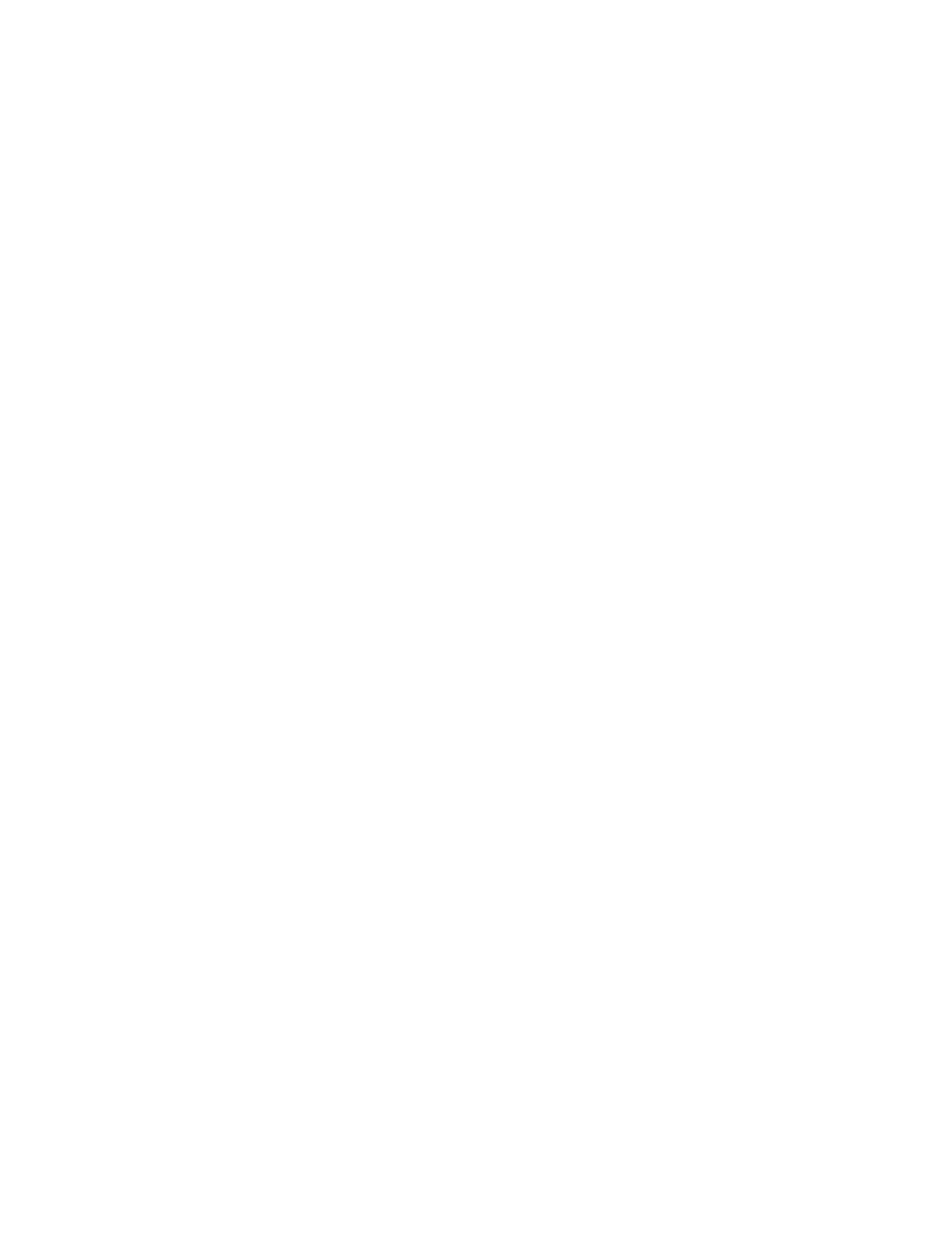
20
User Guide
Save draft messages
To save a draft of a message, click the trackwheel.
Click Save Draft.
Add multiple contacts to a message
To add multiple contacts to a message, in a blank To or
CC field, type an email address, PIN number, or a
contact name.
To add a blind carbon copy (BCC) recipient, click the
trackwheel. Click Add Bcc.
To attach a contact to a message, click the trackwheel.
Click Attach Address.
Set the importance level
1.
When composing a message, click the trackwheel.
2.
Click Options.
3. Set the Importance field to High or Low.
4. Click the trackwheel.
5. Click Save.
Resend sent messages
To change the text in a sent message and resend it, in
the open message, click the trackwheel. Click Edit.
Change the text. Send the message.
To change the recipient of a sent message and resend
it, in the open message, click the trackwheel. Click
Edit. Click a contact. Click Change Address. Click a
new contact. Send the message.
To resend your message to the same contact, in the
open message, click the trackwheel. Click Resend.
Resend pending messages
Messages that appear in a messages list with a clock
icon are pending and should be resent automatically.
To manually resend the message, in the open
message, click the trackwheel. Click Resend. If your
message cannot be sent after a period of time, you
receive a message indicating that the message was
not sent successfully.
Manage messages
Open a message. Click the trackwheel. Click one of
the following menu items:
•
Save
•
Reply
•
Forward
•
Forward As
•
Reply To All
•
Delete
Notes:
To remove the original message from a reply, click the
trackwheel. Click Delete Original Text.
If your BlackBerry® device is integrated with more
than one email account, you might be able to manage
messages from the message list for a specific email
account.
File messages
To file a message, click the message. Click File. Click a
folder. Click File.
Notes:
To expand a folder, click a folder with a plus sign (+)
beside it. Click Expand.
To collapse a folder, click a folder with a minus sign (-)
beside it. Click Collapse.
