Pin messages, About pin messages, Find your pin – Blackberry 7100I User Manual
Page 25: Send pin messages, Manage pin messages
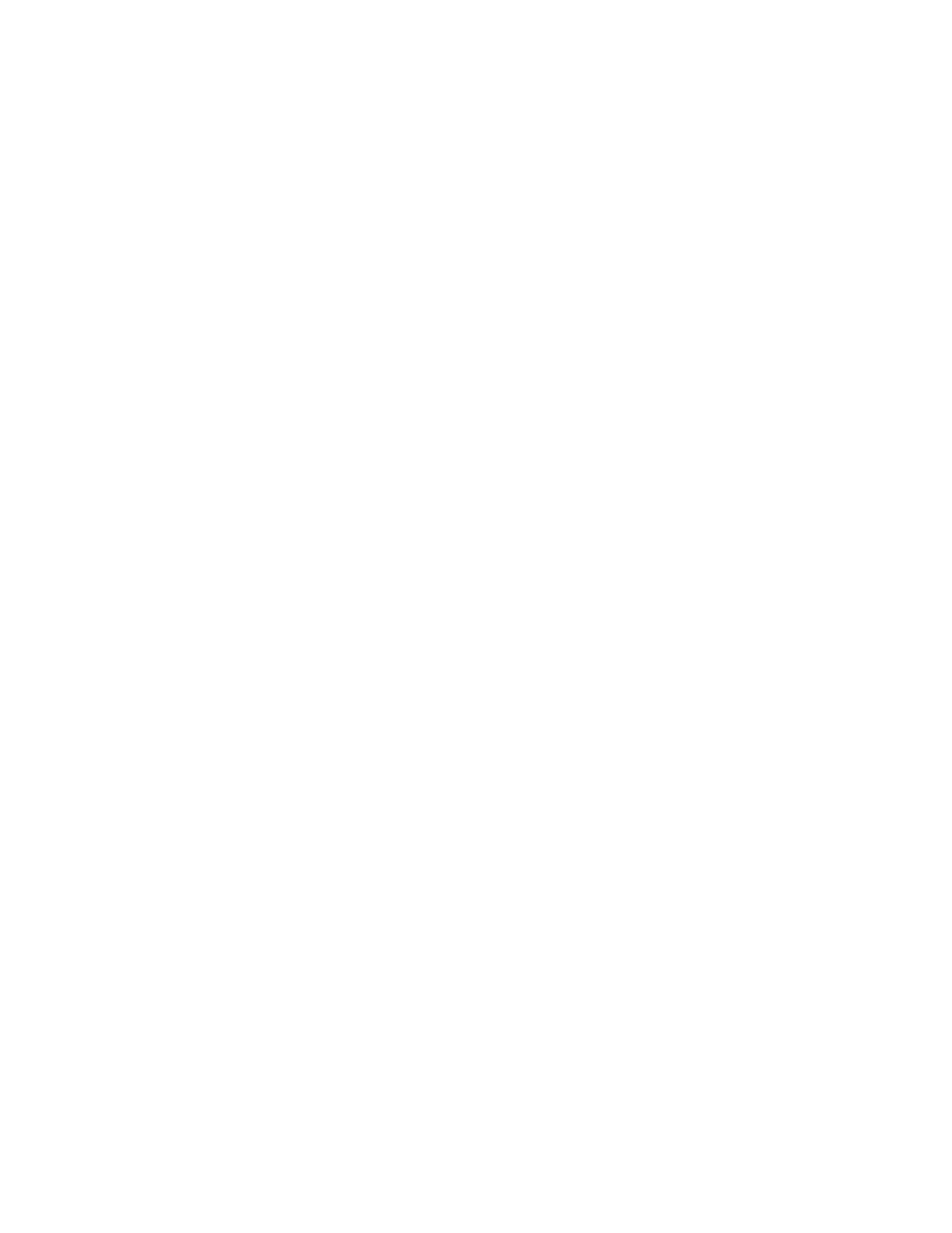
4
PIN messages
Add multiple contacts to a message
Delete multiple messages at one time
Mark messages as opened or unopened
Show or hide the number of new or unread messages
Hide the unread message indicator
Email and PIN messages — frequently asked questions
About PIN messages
A personal identification number (PIN) uniquely
identifies each BlackBerry® device on the network. If
you know the PIN of another BlackBerry device user,
you can send a PIN message to that person. PIN
messages are not routed through an existing email
account.
When your PIN message is delivered to the recipient,
in a messages list, a D appears with a check mark
beside the PIN message.
Find your PIN
In the device options, click Status.
Note:
If your BlackBerry® device is integrated with an
account that uses BlackBerry Enterprise Server™
version 4.0 or later, your PIN appears on the
Enterprise Activation screen.
Send PIN messages
1.
In a messages list, click the trackwheel.
2.
Click Compose PIN.
3. In the To field, type a PIN or a contact name.
4. Type a message.
5. Click the trackwheel.
6. Click Send.
Note:
If a list of names appears as you type a contact name,
click a name to add that contact to your message.
Manage PIN messages
Open a message. Click the trackwheel. Click one of
the following menu items:
•
Save
•
Reply
•
Forward
•
Forward As
•
Reply To All
•
Delete
