Use autotext, Create autotext entries, Manage autotext entries – Blackberry 7100I User Manual
Page 44: About the custom word list, Add entries to the custom word list, Manage the custom word list
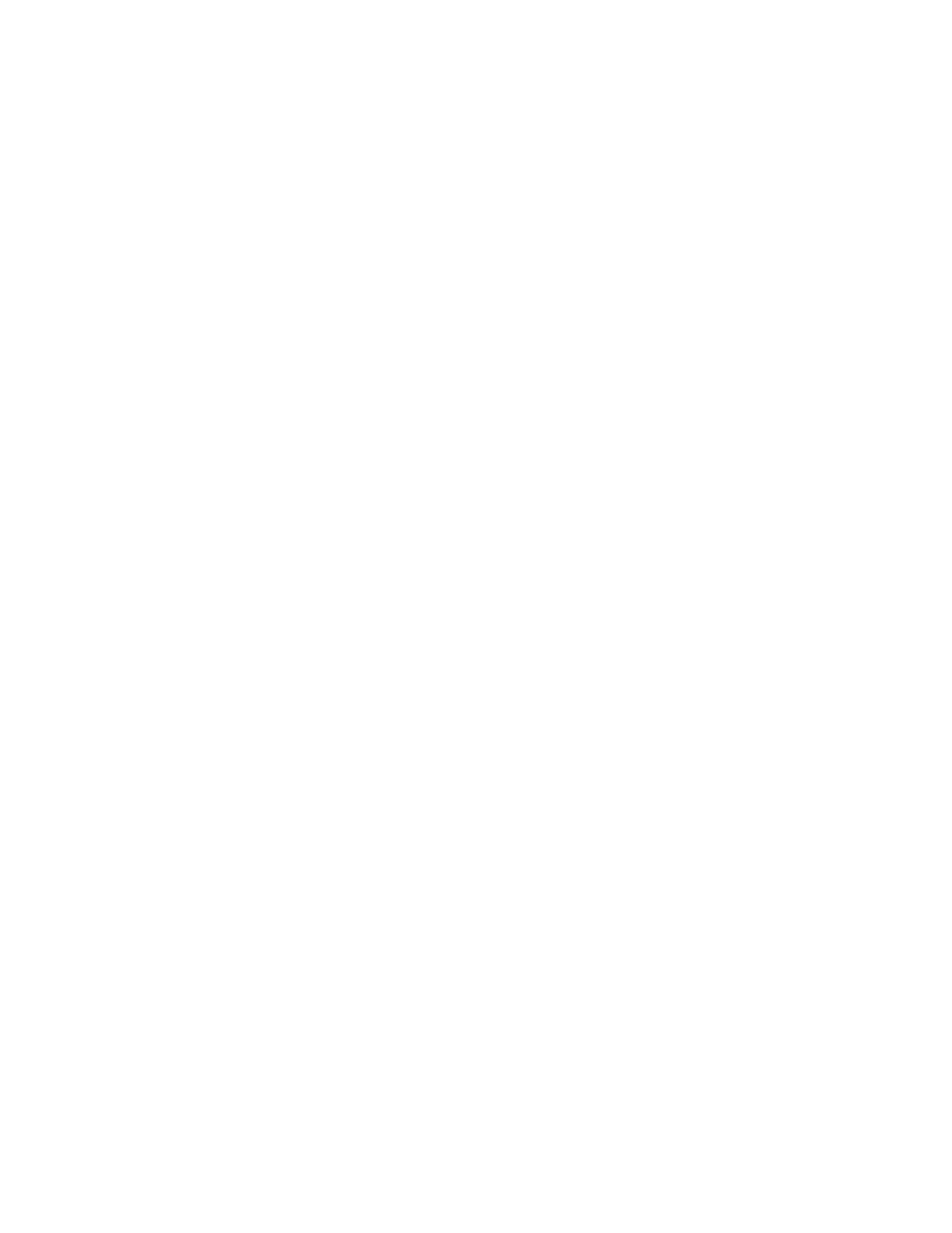
44
User Guide
Your BlackBerry® device has built-in AutoText entries
that correct common mistakes. For example, AutoText
changes hte to the.
You can create AutoText entries for your common
typing mistakes or for abbreviations. For example, you
might create an AutoText entry that replaces ttyl with
talk to you later.
Use AutoText
To use AutoText, type an AutoText entry. Press the
Space key.
Related topics
Create AutoText entries (See page 44.)
Create AutoText entries
1. In the device options, click AutoText.
2. Click the trackwheel.
3. Click New.
4. In the Replace field, type the text to replace.
5. In the With field, type the text that should appear.
6. In the Using field, set whether the entry is
capitalized exactly as typed (Specified Case) or
whether the entry is capitalized according to its
context (SmartCase).
7. Set the language.
8. Click the trackwheel.
9. Click Save.
Related topic
What is the Insert Macro menu item? (See page 46.)
Manage AutoText entries
In the device options, click AutoText. Click an
AutoText entry. Click one of the following menu items:
• Edit
• Delete
About the custom word list
When you type, the BlackBerry® device displays
possible words and letter combinations in a list below
the text. If you type a word or letter combination that
the device does not recognize, the word or letter
combination is added to the custom word list. The next
time that you type the word or letter combination, you
can select it from the list that appears.
You can also add entries manually to the custom word
list.
If you do not use the words on the custom word list,
they are deleted after a period of time.
Add entries to the custom word list
1. In the device options, click Custom Wordlist.
2. Click the trackwheel.
3. Click New.
4. Type a word or letter combination.
5. Click the trackwheel.
6. Click the trackwheel.
7. Click Save.
Related topic
About the custom word list (See page 44.)
Manage the custom word list
In the device options, click Custom Wordlist. Click an
entry. Click one of the following menu items:
• Edit
• Delete
• Clear Custom Wordlist
