About a-gps support, Acquire the gps position of your device, About location-based services – Blackberry 7100I User Manual
Page 12
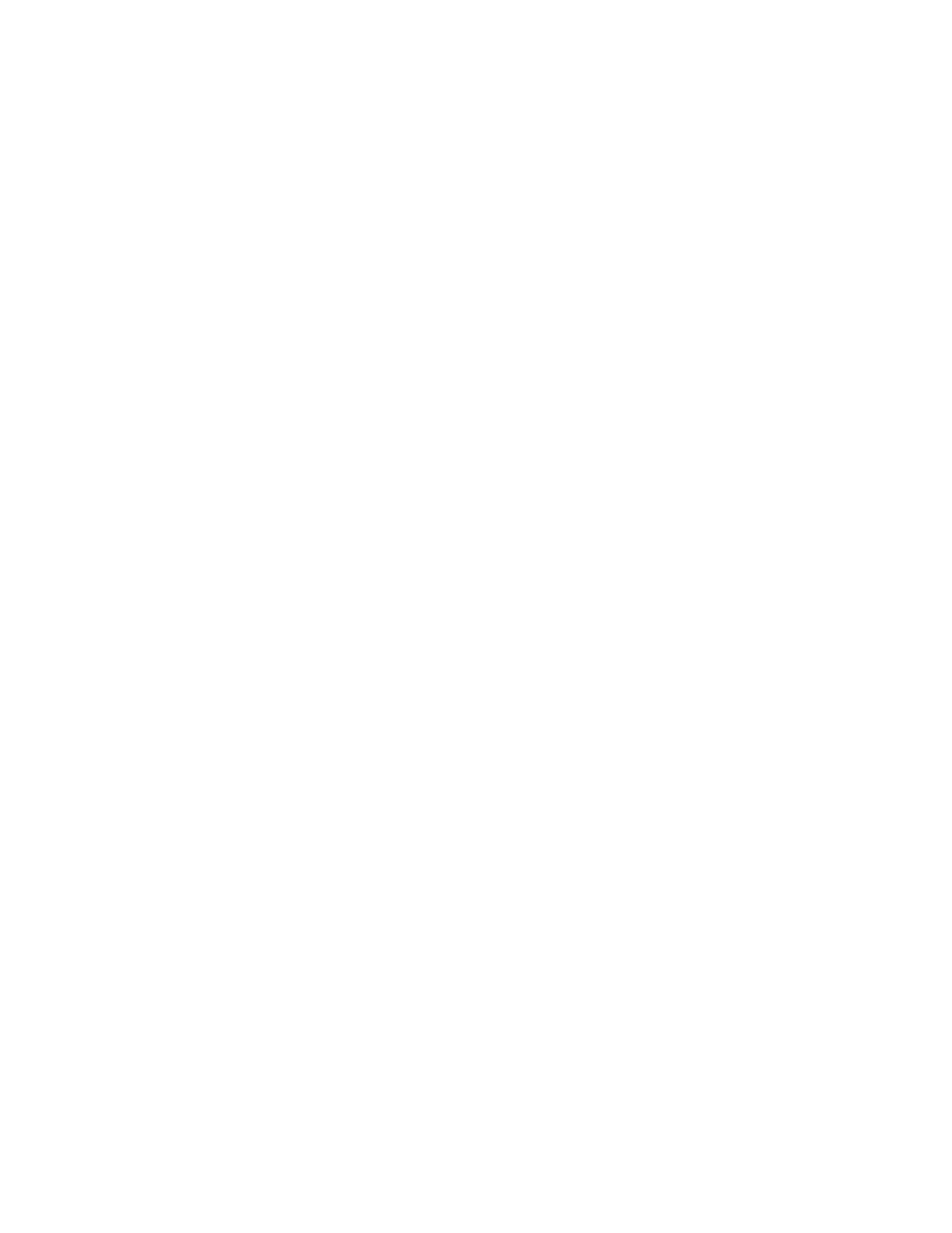
12
User Guide
• Unlocked keyboard or device: In the phone, type
the emergency number. Press the Send key.
• Locked keyboard or device: Click the trackwheel.
Click Emergency Call. Click Yes.
Note:
Emergency calls can only be made to official
emergency access numbers, for example 911 in North
America.
Related topic
About A-GPS support (See page 12.)
About A-GPS support
Depending on your service provider, your BlackBerry®
device might be enabled with Assisted Global
Positioning System (A-GPS) support.
If your device is enabled with A-GPS support, when
you make an emergency call from your device, an
emergency operator should be able to estimate your
approximate location (subject to A-GPS limitations).
Warning:
In an emergency, always provide detailed information
about your location to the emergency operator.
Because of certain limitations in A-GPS technology
and emergency infrastructure, the emergency
operator might not be able to estimate your location
using only A-GPS information.
Acquire the GPS position of your
device
Your BlackBerry® Global Positioning System (GPS)
location is determined using information from GPS
satellites, and it is expressed as a longitude and
latitude. To acquire your BlackBerry satellite position,
in the device options, click Location Based Services.
Click the trackwheel. Click Refresh GPS.
Note:
If you cannot acquire your BlackBerry satellite
position by clicking Refresh GPS, try again when your
BlackBerry device is exposed to a wide area of open
sky.
Related topics
About A-GPS support (See page 12.)
Change the privacy setting for location-based services
(See page 12.)
About location-based services
The privacy setting for location-based services
controls whether programs on your BlackBerry®
device can use the GPS position of your device. For
example, a program could use the GPS position of your
device to give you driving directions.
Change the privacy setting for
location-based services
To set the privacy level for location-based services on
your BlackBerry® device, in the device options, click
Location Based Services. Perform one of the following
actions:
• To be prompted each time a location-based
service program wants to use the GPS position of
your device, set the Privacy Setting field to By
Permission. Click the trackwheel. Click Save.
• To prevent location-based service programs from
using the GPS position of your device, set the
Privacy Setting field to Restricted. Click the
trackwheel. Click Save.
• To always allow location-based service programs
to use the GPS position of your device, set the
Privacy Setting field to Unrestricted. Click the
trackwheel. Click Save.
