Typing, Type text, Cut or copy text – Blackberry 7100I User Manual
Page 43: Paste text, About autotext
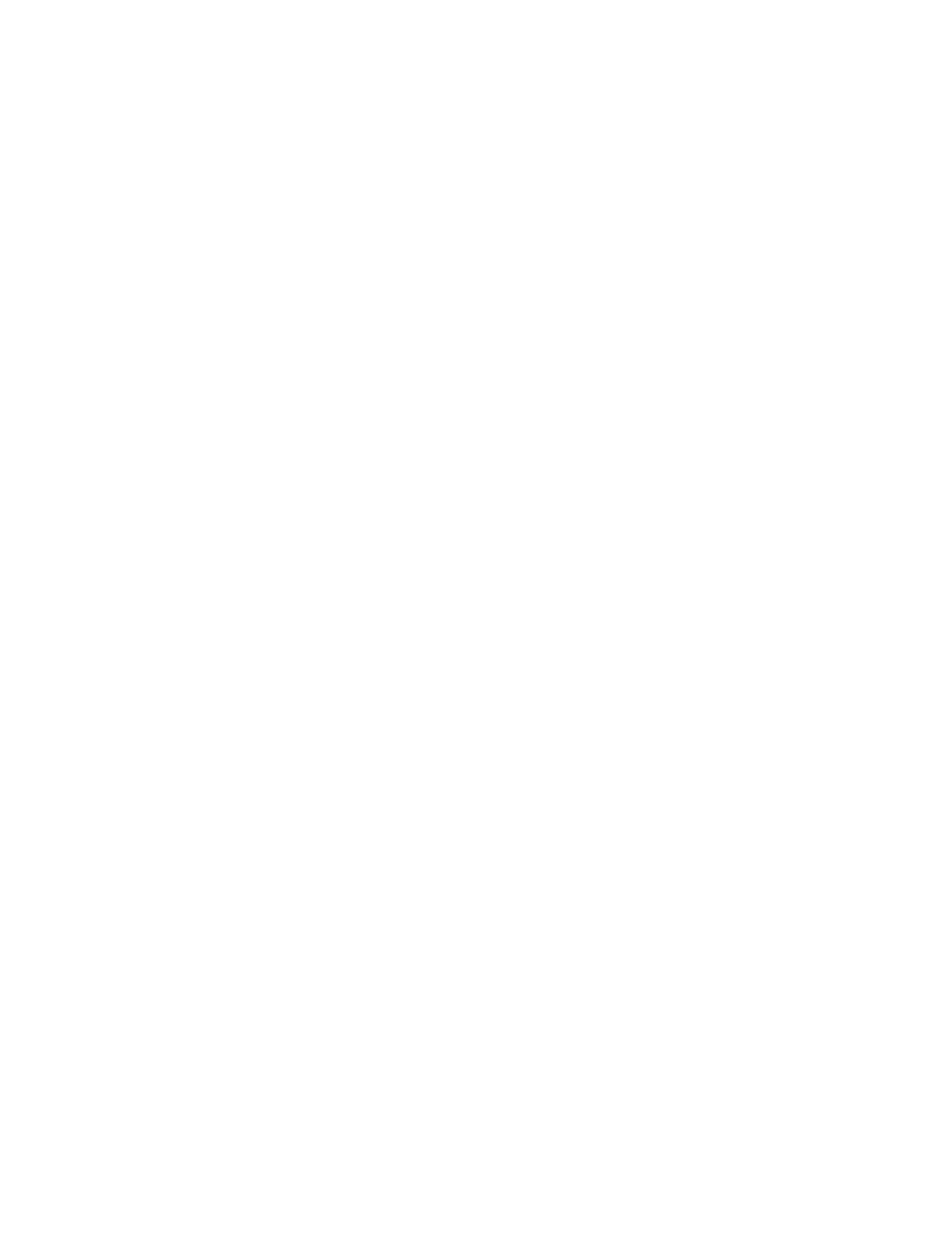
11
Typing
Add entries to the custom word list
Typing — frequently asked questions
Type text
To type in most fields, use the SureType™ input
method. Press each letter key once until you have
typed an entire word. When you use SureType
technology, the letters on the screen should change
automatically until the word is complete.
For example, to type the word run, press ER + UI + BN.
Press the Space key.
If you type all the letters in a word and the word does
not appear correctly, or if more than one word is
available for the keys that you pressed, use the list
that appears on the screen to build a word.
• To move through selections in the list, press the
Next key. You can also roll the trackwheel to move
forward and backward in the list.
• To choose a selection from the list and continue
typing the same word, press the Enter key or click
the trackwheel.
• To choose a selection from the list and begin
typing a new word, press the Space key.
• To delete letters that you have typed, press the
Backspace/Delete key.
Related topic
Typing shortcuts (See page 45.)
Cut or copy text
1. Click the trackwheel.
2. Click Select.
3. Select text.
4. Click the trackwheel.
5. Click Cut or Copy.
Paste text
Place the cursor where you want to insert the cut or
copied text. Click the trackwheel. Click Paste.
Related topic
Copy and paste calculations (See page 69.)
About AutoText
AutoText is designed to replace specific text that you
type with the appropriate AutoText entry. Use
AutoText to correct spelling and to replace
abbreviations with complete words.
