Calendar, About the calendar, Change the calendar view – Blackberry 7100I User Manual
Page 59: Navigate the calendar, Schedule appointments
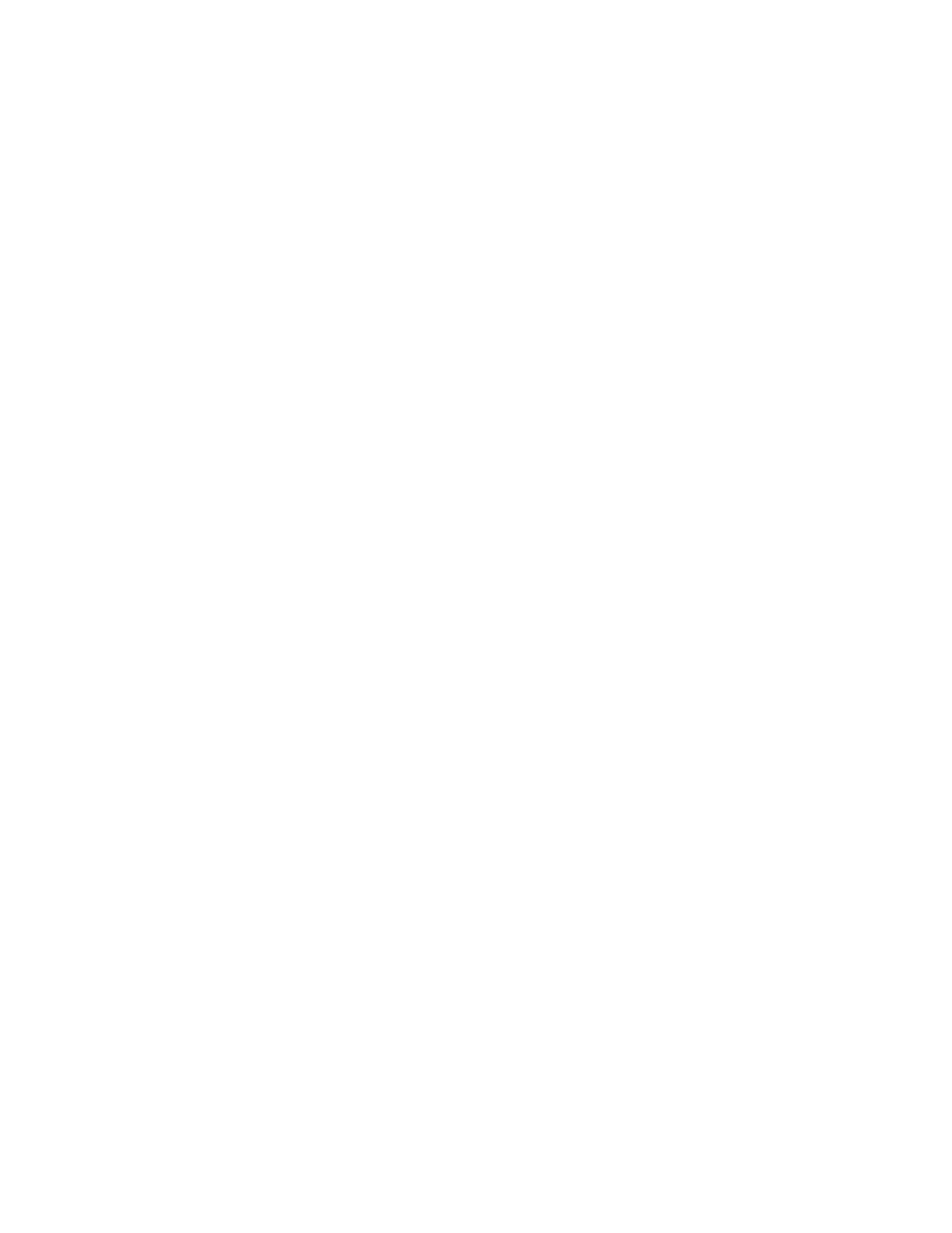
16
Calendar
Manage appointments and meetings
Respond to meeting invitations
Calendar — frequently asked questions
About the calendar
In the BlackBerry® device calendar, you can view your
appointments and meetings in one of four views. Day,
Week, and Month views show all your appointments
for the selected time period. Agenda view shows all
your scheduled appointments in a list.
Change the calendar view
To change to another calendar view (Day, Week,
Month, or Agenda), click the trackwheel. Click a view.
To change the default view that appears when you
open the calendar, in the calendar options, set the
Initial View field. Click the trackwheel. Click Save.
Navigate the calendar
To go to a specific date, click the trackwheel. Click Go
to Date. Set the date. Click the trackwheel.
To go to the current date, click the trackwheel. Click
Today.
To move forward or back by a time period, click the
trackwheel. Click Prev or Next.
Schedule appointments
1.
In the calendar, click the trackwheel.
2.
Click New.
3. Type the appointment details.
4. If the appointment is recurring, set how frequently
it should recur.
5. Click the trackwheel.
6. Click Save.
Notes:
If your appointment recurs, perform the following
actions:
Set the Every field to change the frequency of the
appointment. For example, to set an appointment to
recur every three days, set the Every field to 3.
Select the Relative Date check box for the
appointment to recur on a relative date (for example,
on the last Friday of each month).
In the Days field, set the days on which the weekly
appointment should recur. To select a day, press the
Space key.
