Downloading, Download programs, Manage programs – Blackberry 7100I User Manual
Page 53: Download ring tones, About browser push
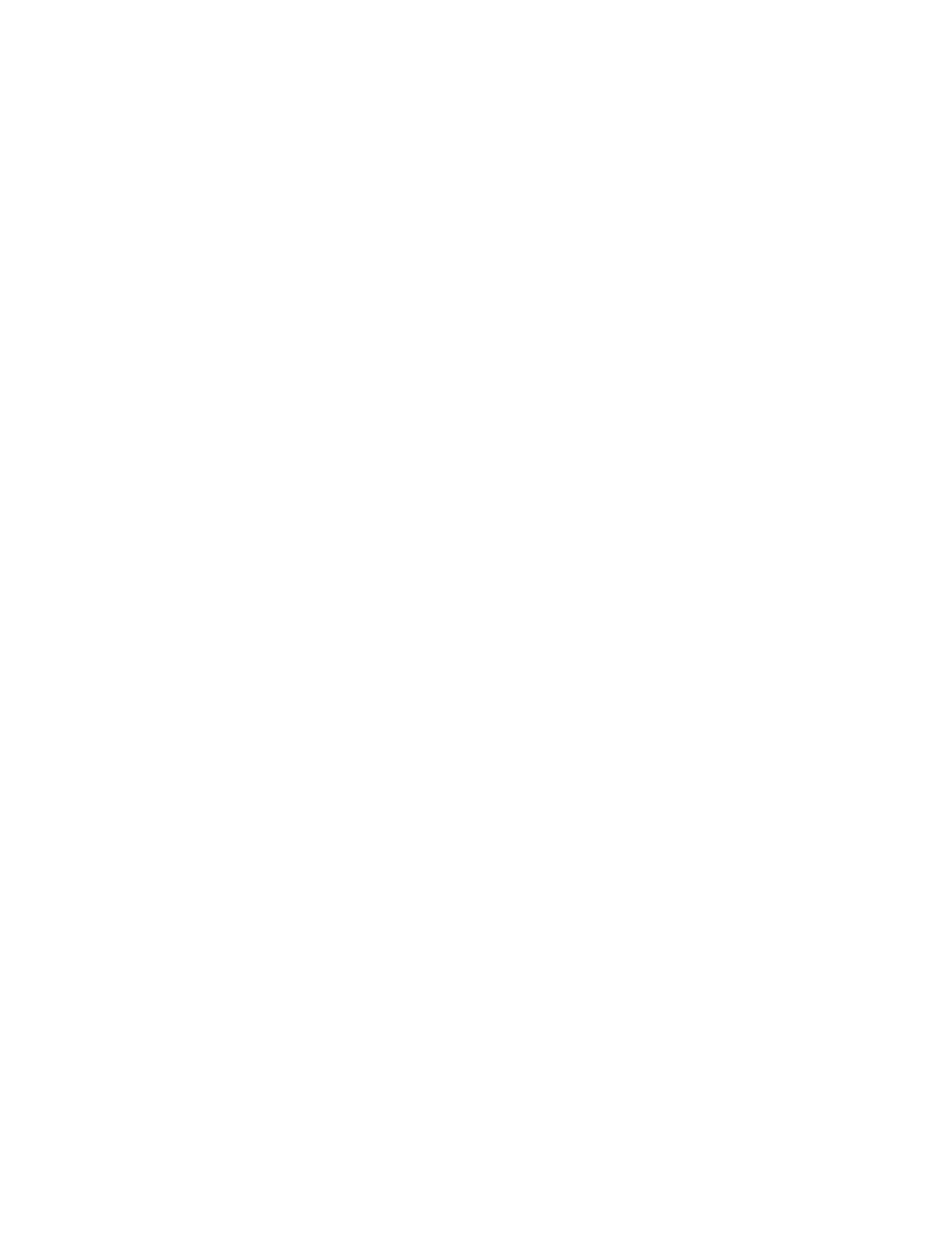
14
Downloading
Prevent third-party programs from transmitting data
Downloading — frequently asked questions
Download programs
On a web page, click a link for a program. Click Get
Link. Click Download. Click OK.
Related topics
Why did a new program appear on my device? (See
page 54.)
Manage programs
To view a list of programs that are currently loaded on
your BlackBerry® device, in the device options, click
Advanced Options. Click Applications.
To view details for a third-party program, on the
Applications screen, click the program. Click
Properties.
To delete a third-party program, click the program.
Click Delete.
Related topic
Download ring tones
1. On a web page, click a .mid or .wav file link.
2. Click Get Link.
3. Click Menu.
4. Click Save.
5. Type a name for the ring tone.
6. Click OK.
Note:
Your service provider might have supplied a link to a
preferred vendor of ring tones. In profiles, click the
trackwheel. Click Show Tunes. Click the trackwheel.
Click Download Tunes.
Related topics
Can I listen to a ring tone before I download it? (See
page 54.)
Manage ring tones (See page 75.)
About browser push
Browser push is designed to enable you to receive
content on your BlackBerry® device from web
applications without requesting it. For example, you
can receive updates or notifications for weather, stock
quotes, or news.
