Browser, About the browser, Use the browser – Blackberry 7100I User Manual
Page 49: Go to web pages
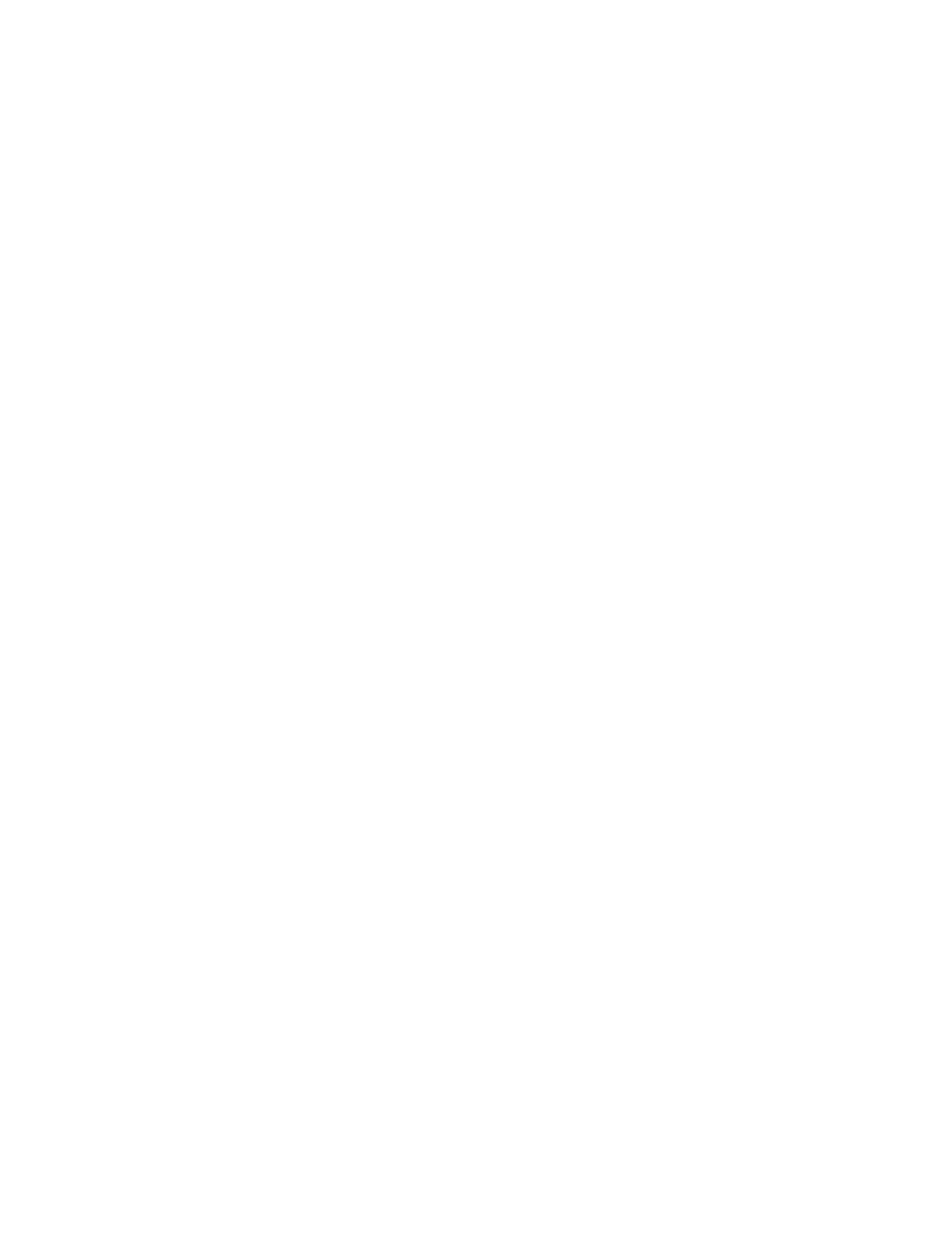
13
Browser
Copy links, images, or web page addresses
Send links or images in email messages
Browser — frequently asked questions
About the browser
Your BlackBerry® device supports multiple browser
types. Depending on your service provider and your
integration option, more than one browser might
appear. Your service provider might also change the
browser name to reflect available services.
Use the WAP Browser on your device to view WML web
pages.
Use the BlackBerry Browser to view HTML web pages.
If your device is integrated with an account that uses
the BlackBerry Enterprise Server™, the BlackBerry
Browser also enables you to view your corporate
intranet. Contact your system administrator for more
information.
Use the Internet Browser, which is available from
some service providers, to view HTML web pages.
Contact your service provider for more information
about Internet Browser support.
Go to web pages
1.
In the browser, click the trackwheel.
2.
Click Go To.
3. Type a web address.
4. Click the trackwheel.
5. Click OK.
Notes:
To insert a period, press the Space key.
To insert a slash mark (/), press the Shift key + the
Space key.
The Go To dialog box tracks the web addresses that
you type. To go to a web page on the list, click the web
address. Click OK.
Use the browser
To select text and images as you scroll through a web
page, click the trackwheel. Click Select Mode.
To select only links and fields as you scroll through a
web page, click the trackwheel. Click View Mode.
