View attachment information, Navigate spreadsheet attachments, Navigate image attachments – Blackberry 7100I User Manual
Page 36: View presentations
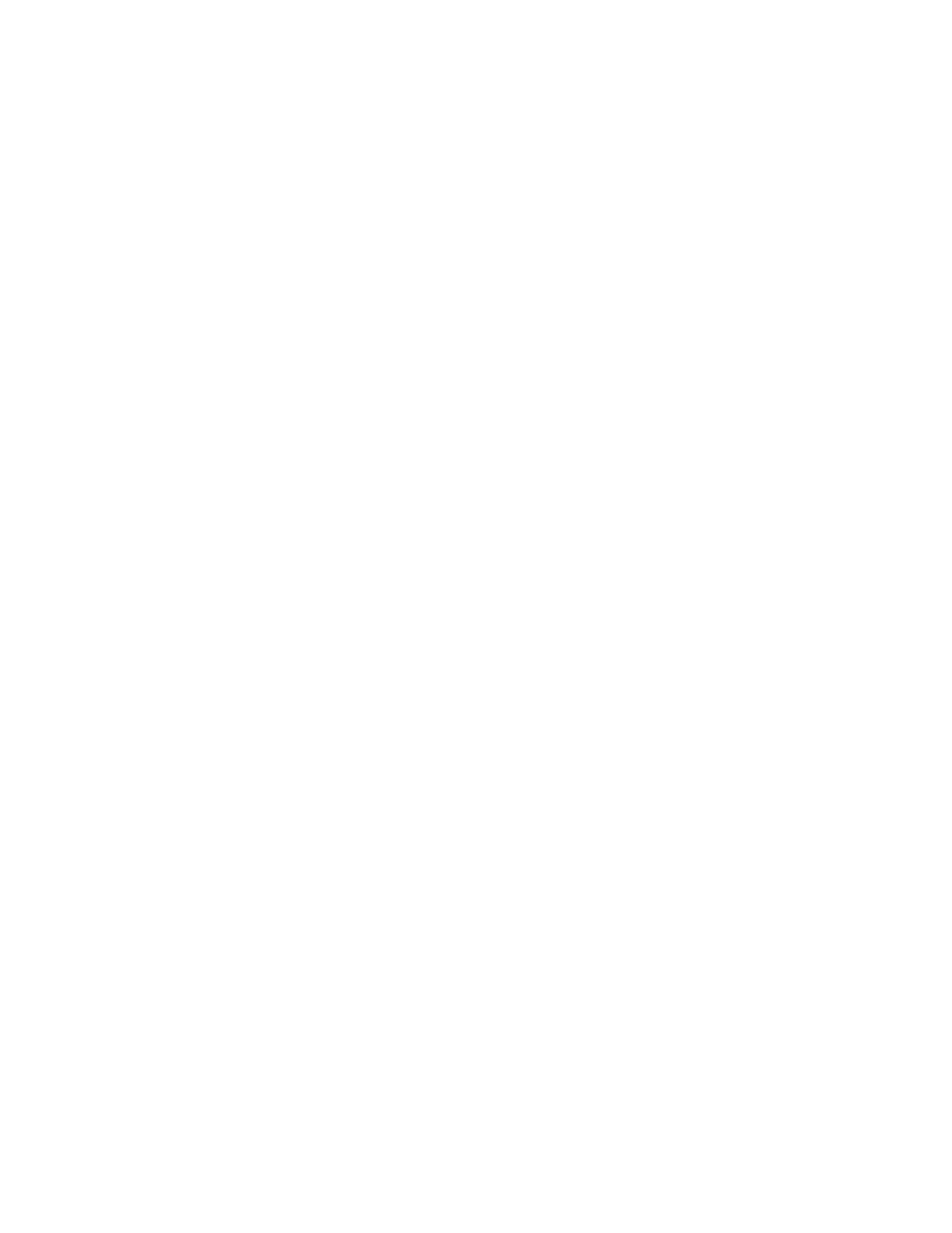
36
User Guide
View attachment information
To view the size, author, publication date, and other
information about the attachment, open the
attachment. Click the file name. Perform one of the
following actions:
•
If you have opened the complete file attachment,
click View Info.
•
If you have not opened the complete file
attachment, click Retrieve Info.
Navigate spreadsheet attachments
To scroll horizontally in a spreadsheet, hold the Alt key
and roll the trackwheel.
To move to a specific cell in a spreadsheet, click the
trackwheel. Click Go to Cell. Type the cell
coordinates. Click the trackwheel.
To display the contents of a cell in a spreadsheet, click
the trackwheel. Click View Cell.
To view the previous worksheet in a workbook, click
the trackwheel. Click Prev Sheet.
To view the next worksheet in a workbook, click the
trackwheel. Click Next Sheet. If the next worksheet
has not yet been retrieved, in the attachment, click the
trackwheel. Click More.
To switch to a different worksheet in a workbook, click
the trackwheel. Click Table of Contents. In the table
of contents, click a worksheet. Perform one of the
following actions:
•
If the worksheet has been retrieved (underlined
with a solid line), click View.
•
If the worksheet has not been retrieved
(underlined with a dashed line), click Retrieve.
To view all the worksheets in the table of contents,
click the trackwheel. Click More.
Navigate image attachments
To pan horizontally across an image, hold the Alt key
and roll the trackwheel.
To zoom into or out of an image, click the trackwheel.
Click Zoom In or Zoom Out.
To zoom to the original image size, click the
trackwheel. Click Zoom 1:1.
To turn an image 90 degrees in a clockwise direction,
click the trackwheel. Click Rotate.
To view an image in more detail after zooming in, click
the trackwheel. Click Enhance.
To view an image at a higher resolution, click the
trackwheel. Click Full Image.
To view the previous page in a multiple-page image,
click the trackwheel. Click Prev Page.
To view the next page in a multiple-page image, click
the trackwheel. Click Next Page. If the next page has
not yet been retrieved, in the attachment, click the
trackwheel. Click More.
To switch to a different page in a multiple-page
image, click the trackwheel. Click Table of Contents.
In the table of contents, click a page. Perform one of
the following actions:
•
If the page has been retrieved (underlined with a
solid line), click View.
•
If the page has not been retrieved (underlined
with a dashed line), click Retrieve.
To view all the pages in the table of contents, click the
trackwheel. Click More.
View presentations
To view a Microsoft® PowerPoint® presentation in its
original format, in the presentation, click the
trackwheel. Click View Slides.
To view a PowerPoint presentation as a slide show, in
the presentation, click the trackwheel. Click Slide
Show. If a slide is not downloaded automatically, click
the trackwheel. Click Retrieve.
To view only text in a PowerPoint presentation, in the
presentation, click the trackwheel. Click View Text.
To view both text and slides, in the presentation, click
the trackwheel. Click View Both.
