Viewing pictures, Delete a media file, View a picture – Blackberry Curve 8520 User Manual
Page 97: Use a picture as the home screen background, View pictures as a slide show
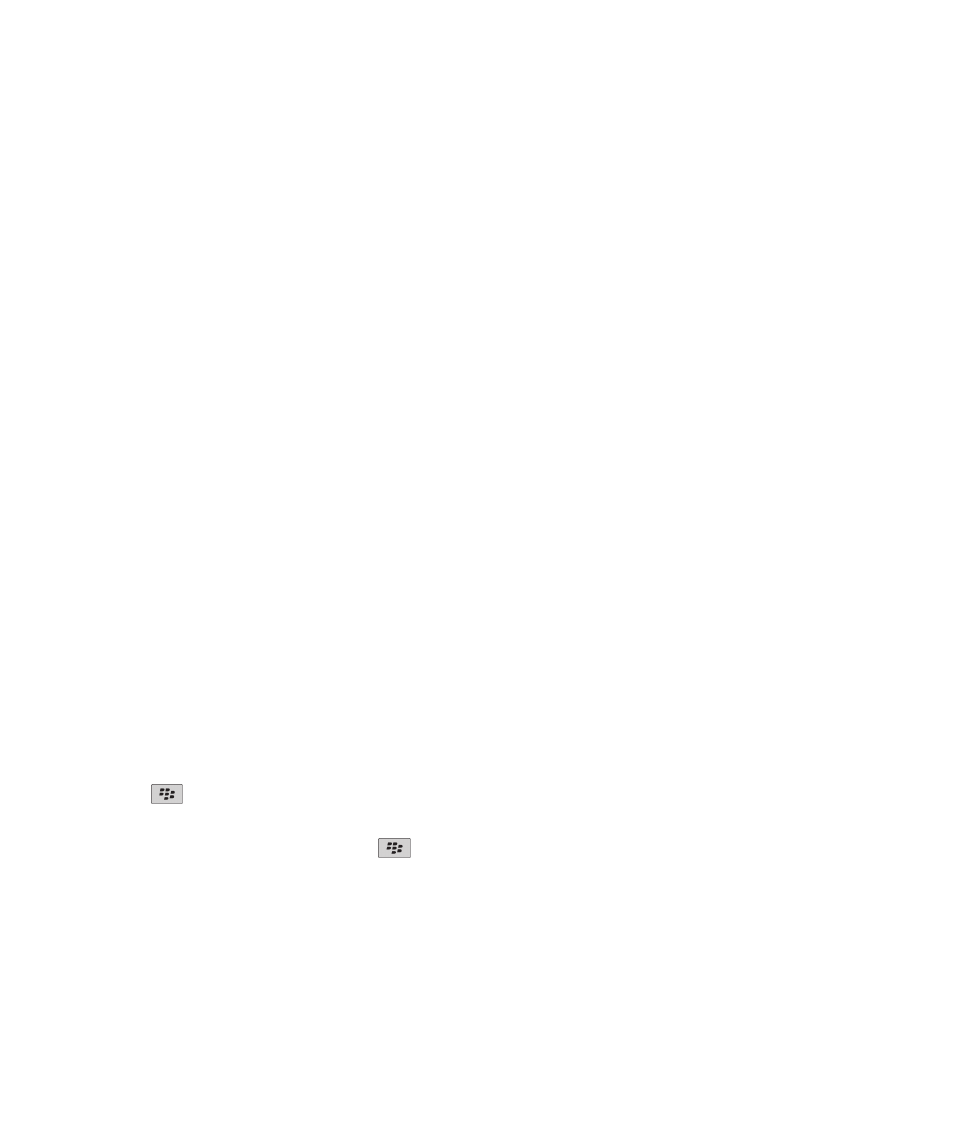
6. Click Move.
7. Navigate to the new location.
8. Click a folder.
9. Click Move Into.
Delete a media file
You can only delete songs, ring tones, videos, or voice notes that you added.
1.
On the Home screen, click the Media icon.
2. Click a media type.
3. If necessary, click a category.
4. Highlight a song, ring tone, video, or voice note.
5. Press the Menu key.
6. Click Delete.
Viewing pictures
View a picture
1.
On the Home screen, click the Media icon.
2. Click Pictures.
3. Click a category.
4. Click a picture.
Use a picture as the Home screen background
1.
On the Home screen, click the Media icon.
2. Click Pictures.
3. Click a category.
4. Highlight a picture.
5. Press the
key.
6. Click Set As Home Screen Image.
To clear the picture from the Home screen, press the
key. Click Reset Home Screen Image.
View pictures as a slide show
A slide show displays all pictures in a category or folder.
1.
On the Home screen, click the Media icon.
2. Click Pictures.
3. Click a category.
User Guide
Viewing pictures
95
