Managing media files, Playlists – Blackberry Curve 8520 User Manual
Page 94
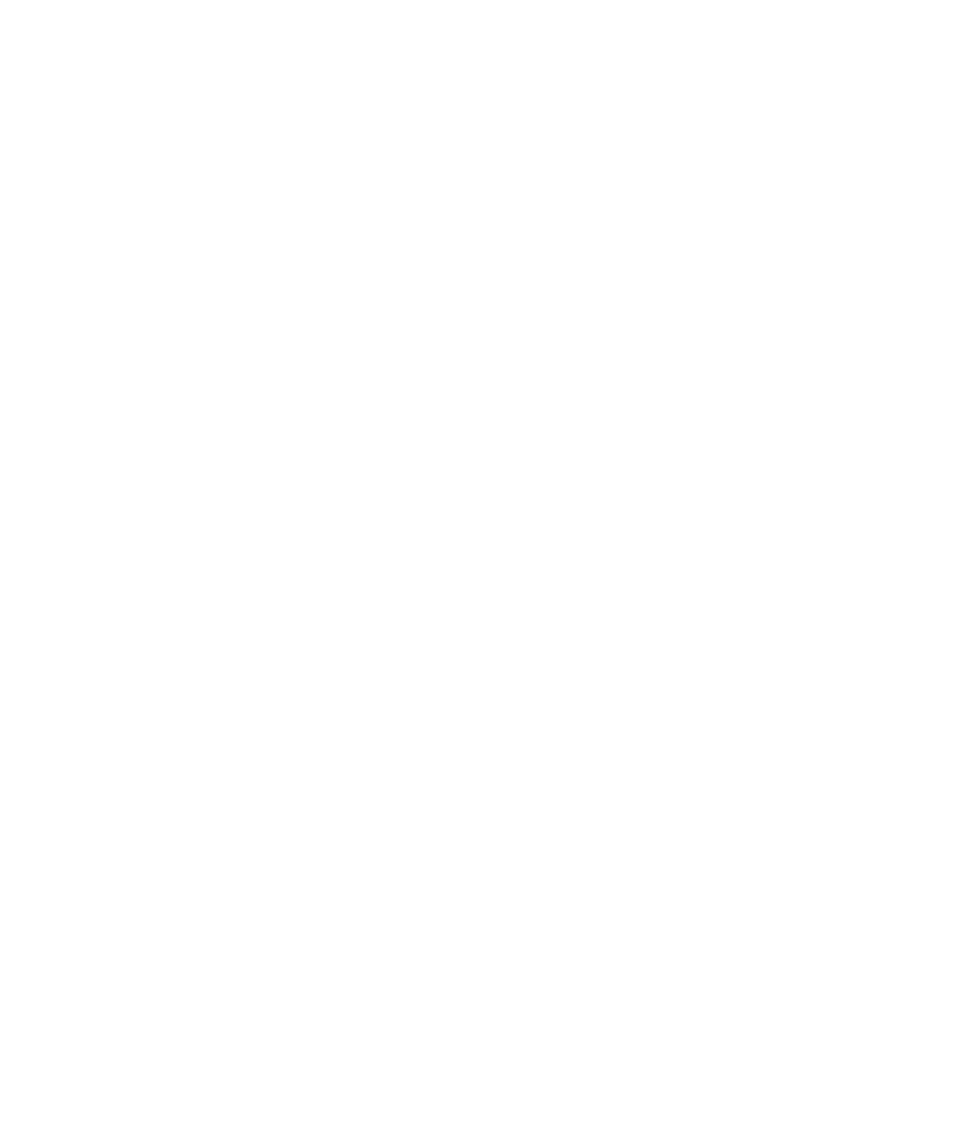
Managing media files
Playlists
About playlists
You can create both standard and automatic playlists for songs. You create a standard playlist by manually adding songs that are on your
BlackBerry® device. You create an automatic playlist by specifying criteria for artists, albums, or genres of songs. When you add a song to your
device that meets the criteria, your device adds it to the playlist automatically. An indicator appears beside automatic playlists in your list of
playlists.
Create a standard playlist
1.
In the media application, click Music.
2. Click Playlists.
3. Click New Playlist.
4. Click Standard Playlist.
5. Type a name for the playlist.
6. Press the Menu key.
7. Click Add Songs.
8. Click a song.
9. To add more songs, repeat steps 6 to 8.
10. Press the Menu key.
11. Click Save.
Change a standard playlist
1.
On the Home screen, click the Media icon.
2. Click Music.
3. Click Playlists.
4. Highlight a standard playlist.
5. Press the Menu key.
6. Click View.
7. Perform any of the following actions:
• To add a song, press the Menu key. Click Add Songs. Click a song.
• To change the order of songs, highlight a song. Press the Menu key. Click Move. Click the new location.
• To delete a song, highlight a song. Press the Menu key. Click Delete.
8. Press the Menu key.
9. Click Save.
User Guide
Managing media files
92
