Media card and mass storage mode options, Move a picture, Delete a picture or picture folder – Blackberry Curve 8520 User Manual
Page 100: About media cards
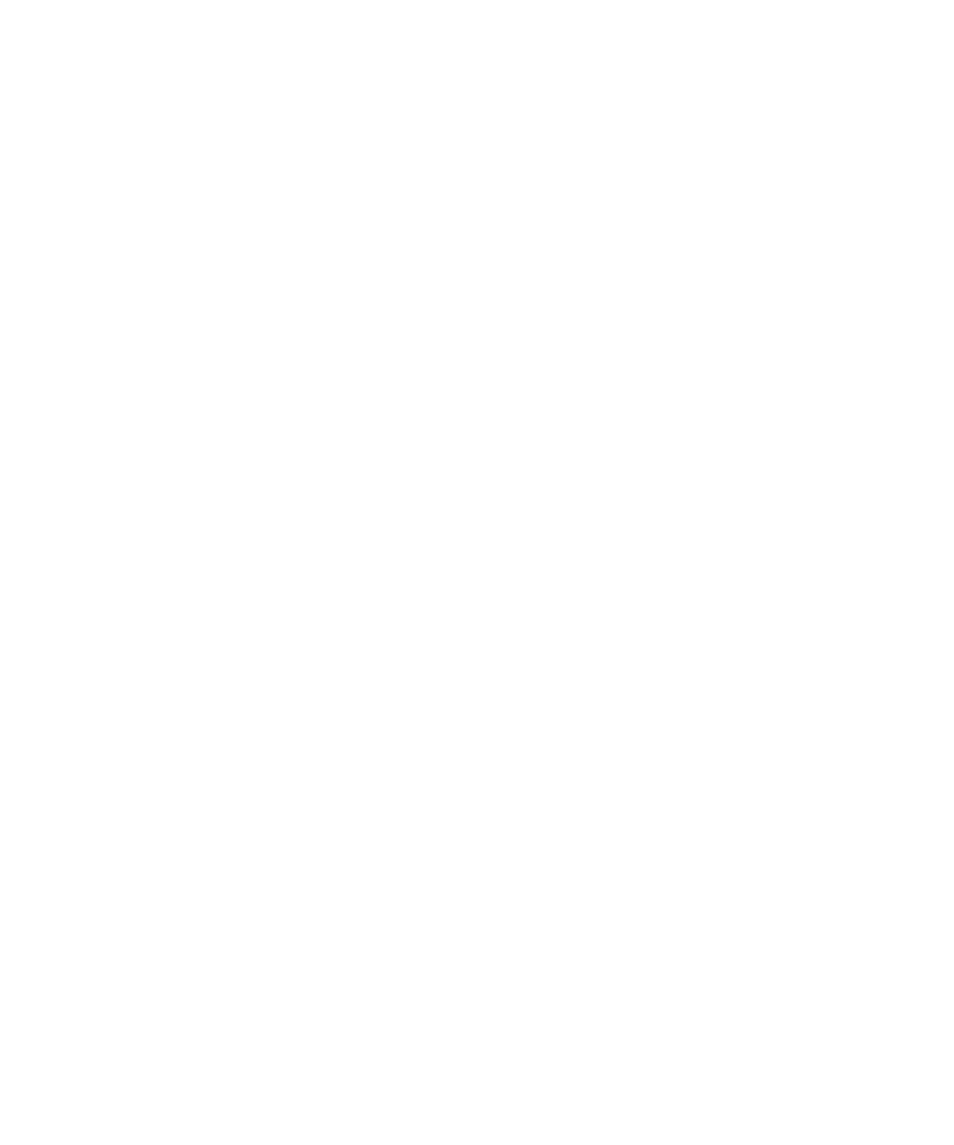
8. Click Save.
Move a picture
You can only move pictures that you added.
1.
On the Home screen, click the Media icon.
2. Click Pictures.
3. Click a category.
4. Highlight a picture.
5. Press the Menu key.
6. Click Move.
7. Navigate to the new location.
8. Highlight a picture folder.
9. Press the Menu key.
10. Click Move Into.
Delete a picture or picture folder
You can only delete pictures or picture folders that you added to your BlackBerry® device.
1.
On the Home screen, click the Media icon.
2. Click Pictures.
3. Click a category.
4. Navigate to a picture or picture folder.
5. Highlight a picture or picture folder.
6. Press the Menu key.
7. Click Delete.
Media card and mass storage mode options
About media cards
Depending on your BlackBerry® device model, you can insert a microSD media card into your device to take videos and extend the memory
that is available on your device for storing media files such as songs, ring tones, videos, or pictures. For more information about inserting a
media card into your device, see the printed documentation that came with your device.
Format the device memory or a media card
If you format the BlackBerry® device memory or a media card, all the files in the device memory or on the media card are deleted.
1.
On the Home screen, click the Options icon.
2. Click Memory.
3. Press the Menu key.
User Guide
Media card and mass storage mode options
98
