Turn off a bluetooth profile, Bluetooth profiles – Blackberry Curve 8520 User Manual
Page 190
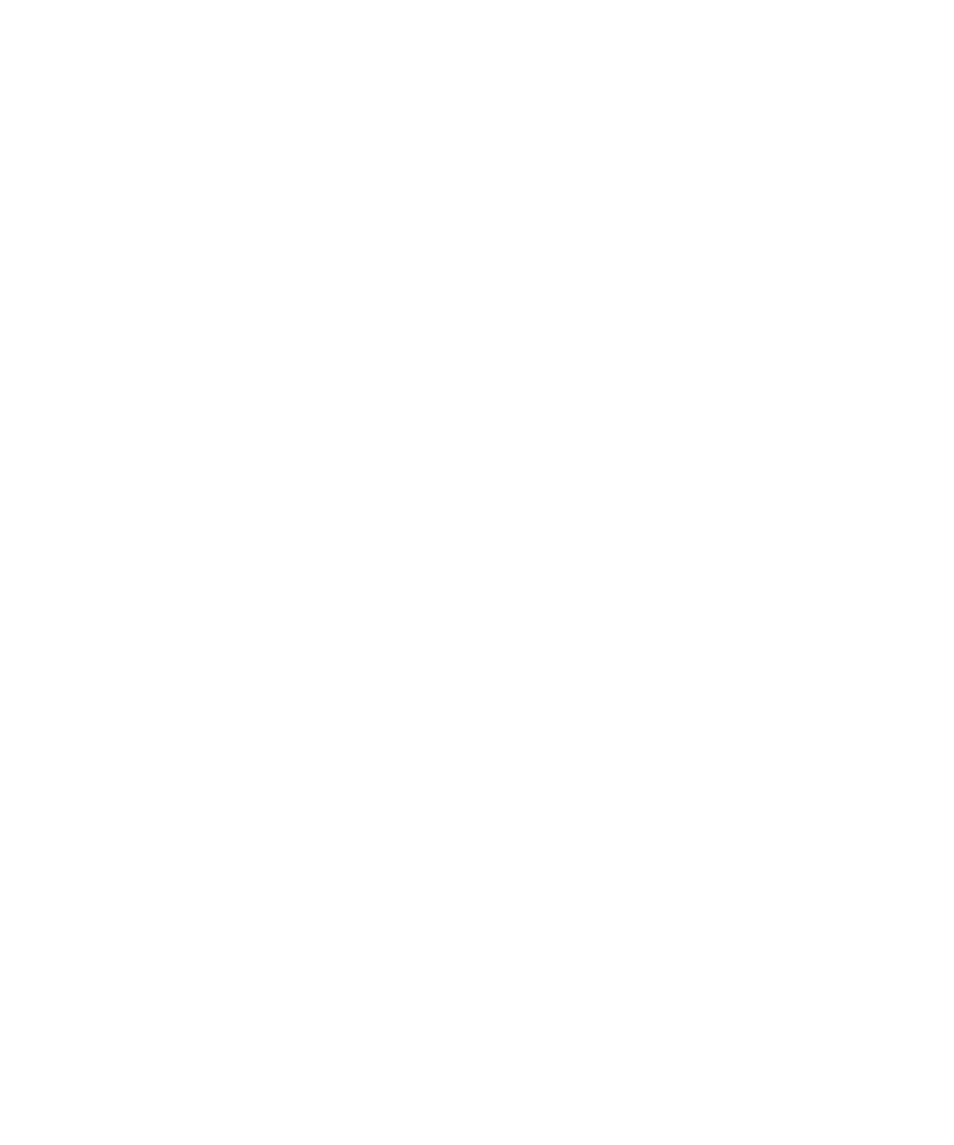
Turn off the prompt that appears when connecting or pairing
1.
On the Home screen, click the Options icon.
2. Click Bluetooth.
3. Highlight a Bluetooth® enabled device.
4. Press the Menu key.
5. Click Device Properties.
6. Set the Trusted field to Yes.
7. Press the Menu key.
8. Click Save.
To turn on the prompt again, set the Trusted field to No.
Turn off a Bluetooth profile
1.
On the Home screen, click the Options icon.
2. Click Bluetooth.
3. Press the Menu key.
4. Click Options.
5. Clear the check box beside one or more Bluetooth® profiles.
6. Press the Menu key.
7. Click Save.
Related topics
Bluetooth profiles
Depending on your BlackBerry® device and wireless network, some profiles might not be supported.
Headset (HSP)
This profile allows you to connect your BlackBerry® device to Bluetooth® enabled headsets that support the Headset profile.
Handsfree (HFP)
This profile allows you to connect your device to Bluetooth enabled headsets and car kits that support the Handsfree profile.
Serial Port Profile
This profile allows you to connect your device to Bluetooth enabled devices that support desktop connectivity, wireless bypass, and data
transfer.
Desktop Connectivity
This service allows you to connect your device to a Bluetooth enabled computer that is running BlackBerry® Desktop Software so that you
can synchronize your organizer data.
User Guide
Bluetooth technology options
188
