Key stores, Connection options for ocsp and crl servers, Delete a certificate server – Blackberry Curve 8520 User Manual
Page 251: About the key store
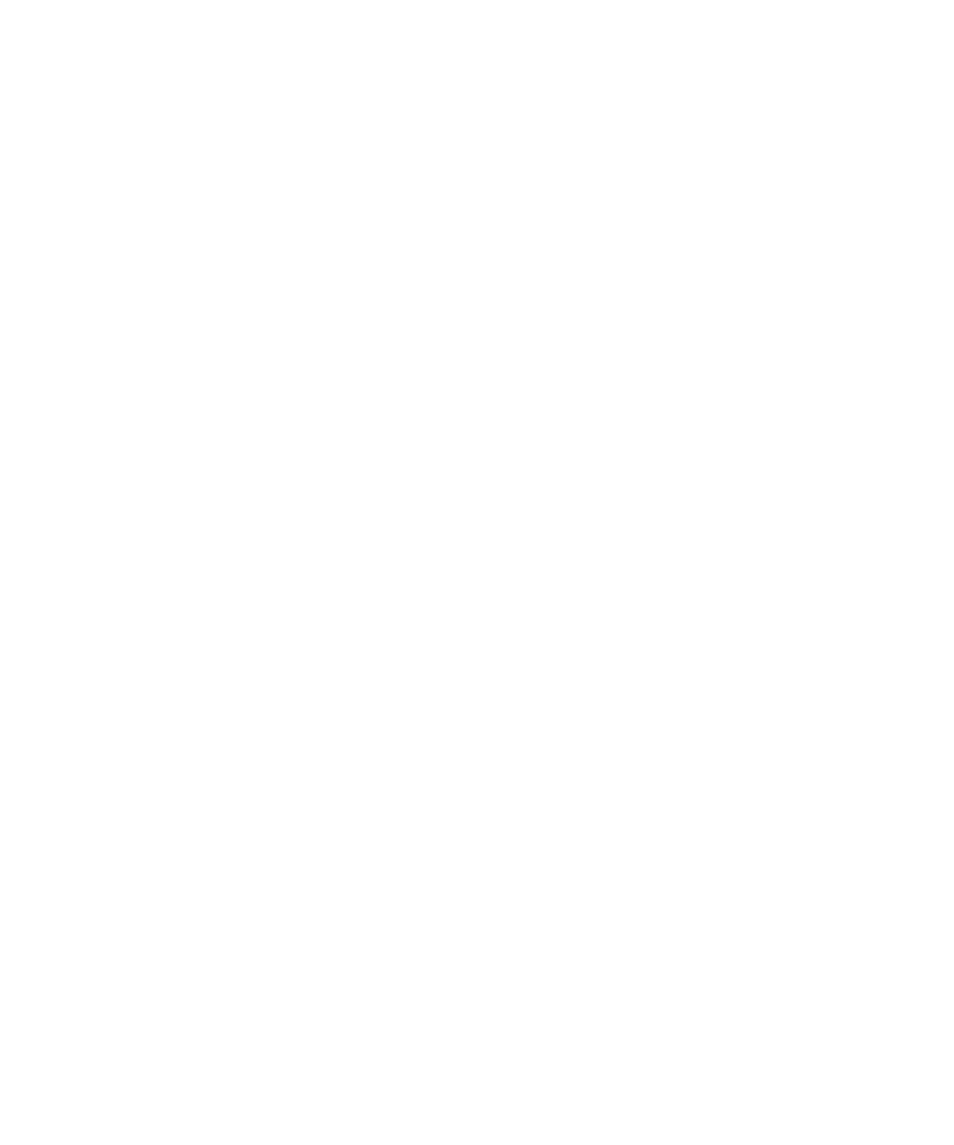
Authentication Type:
Specify whether you must log in to the certificate server.
Connection Type:
Specify whether your BlackBerry® device uses an SSL connection or a TLS connection to connect to the certificate server.
Connection options for OCSP and CRL servers
Friendly Name:
Type a display name for the certificate server.
Server URL:
Type the web address of the certificate server.
Send connection information for a certificate server
1.
On the Home screen, click the Options icon.
2. Click Security Options.
3. Click Certificate Servers.
4. Highlight a certificate server.
5. Press the Menu key.
6. Click Email Server or PIN Server.
Delete a certificate server
1.
On the Home screen, click the Options icon.
2. Click Security Options.
3. Click Certificate Servers.
4. Highlight a certificate server.
5. Press the Menu key.
6. Click Delete.
Key stores
About the key store
The key store on your BlackBerry® device might store the following items. To access these items in the key store, you must type a key store
password.
•
personal certificates (certificate and private key pairs)
•
certificates that you download using the certificate synchronization tool of the BlackBerry® Desktop Manager
User Guide
Key stores
249
