About wi-fi profiles, Wi-fi profile security options – Blackberry Curve 8520 User Manual
Page 218
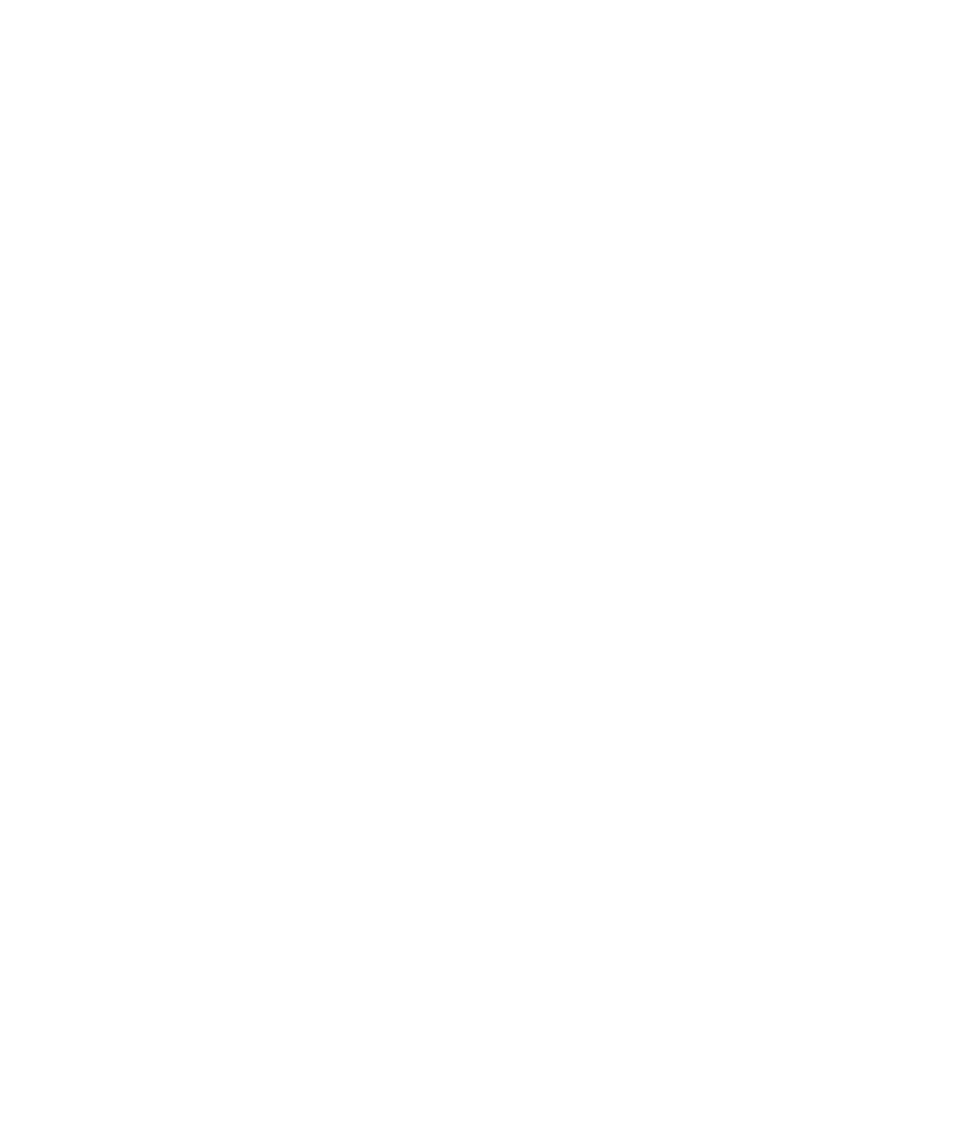
About Wi-Fi profiles
A Wi-Fi® profile contains the information that you require to connect to a Wi-Fi network. You can have more than one Wi-Fi profile on your
BlackBerry® device. For example, you can have one Wi-Fi profile that you use to connect to a Wi-Fi network at home and another Wi-Fi profile
that you use to connect to your organization's Wi-Fi network. You can also have Wi-Fi profiles that you use to connect to Wi-Fi networks in
public places such as community centers or libraries.
Your device tries to connect to Wi-Fi networks based on the order in which they appear in your Wi-Fi profile list.
Wi-Fi profile security options
Security Type:
Set the security type that the Wi-Fi® network supports.
Select WEP key:
Set the type of WEP key for the Wi-Fi network.
WEP key:
Type the WEP key for the Wi-Fi network in hexadecimal format.
Pre-Shared Key:
Type the WPA™ Personal pass phrase for the Wi-Fi network.
User name:
If necessary, type the user name that you use to connect to the Wi-Fi network.
User password:
If necessary, type the user password that you use to connect to the Wi-Fi network.
CA certificate:
Set the root certificate that your BlackBerry® device should use to verify that it is connecting to the correct Wi-Fi network.
Client certificate:
Set the authentication certificate that your device should use to connect to the Wi-Fi network.
Inner link security:
If necessary, set the security protocol that the Wi-Fi network supports for its inner authentication method.
Use hard token:
Set whether you use a hardware token to connect to the Wi-Fi network.
Token serial number:
If you use a software token to connect to the Wi-Fi network, set the token serial number.
User Guide
Wi-Fi connection settings
216
