Camera and video camera, Take a picture, Pan a picture – Blackberry Curve 8520 User Manual
Page 85: Zoom in to or out from a picture
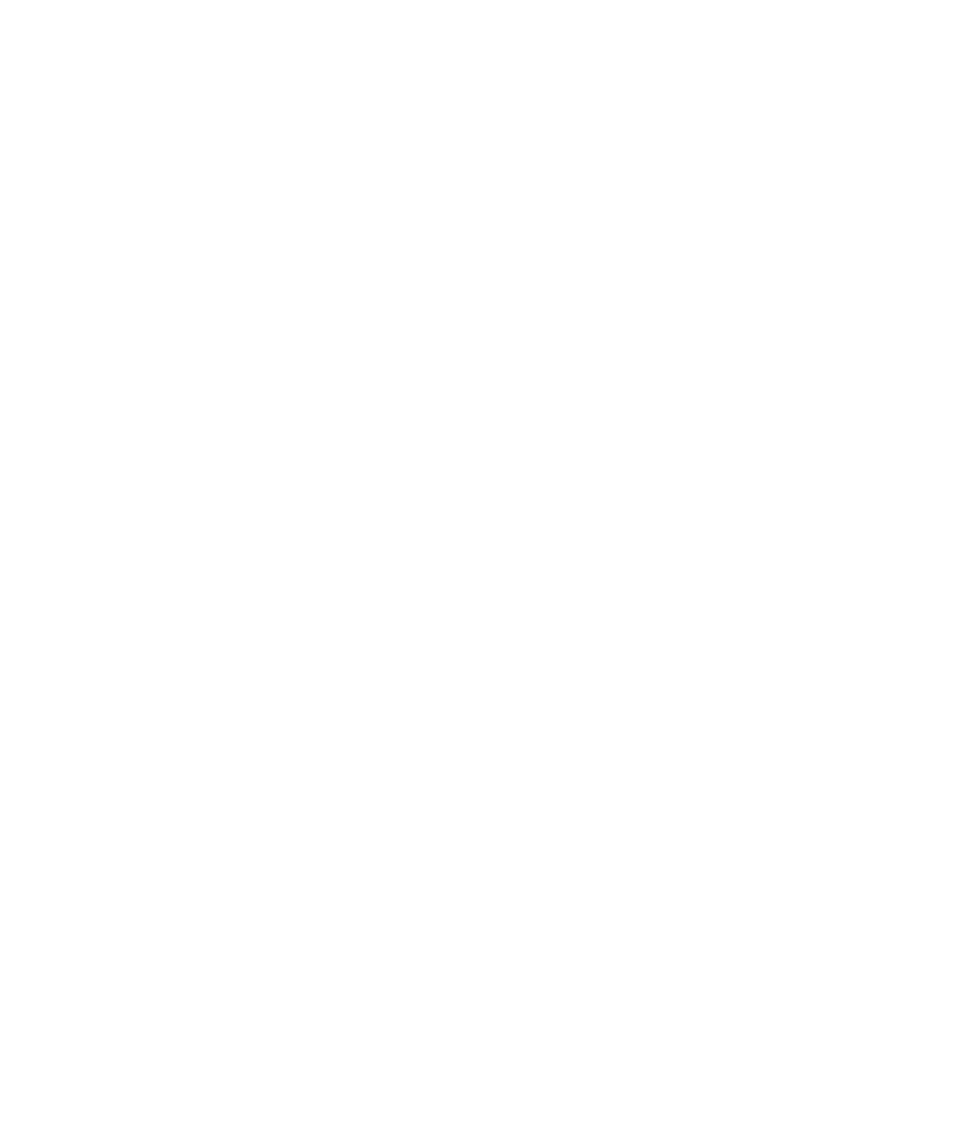
Camera and video camera
Depending on your BlackBerry® device, the camera or video camera feature might not be supported. Depending on your device model, some
camera and video camera features might not be supported.
Take a picture
Depending on your BlackBerry® device, the camera or video camera feature might not be supported.
1.
On the Home screen, click the Camera icon.
2. In the camera, if necessary, perform the following actions:
• To zoom in to or out from a subject, slide your finger up or down on the trackpad.
• To lock the focus on a subject, press the Right Convenience key halfway.
3. To take a picture, click the trackpad.
Note: The approximate number of pictures that you can save to the BlackBerry® device memory or the media card appears in the lower-left
corner of the screen. If you save pictures to the device memory, you might be able to insert a media card into your device to save more pictures.
Related topics
Pan a picture
To perform this task, you must zoom in to the picture.
In a picture, slide your finger in any direction on the trackpad.
To close the picture, press the Escape key once in the camera or twice in the media application.
Zoom in to or out from a picture
1.
In a picture, press the Menu key.
2. Click Zoom.
To zoom back to the original picture size, press the Menu key. Click Fit to Screen.
To close the picture, press the Escape key once in the camera or twice in the media application.
User Guide
Camera and video camera
83
