Keep backlighting on when you track your movement, Geotag pictures that you take – Blackberry Curve 8520 User Manual
Page 200
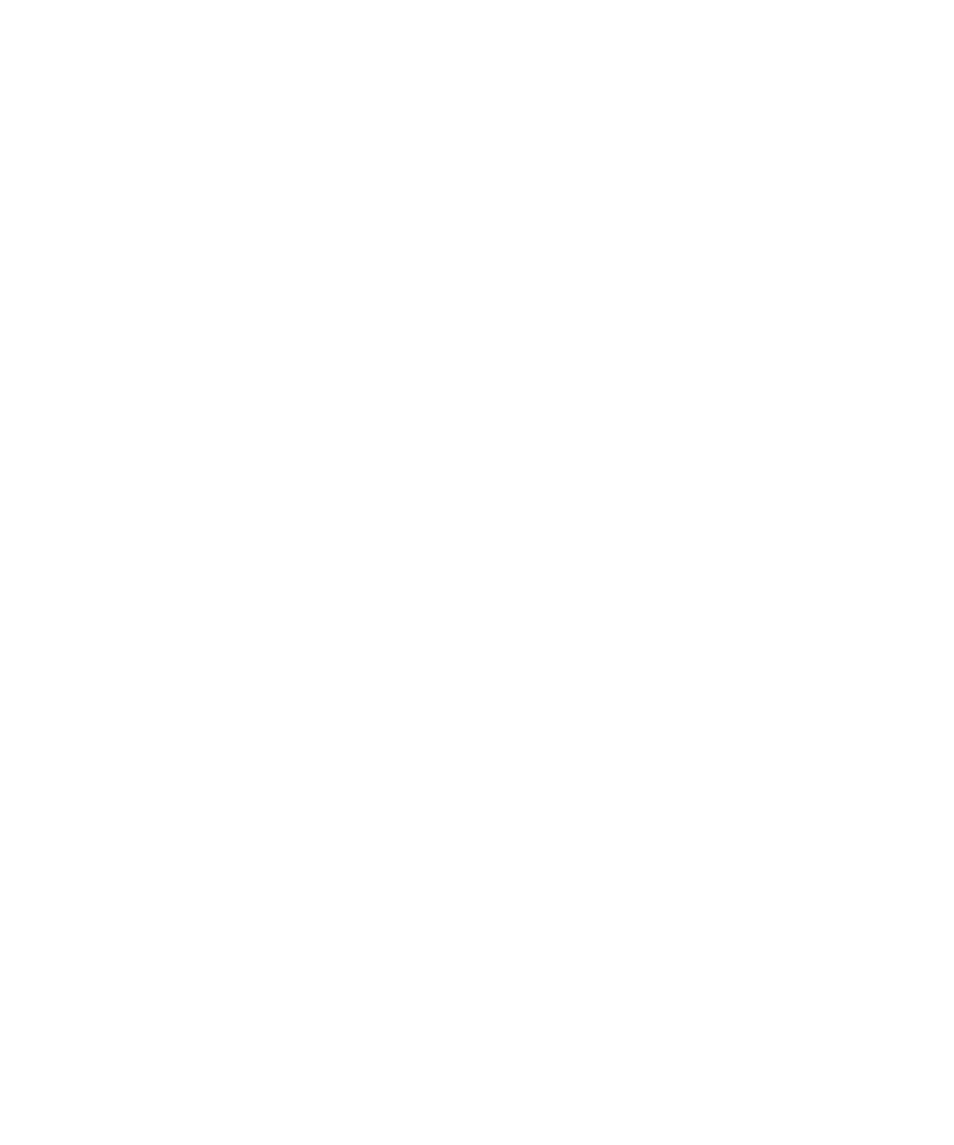
2. Click North Up.
To view the direction that you are moving at the top of the map again, press the Menu key. Click Track Up.
Hide the tracking information at the bottom of a map
1.
When tracking your movement on a map, press the Menu key.
2. Click Hide Dashboard.
To view the tracking information again, press the Menu key. Click Show Dashboard.
Keep backlighting on when you track your movement
By default, backlighting turns off automatically after a timeout to conserve battery power. You can change map options so that backlighting
remains on when you track your movement unless the battery power level drops below a specified percentage.
1.
On a map, press the Menu key.
2. Click Options.
3. Change the Backlight Timeout When field.
4. Press the Menu key.
5. Click Save.
Related topics
Set how long backlighting remains on, 167
Geotag pictures that you take
To perform this task, if you don't have an internal GPS receiver, you must pair your BlackBerry® device with a Bluetooth® enabled GPS receiver
and set that GPS receiver to track your movement.
You can geotag (add the latitude and longitude coordinates for your current location) to pictures that you take so that you can view them on
a map.
Depending on your BlackBerry device, the camera or video camera feature might not be supported.
1.
On the Home screen, click the Camera icon.
2. Press the Menu key.
3. Click Options.
4. Change the Geotagging field to Enabled.
5. Press the Menu key.
6. Click Save.
To stop geotagging pictures that you take, set the Geotagging field to Disabled.
User Guide
Map options
198
