Navigation, Maps bookmarks, Set a home or work address – Blackberry Curve 8520 User Manual
Page 197: Zoom in to a direction on a route, Zoom in to or out from a map, Pan a map, Add a bookmark for a location or route
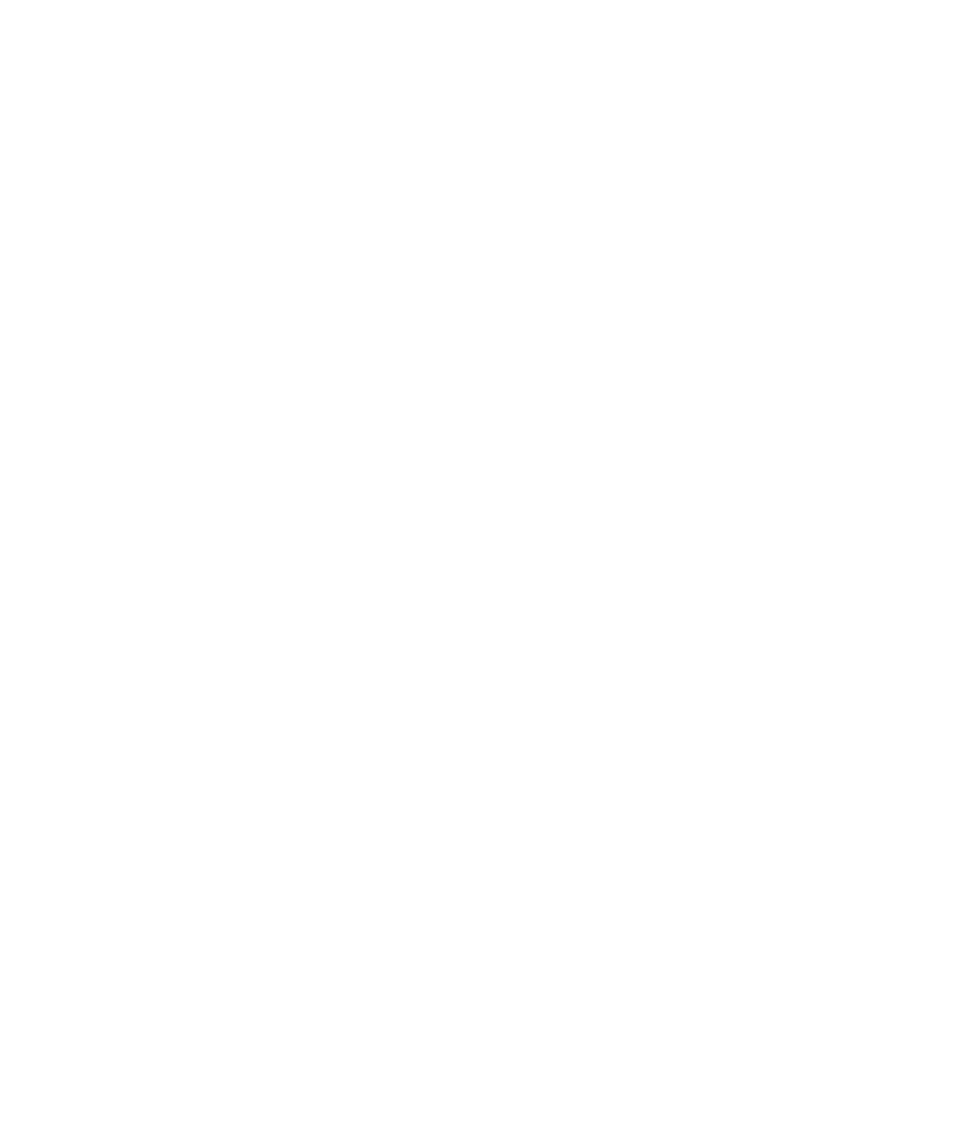
Set a home or work address
1.
On a map, press the Menu key.
2. Click Layers.
3. If necessary, expand the Favorites folder and the Locations folder.
4. Highlight Home or Work.
5. Press the Menu key.
6. Click Edit.
7. Edit the address information.
8. Press the Menu key.
9. Click Lookup Address.
Navigation
Zoom in to a direction on a route
1.
On a map, highlight a direction on a route.
2. Press the Menu key.
3. Click Zoom To Point.
Zoom in to or out from a map
1.
On a map, press the Menu key.
2. Click Zoom.
3. Perform one of the following actions:
• To zoom in, slide your finger up on the trackpad.
• To zoom out, slide your finger down on the trackpad.
Pan a map
On a map, slide your finger in any direction on the trackpad.
Maps bookmarks
Add a bookmark for a location or route
1.
On the Home screen, click the Maps icon.
2. On a map, press the Menu key.
User Guide
Navigation
195
