Uma connection settings, Wireless network coverage troubleshooting, About connecting to a wi-fi network for uma – Blackberry Curve 8520 User Manual
Page 223: Change your preferred network type, I cannot connect to a wireless network
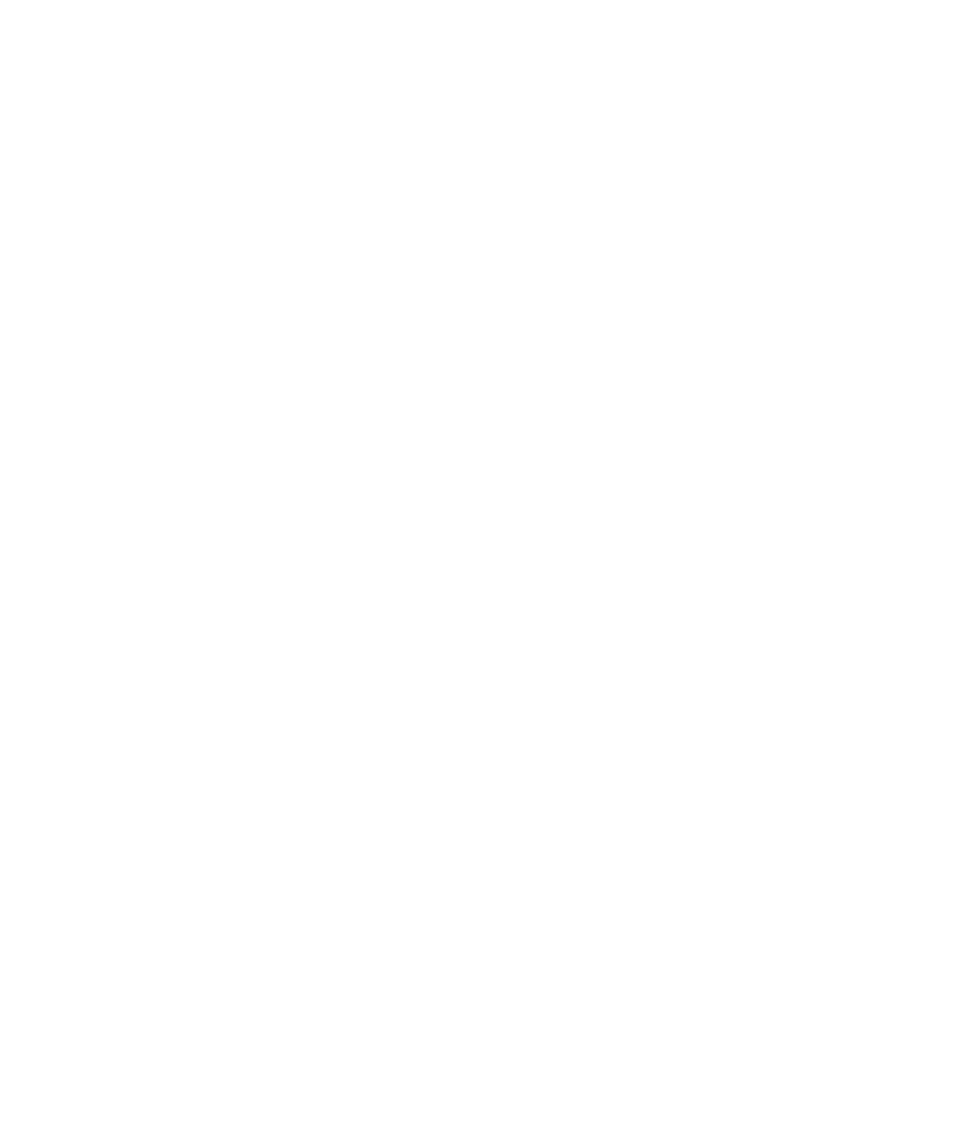
UMA connection settings
About connecting to a Wi-Fi network for UMA
Depending on your wireless service provider, you might be able to make calls, send and receive email, PIN, SMS text, and MMS messages, and
visit web pages using UMA. Your device must be connected to a Wi-Fi® network to use UMA. For more information, contact your wireless
service provider.
You can connect to a Wi-Fi network without saving the connection information, or you can save the connection information in a Wi-Fi profile.
Change your preferred network type
1.
On the Home screen, click the Options icon.
2. Click Network.
3. Change the Connection Preference field.
4. Press the Menu key.
5. Click Save.
Wireless network coverage troubleshooting
I cannot connect to a wireless network
Depending on your wireless network, some features might not be supported.
Try performing the following actions:
• Verify that your SIM card is inserted in your BlackBerry® device correctly.
• If you are trying to connect to a GSM network, verify that your BlackBerry® device is in global roaming mode and that your SIM card
is inserted in your device correctly.
• Verify that you have turned on the connection to the wireless network.
• Verify that you are connected to your wireless service provider's network. If you switched wireless networks manually, your device
remains connected to that wireless network until you select your wireless service provider's network again.
• If you have set a specific speed for wireless network connections, verify that you are in a wireless coverage area that supports the
connection speed.
• If your wireless service provider supports UMA, verify that your connection preference is not set to Wi-Fi Only.
Related topics
Turn off a wireless connection, 211
Switch wireless networks manually, 214
User Guide
UMA connection settings
221
