Media, Transferring and downloading media files, About transferring media files – Blackberry Curve 8520 User Manual
Page 89
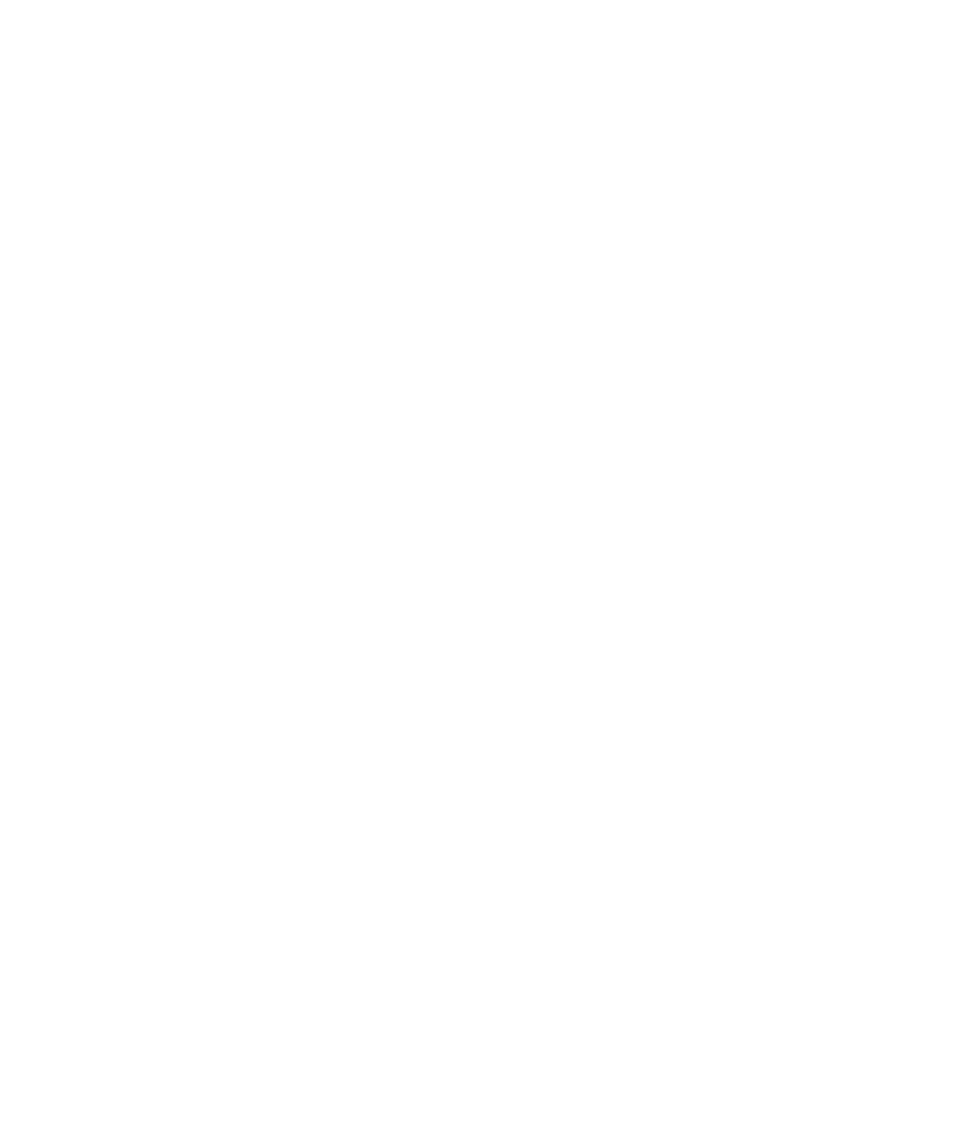
Media
Transferring and downloading media files
About transferring media files
You can connect your BlackBerry® device to your computer to transfer files between your device and your computer, or you can use
Bluetooth® technology to send media files to or receive media files from a Bluetooth enabled device.
If you connect your device to your computer, you can transfer files quickly between your media card and your computer using mass storage
mode. To manage your media files and preserve the information associated with your media files when you transfer files between your device
and your computer, use the media manager tool of the BlackBerry® Desktop Manager. For more information about using the media manager
tool, see the online help that is available in the Roxio® Media Manager.
If you encrypt the files on a media card and you transfer files to your media card using mass storage mode or Bluetooth technology, your device
does not encrypt the transferred files. If you transfer encrypted files from your media card using mass storage mode or Bluetooth technology,
you cannot decrypt the files on your computer or on a Bluetooth enabled device.
Transfer a file between your device and your computer using the Roxio Media Manager
1.
Connect your BlackBerry® device to your computer.
2. On your computer, open the BlackBerry® Desktop Manager.
3. Click Media.
4. In the Media Manager section, click Start.
5. Drag a file or folder from one location to another.
For more information about transferring and managing media files, see the online help that is available in the Roxio® Media Manager.
Transfer a file between your device and your computer in mass storage mode
Mass storage mode enables you to transfer files between a media card in your BlackBerry® device and your computer when you connect your
device to your computer.
1.
Connect your device to your computer.
2. On the Home screen or in the Settings folder of your device, click Memory.
3. Set the Mass Storage Mode Support field to On.
4. Press the Menu key.
5. Click Enable USB Mass Storage.
6. On your computer, double-click My Computer.
7. In the Devices with Removable Storage section, double-click Removable Disk.
8. Drag a file from one location to another.
To exit mass storage mode, disconnect your device from your computer.
User Guide
Media
87
