About wtls, Manage browser security, Tls options – Blackberry Curve 8520 User Manual
Page 116
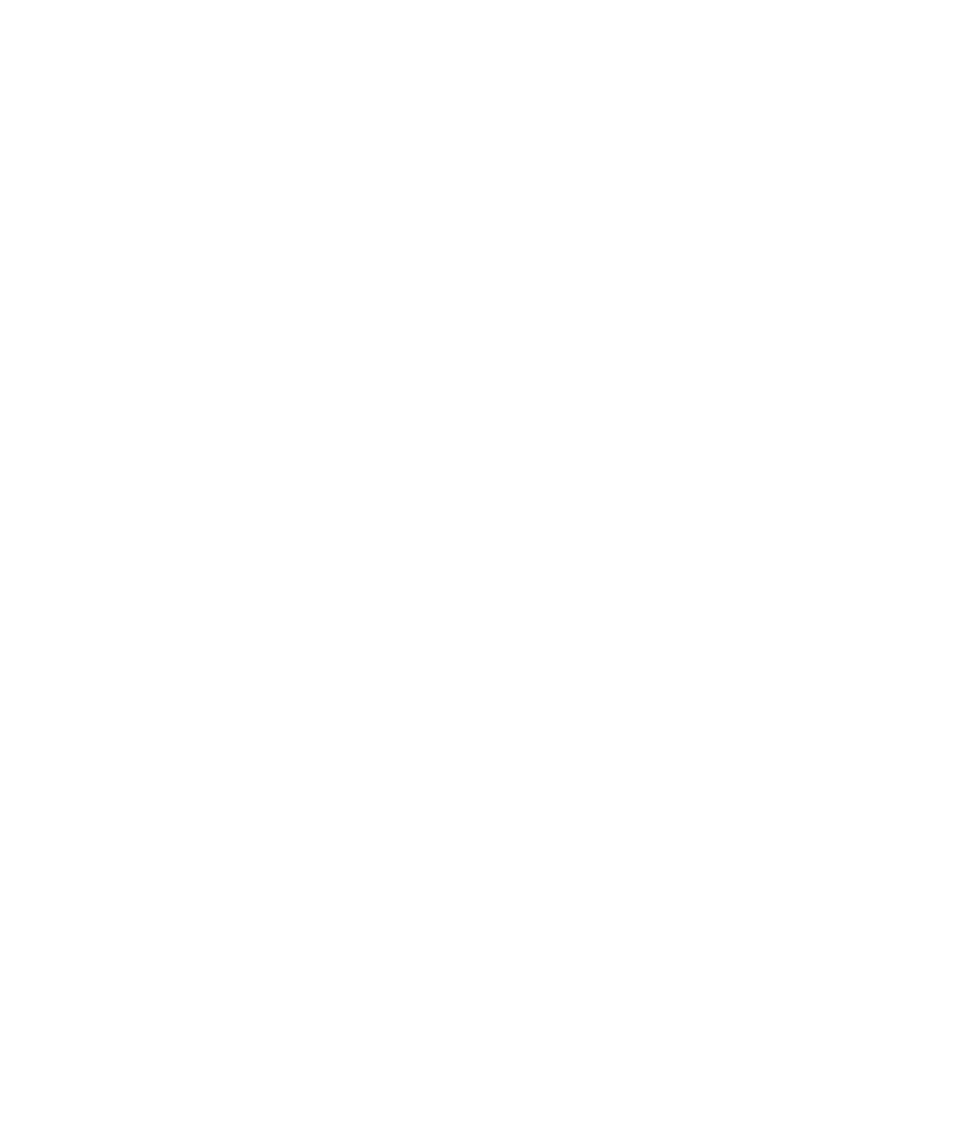
About WTLS
The WAP Browser configuration is designed to use WTLS to encrypt data that your BlackBerry® device sends and receives over the Internet
through a WAP gateway. Communication between your device and the WAP gateway is encrypted using WTLS. Communication between the
WAP gateway and content servers is encrypted using TLS or SSL.
Manage browser security
1.
On the Home screen, click the Options icon.
2. Click Security Options.
3. Click TLS or WTLS.
4. Set the security options.
5. Press the Menu key.
6. Click Save.
TLS options
TLS Default:
Specify the type of TLS or SSL connection that your browser uses for HTTP connections. To use a direct TLS or SSL connection, change this
field to Handheld. To use Triple DES and TLS or SSL, change this field to Proxy.
Allow HTTPS Redirections:
Specify whether a prompt appears before a secure web page redirects your browser to another web page.
Protocol:
Specify the protocol that your BlackBerry® device uses for TLS connections between the browser and content servers.
Encryption Strength:
Specify whether your browser only accepts and sends data that is encrypted using 128-bit encryption. To accept and send only data that
is encrypted using 128-bit encryption, change this field to Strong Only. To accept and send data that is encrypted using 128-bit encryption
or 56-bit encryption, change this field to Allow Weak.
Allow FIPS Algorithms Only:
Specify whether your browser accepts and sends data that is encrypted using only FIPS-approved algorithms.
Prompt for Server Trust:
Specify whether a prompt appears when your browser tries to connect to an untrusted content server that your device does not have an
authentication certificate for.
Prompt for Domain Name:
Specify whether a prompt appears when your browser tries to connect to a content server and the domain name on the authentication
certificate for the content server does not match the web address that the browser is trying to connect to.
User Guide
Browser security
114
