Notification profiles, Notification basics, About notification profiles – Blackberry Curve 8520 User Manual
Page 149: Change your ring tone, Switch notification profiles, Create a notification profile
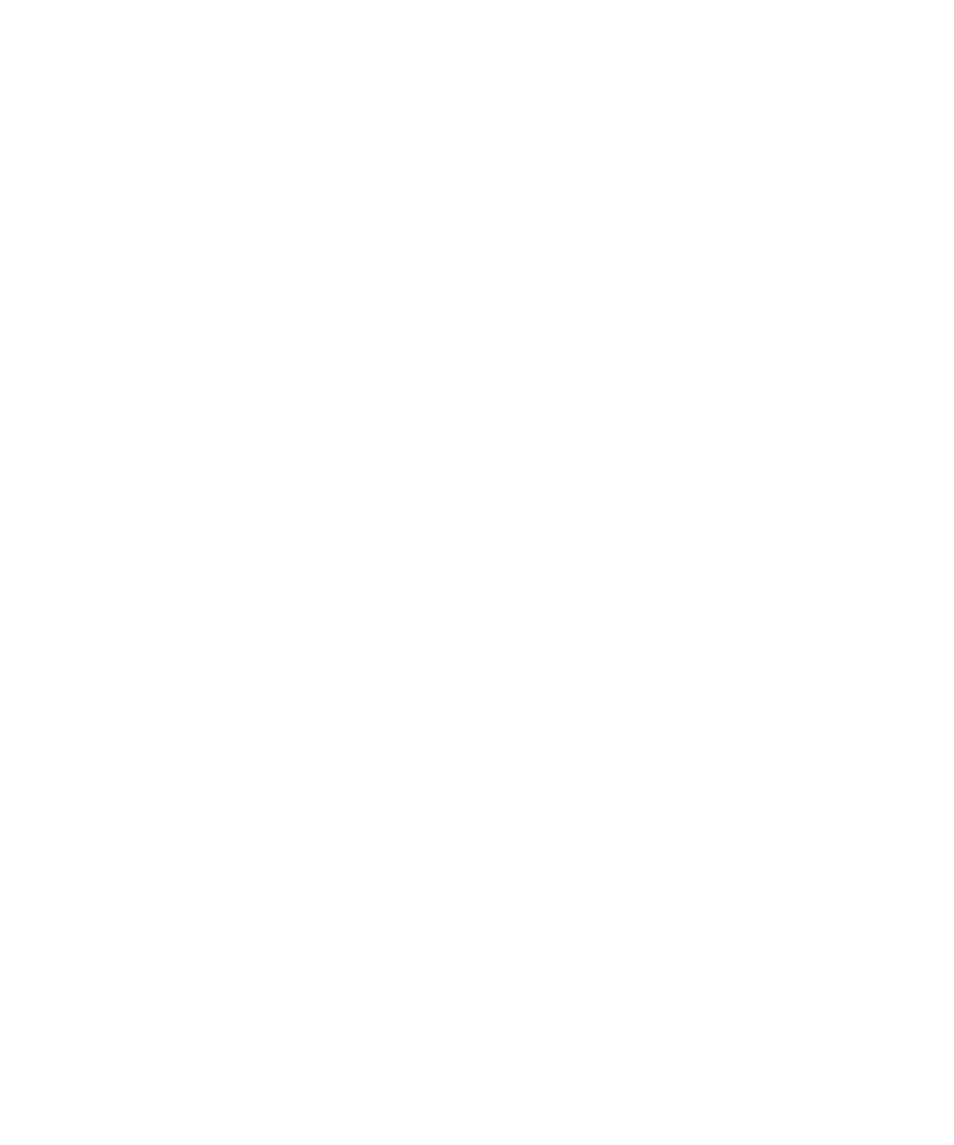
Notification profiles
Notification basics
About notification profiles
Notification profiles define how your BlackBerry® device notifies you of calendar and task reminders, and incoming messages, calls, and browser
content. Your device has six preloaded profiles: Loud, Vibrate, Quiet, Normal, Phone Only, and Off.
You can change preloaded notification profiles or create new ones. In your notification profiles, you can set different notification options for
different items, set ring tones, or set the volume for notification. If you set notification volume to Escalating, the notification volume gradually
increases.
Change your ring tone
1.
In the notification profile list, click Advanced.
2. Highlight a notification profile.
3. Press the Menu key.
4. Click Show Ring Tones.
5. Click a media folder that contains songs, ring tones, or voice notes.
6. Highlight a song, ring tone, or voice note.
7. Press the Menu key.
8. Click Set As Ring Tone.
Switch notification profiles
In the profile list, click a notification profile.
Create a notification profile
1.
In the profile list, click Advanced.
2. Press the Menu key.
3. Click New Profile.
4. Type a name for the profile.
5. Highlight an item.
6. Press the Menu key.
7. Click Edit.
8. Set notification options.
9. Press the Menu key.
10. Click Save.
User Guide
Notification profiles
147
