Ricoh DIGITAL CAMERA GR User Manual
Page 126
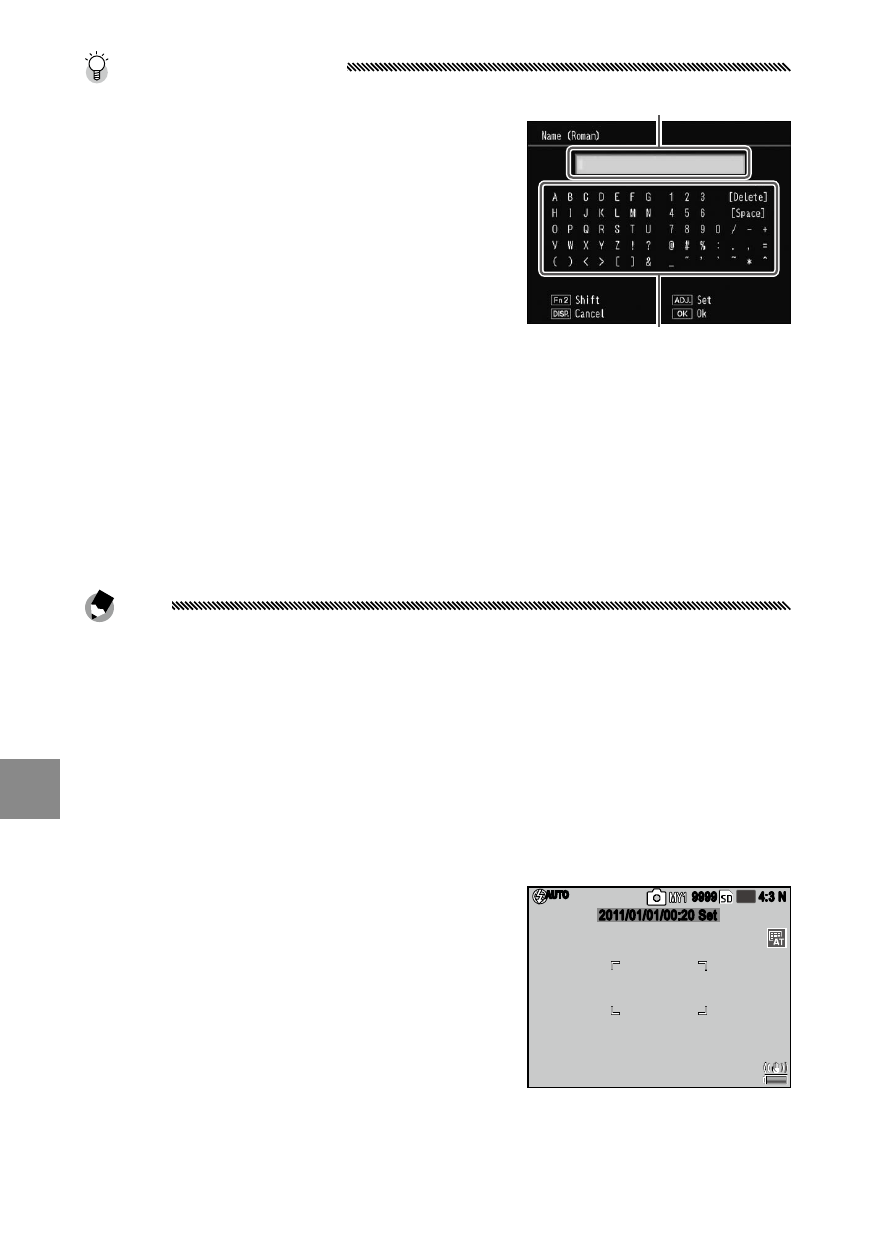
116
t
he
s
etu
P
m
enu
Tip: Naming My Settings
• Select Name in Step 3 to rename the
current setting. The current name is
highlighted in the name area; to edit
the current name, press
#
or
$
to
position the cursor in the name area
and press
"
to place the cursor in the
keyboard area (to delete the current
name, press
"
while the name is high-
lighted). Highlight characters using
!
,
"
,
#
, or
$
and press
C
/
D
to enter the highlighted char-
acter at the current cursor position (to delete the character at
the current cursor position, select [Delete]). Press Fn2 to switch
between upper and lower case. Names can be up to 32 charac-
ters long. Press the ADJ. lever in to use the new name, or press the
DISP. button to exit without renaming the settings.
Note
• When the settings registered in Reg. My Settings are assigned
to MY1, MY2, or MY3, if editing the settings in Edit My Settings, the
changes are reflected to the settings assigned to MY1, MY2, or MY3.
If editing the assigned settings directly in the MY1, MY2, or MY3
mode, the changes are not reflected to the settings registered
in Reg. My Settings. After changing the settings directly in the
MY1, MY2, or MY3 mode, the settings edited in Edit My Settings
will not be reflected to the settings assigned to MY1, MY2, or MY3.
• Names assigned to “My” settings are
displayed immediately after the mode
dial is rotated to MY1, MY2, or MY3 or
when ! is pressed.
• My Settings can be deleted in Delete
My Settings in key custom settings
(page 122).
AUTO
4:3 N
10
M
9999
2011/01/01/00:20 Set
Name area
Keyboard area
