Specifying paper size, Media> j 1.paper tray l, Paper tray> j *tray1/a4 l – Ricoh AP305 User Manual
Page 83: Paper size> j a3 l, Media> j 2.paper size l, Custom> l jl/# width 297mm, Custom> l jl/# width 197mm
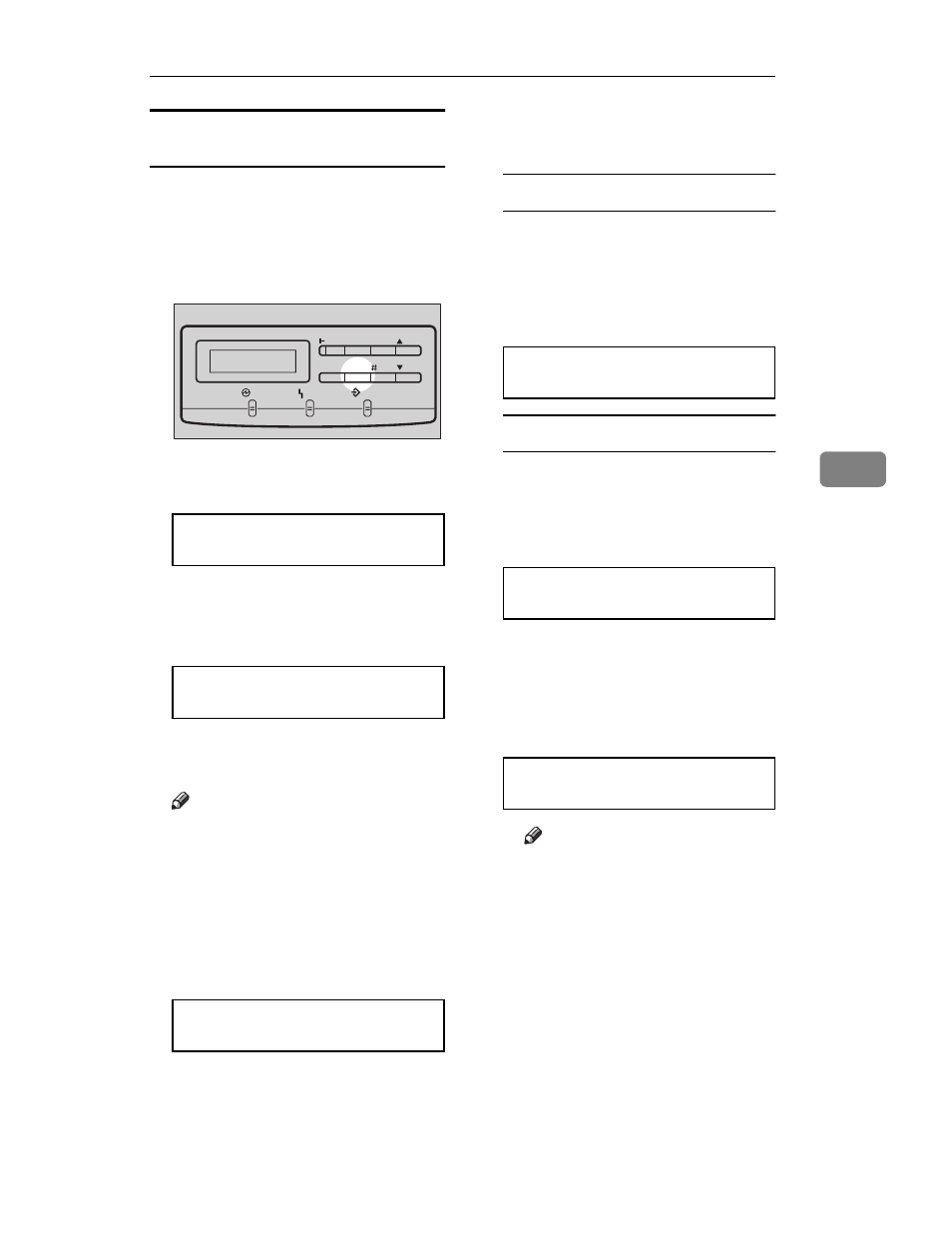
Loading Paper
53
5
Specifying paper size using the
operation panel
Use the following procedure to speci-
fy the paper size from the printer's
operation panel after loading paper
into the bypass tray.
A
Press
{{{{
Media
}}}}.
The following message appears on
the panel display.
1.Paper Tray l
B
After confirming that “1.Paper
Tray” is on the display, press
{{{{
En-
ter
}}}}.
*Tray1/A4 l
C
Use
{{{{U
U
U
U}}}}{{{{T
T
T
T}}}} to display “Byps.”,
and then press
{{{{
Enter
}}}}.
Note
❒ If there is no paper in the bypass
tray, the Error indicator stays
on.
D
Use
{{{{U
U
U
U}}}}{{{{T
T
T
T}}}} to display “2. Paper
Size”, and then press
{{{{
Enter
}}}}.
The current paper size appears on
the panel display.
A3 l
E
Select the paper size you have
specified for the paper tray.
Standard Paper Size
A Use {{{{U
U
U
U}}}}{{{{T
T
T
T}}}} to display the pa-
per size that is in the tray, and
then press
{{{{
Enter
}}}}.
The following message appears
on the panel display.
2.Paper Size l
Custom Size Paper
A Use {{{{U
U
U
U}}}}{{{{T
T
T
T}}}} to display “Cus-
tom”, and then press
{{{{
Enter
}}}}.
The following message appears
on the panel display.
jl/# Width 297mm
B Use {{{{U
U
U
U}}}}{{{{T
T
T
T}}}} to change the third
(leftmost) digit of the paper
width, and then press
{{{{
Enter
}}}}.
The pointer (
l) moves to the
right.
jl/# Width 197mm
Note
❒ Press
{
Escape
} to move the
pointer to the left.
❒ Press
{
Escape
} while the
pointer is located at the left-
most digit of the width to
cancel the settings and return
to step
D.
Power
Error
Data In
Menu
Media
Enter
On Line
Reset
Escape
TFWS040E
