Setting up options, P.41 “setting up op, Tions – Ricoh AP305 User Manual
Page 71
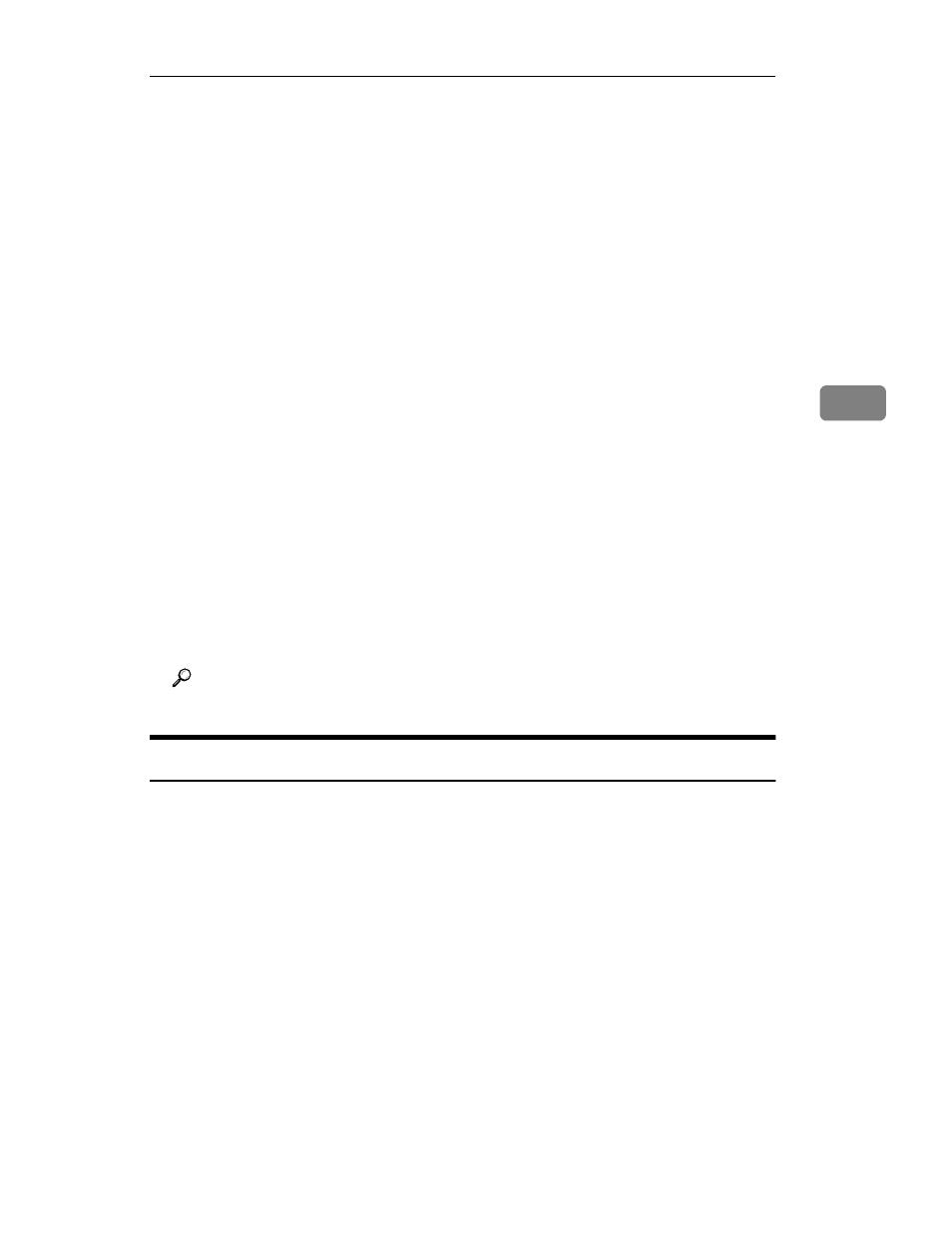
Windows NT4.0 - Installing the IPDL-C Printer Driver
41
4
J
Select the name of the printer whose driver you want to install by clicking
it, and then click
[Next]
.
A dialog for changing the printer name appears.
K
Change the name of the printer if you want, and then click
[Next]
.
L
If the printer is to be shared over a network, click
[Shared]
to select it.
Selecting
[Shared]
causes the computer you are on to operate as the printer
server. If you select
[Not shared]
here, skip step
M.
M
In the
[Shared Name]
box, type in the name that printer should use on the net-
work.
The initial default Shared name is the same name as the Name box in step
K,
above. You can leave this name as it is, or change to a different one.
N
Click
[Next]
.
O
Specify whether or not you want to print a test page, and then click
[Finish]
.
The printer driver files are copied from the CD-ROM to your computer's hard
disk.
After installation is complete, the
[Printers]
window appears with the icon of
the newly installed printer.
P
Restart Windows.
Q
After Windows restarts, set up any options you have installed on the print-
er.
Reference
Setting Up Options
A
Click
[Start]
, point to
[Settings]
, and then click
[Printers]
.
The
[Printers]
window appears.
B
Select the icon of the printer you want to use by clicking it. On the
[File]
menu, click
[Properties]
.
C
Click the
[Installable Options]
tab.
D
Use the
[Option Tray]
listbox to specify the optional tray unit.
Specifying the wrong tray here will make it impossible to use your tray cor-
rectly.
