Equalizer settings (equalizer), Adjusting the sound (high gain, low gain), Settings for various functions (control) – Roland TD-6 User Manual
Page 64
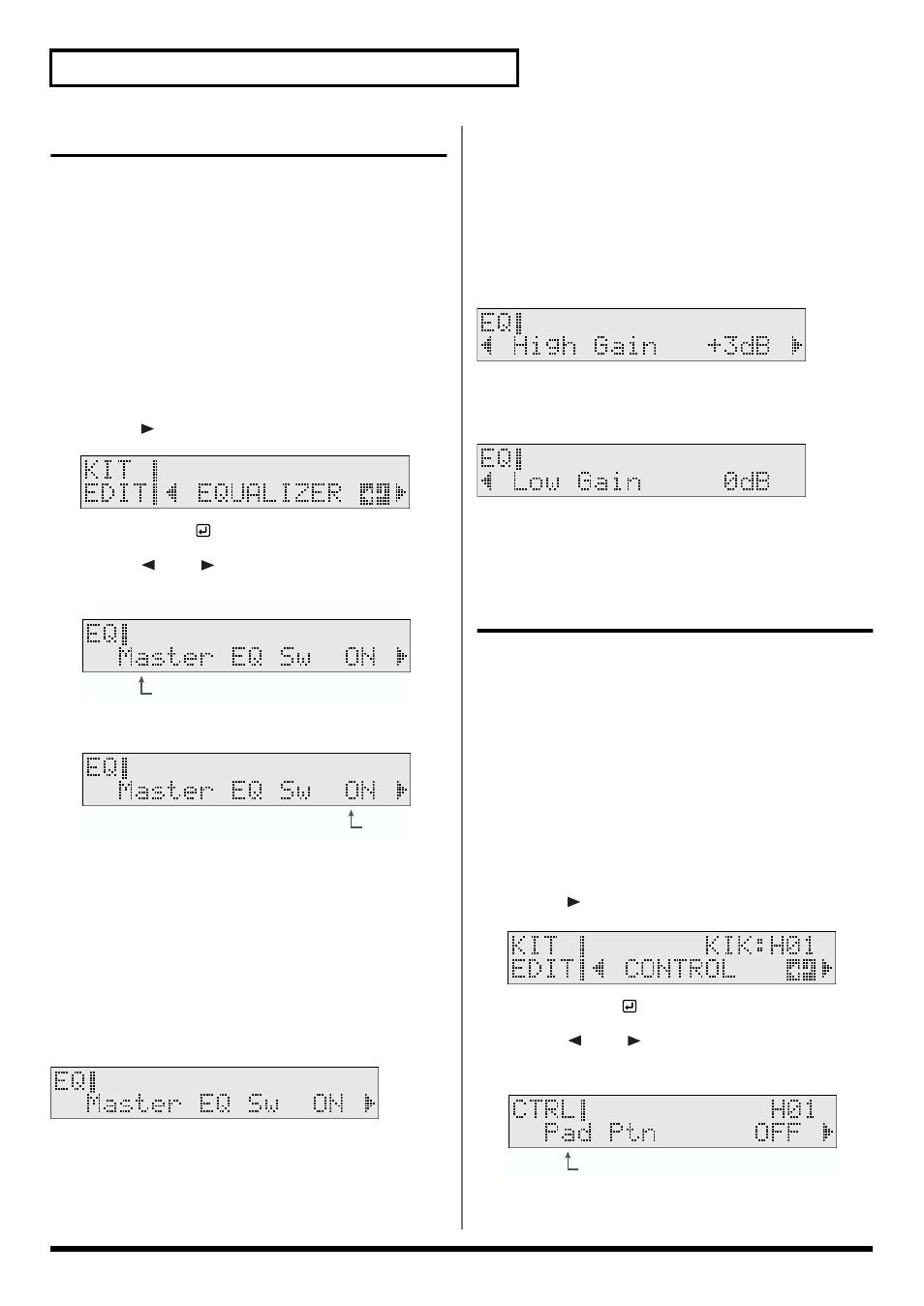
64
Chapter 1 Creating Your Own Drum Kit (Kit Edit)
Equalizer Settings (EQUALIZER)
A two-band equalizer (for high and low frequency ranges) is
used to adjust the sound of each drum kit.
An equalizer lets you boost or cut specified frequency ranges
to adjust the tone. You can make separate settings for the
amount of boost or cut (the gain) in the high-frequency and
low-frequency ranges.
1.
Confirm that [CLICK] is not lit.
If this lights, press [CLICK] to extinguish it.
2.
Press [KIT], then [EDIT].
[KIT] and [EDIT] light.
3.
Press [
] to select “EQUALIZER.”
fig.KIT-EQ_50
4.
Press [ENTER
].
5.
Press [
] or [
] to select the parameter you
wish to edit.
fig.01-030ai.e
6.
Press [INC/+] or [DEC/-] to make the setting.
fig.01-031ai.e
7.
When you finish making settings, press [KIT] to
end the procedure.
Switching the Equalizer On/Off
(Master Equalizer Switch)
Switches the equalizer on and off.
fig.01-032_50
Master EQ Sw (Master Equalizer Switch):
OFF, ON
Adjusting the Sound (High Gain,
Low Gain)
Set the amount of boost or cut (GAIN) in the high frequencies
(HIGH) and low frequencies (LOW). Raise to boost the sound,
lower to cut. The equalizer has no effect when “GAIN” is set
to “0.”
fig.01-033_50 (KIT EDIT-HighGain)
High Gain: -12dB–+12dB
fig.01-034_50 (KIT EDIT-LowGain)
Low Gain: -12dB–+12dB
Settings for Various Functions
(CONTROL)
These are settings for a variety of different features, such as
one that lets you start a song by striking a pad (Pad Pattern
function; p. 65) and a function whereby you can use the hi-hat
control pedal to control instrument pitches (Pitch Control; p.
66), along with MIDI Note Number and MIDI Gate Time
settings.
1.
Confirm that [CLICK] is not lit.
If this lights, press [CLICK] to extinguish it.
2.
Press [KIT], then [EDIT].
[KIT] and [EDIT] light.
3.
Press [
] to select “CONTROL.”
fig.KIT-CTRL_50 (KIT EDIT-CTRL)
4.
Press [ENTER
].
5.
Press [
] or [
] to select the parameter you
wish to edit.
fig.01-035ai.e
Parameter to set
Value
Parameter to set
