Margin adjustment, 2margin adjustment—adjusting the margin – Ricoh 450 User Manual
Page 89
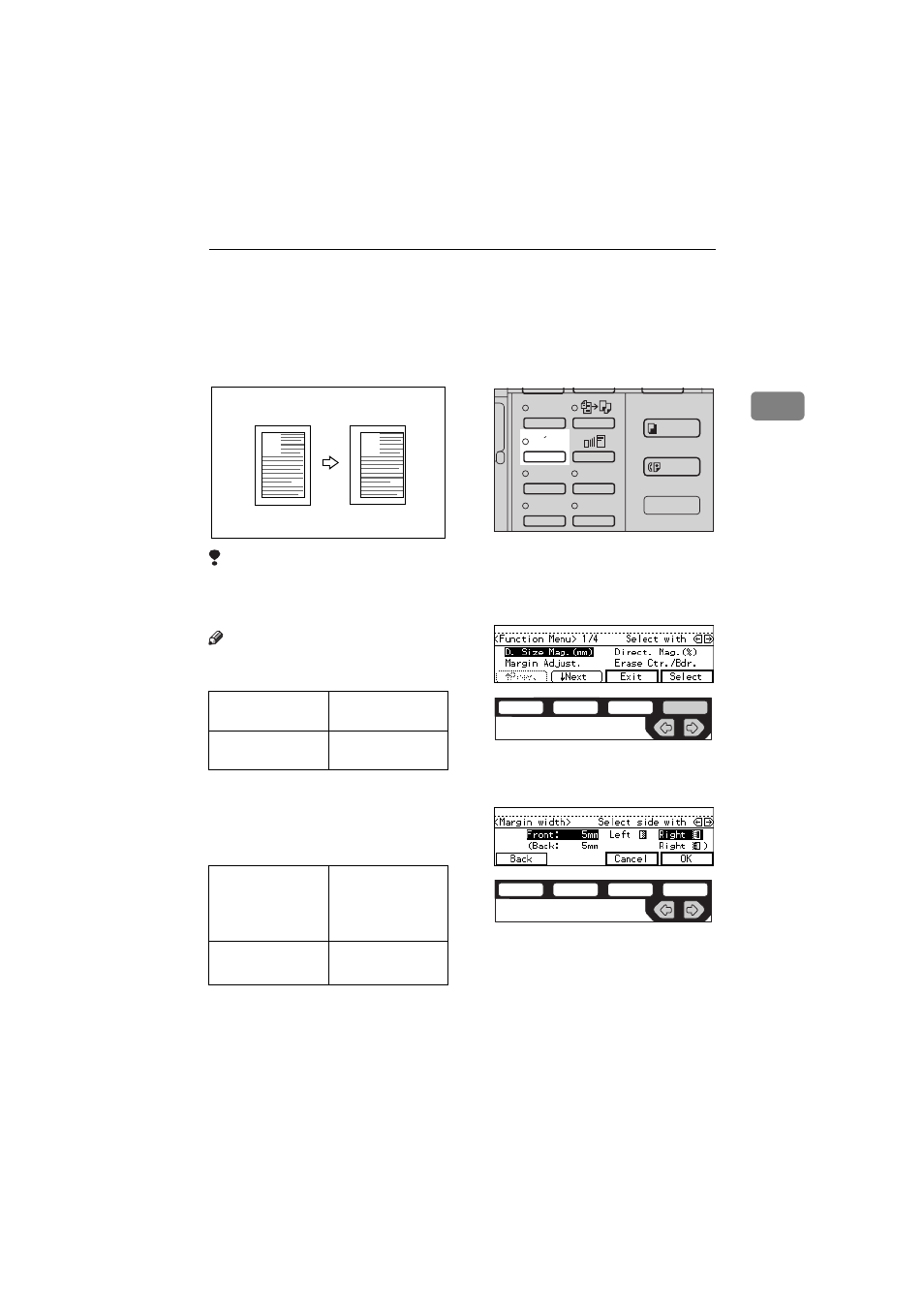
MARGIN ADJUSTMENT—ADJUSTING THE MARGIN
73
2
MARGIN ADJUSTMENT—ADJUSTING THE
MARGIN
You can shift the image either left or
right to make a binding margin.
Limitation
❒ If you set too wide margin, areas
you do not want to delete might be
erased.
Note
❒ You can change the width of the
binding margin as follows:
❒ The margin width default is as fol-
lows. You can change this default
setting with the user tools. See “3.
Marg.Adjust.Front” in
⇒
P.155 “2.
Adjust Image
1
/
2
”.
A
Press the
{
Menu
} key.
B
Select the
[Margin Adjust.]
with the
<> keys. Then, press the
[Select]
key.
C
Select
[Left]
(left margin) or
[Right]
(right margin) with the
<> keys.
D
Enter the desired margin width
with the
{
Number
} keys.
Metric version
0 – 30 mm (in 1
mm steps)
Inch version
0" – 1.0" (in 0.1"
steps)
Metric version
• Front: 5 mm
Left
• Back: 5 mm
Right
Inch version
• Front: 0.2" Left
• Back: 0.2" Right
A
A
Enhanced
Image
1
3
Menu
Menu
Meny
2
4
ND2L0203
ND2C0109
ND2C0105
