Auto reduce/enlarge – Ricoh 450 User Manual
Page 58
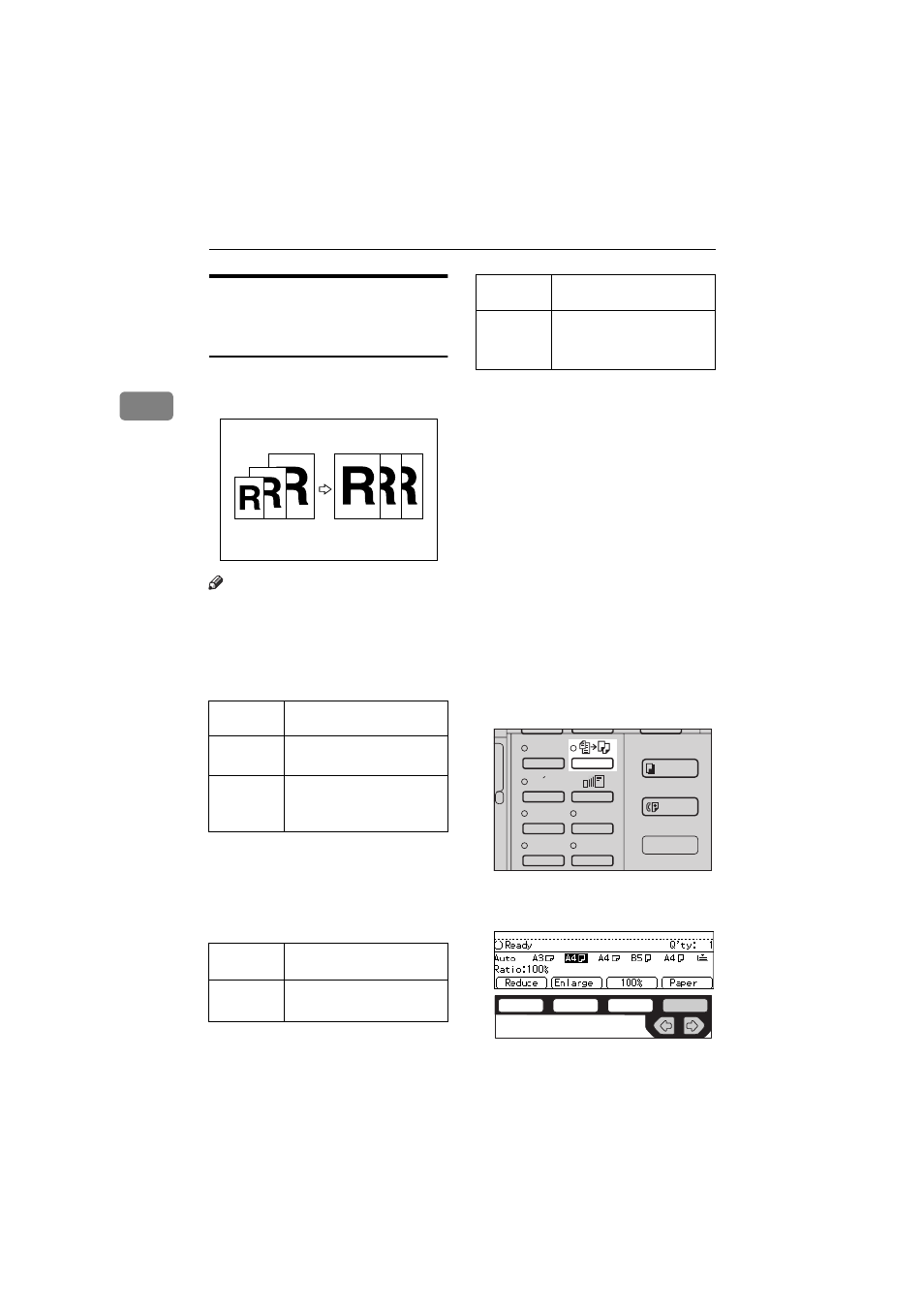
COPYING
42
2
Auto Reduce/Enlarge—Having
The Machine Choose The
Reproduction Ratios
The machine can choose an appropri-
ate reproduction ratio based on the
paper and original sizes you select.
Note
❒ When you use Auto Reduce/En-
large, refer to the following table
for possible original sizes and di-
rections:
❖
❖
❖
❖
Metric version
*1
You can select from 8
1
/
2
"
Ч
13",
8
1
/
4
"
Ч
13" and 8"
×
13" using the
user tool (System Settings). See
“
24.
”
in the
System Settings.
❖
❖
❖
❖
Inch version
*1
You can select from 8
1
/
2
"
Ч
13",
8
1
/
4
"
Ч
13" and 8"
×
13" using the
user tool (System Settings). See
“24.
System Settings.
❒ The reproduction ratios the ma-
chine will select are as follows:
• Type 1, Type 2
Metric version: 25 – 400 %
Inch version: 25 – 400 %
• Type 3
Metric version: 35 – 400 %
Inch version: 32 – 400 %
❒ For some originals, the original size
might not be detected correctly. See
⇒
P.21 “Sizes Difficult To Detect”.
❒ You can set originals of different
sizes in the document feeder at a
time. See
⇒
P.34 “Mixed sizes mode”.
A
Press the
{
Auto Reduce/Enlarge
} key.
B
Select the paper tray by pressing
the
[Paper]
or
<>.
Where origi-
nal is set
Original size and direction
Exposure
glass
A3
L, B4 L, A4 KL, B5 KL,
8
1
/
2
"
× 13
"
L
*1
Document
feeder
A3
L, B4 L, A4 KL, B5 KL,
A5
KL, 11"
× 17
"
L, 8
1
/
2
"
×
11
"
KL, 8
1
/
2
"
×
13"
L
*1
Where orig-
inal is set
Original size and direction
Exposure
glass
11"
× 17
"
L, 8
1
/
2
"
× 14
"
L,
8
1
/
2
"
×
11"
KL
Document
feeder
A4
KL, 11"
× 17
"
L, 8
1
/
2
"
×
14
"
L, 8
1
/
2
"
×
11"
KL, 5
1
/
2
"
×
8
1
/
2
"
KL, 8
1
/
2
"
× 13
"
L
*1
Where orig-
inal is set
Original size and direction
Enhanced
Image
1
3
Menu
Menu
Meny
2
4
ND2L0202
ND2C0109
