Selecting copy paper – Ricoh 450 User Manual
Page 56
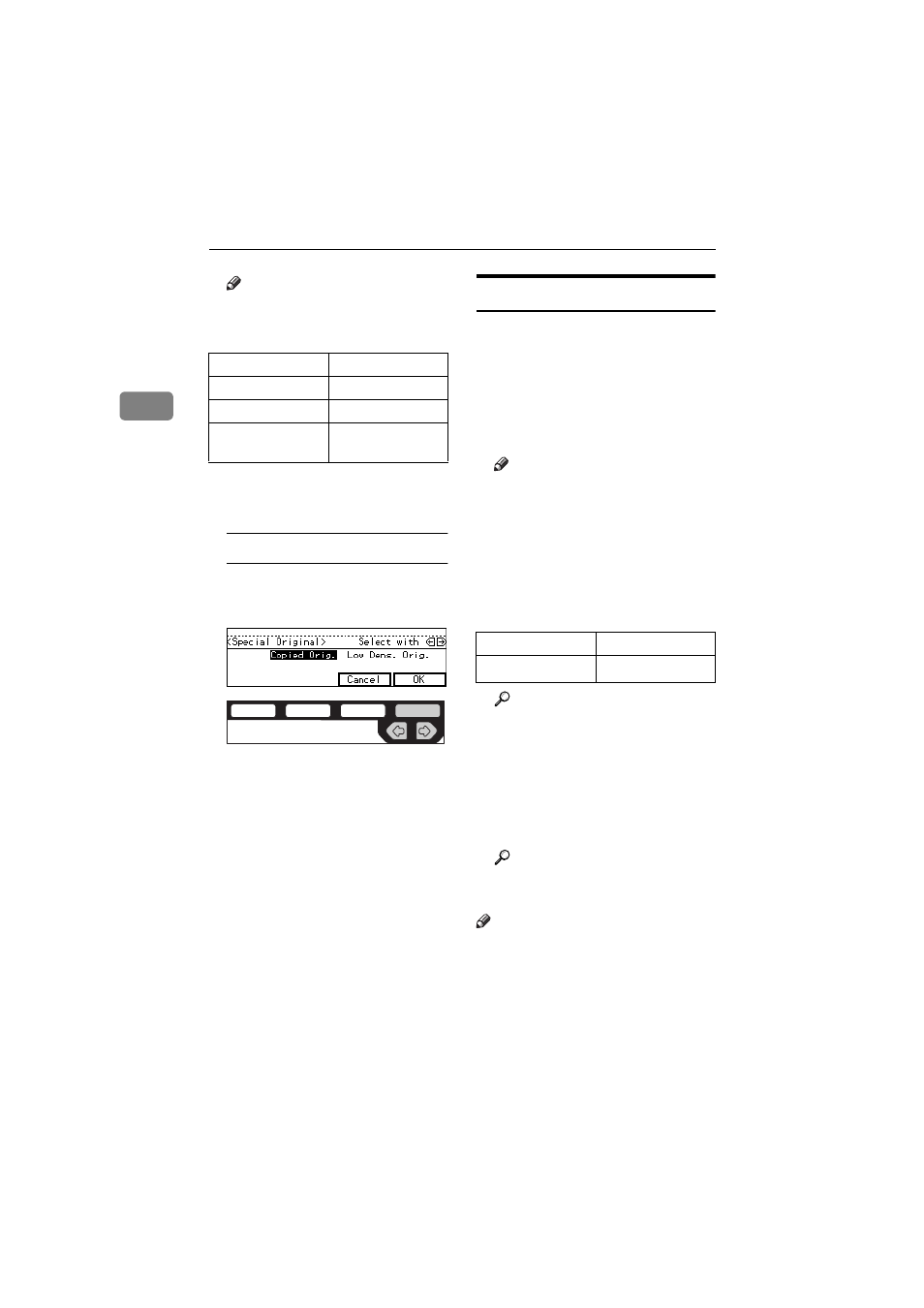
COPYING
40
2
Note
❒ Press the
{
Original Type
} key to
step through the following
types:
❒ To use Special Original mode,
press the
{
Enhanced Image
} key
first.
Special Original
A Select
[Copied Orig.]
or
[Low
Dens. Orig.]
with the
<> keys,
then press the
[OK]
key.
Selecting Copy Paper
There are two ways to select copy pa-
per:
❖
❖
❖
❖
Auto Paper Select
The machine selects a suitable size
of copy paper automatically based
on the original size and the repro-
duction ratio.
Note
❒ When the original is set at a dif-
ferent direction from the copy
paper in the paper tray with
Auto Tray Switch mode ON, the
machine automatically rotates
the original image by 90
°
to
match the copy paper direction.
This applies to the following pa-
per sizes:
Reference
For Auto Tray Switch, see “13.
Auto Tray Switch” in the Sys-
tem Settings.
❖
❖
❖
❖
Manual Paper Select
You can select the desired copy pa-
per size manually. You can also se-
lect the bypass tray.
Reference
See
⇒
P.55 “Copying From The
Bypass Tray”.
Note
❒ When you use Auto Paper Select,
refer to the following table for pos-
sible copy paper sizes and direc-
tions. (if the ratio is 100 %)
No indicator lit
Text
Top indicator lit
Text·Photo
Centre indicator lit Photo
Bottom indicator
lit
Special Original
ND2C0109
Metric version
A4
KL, B5 KL
Inch version
8
1
/
2
"
× 11
"
KL
