Basic functions, Adjusting copy image density, 2basic functions – Ricoh 450 User Manual
Page 53
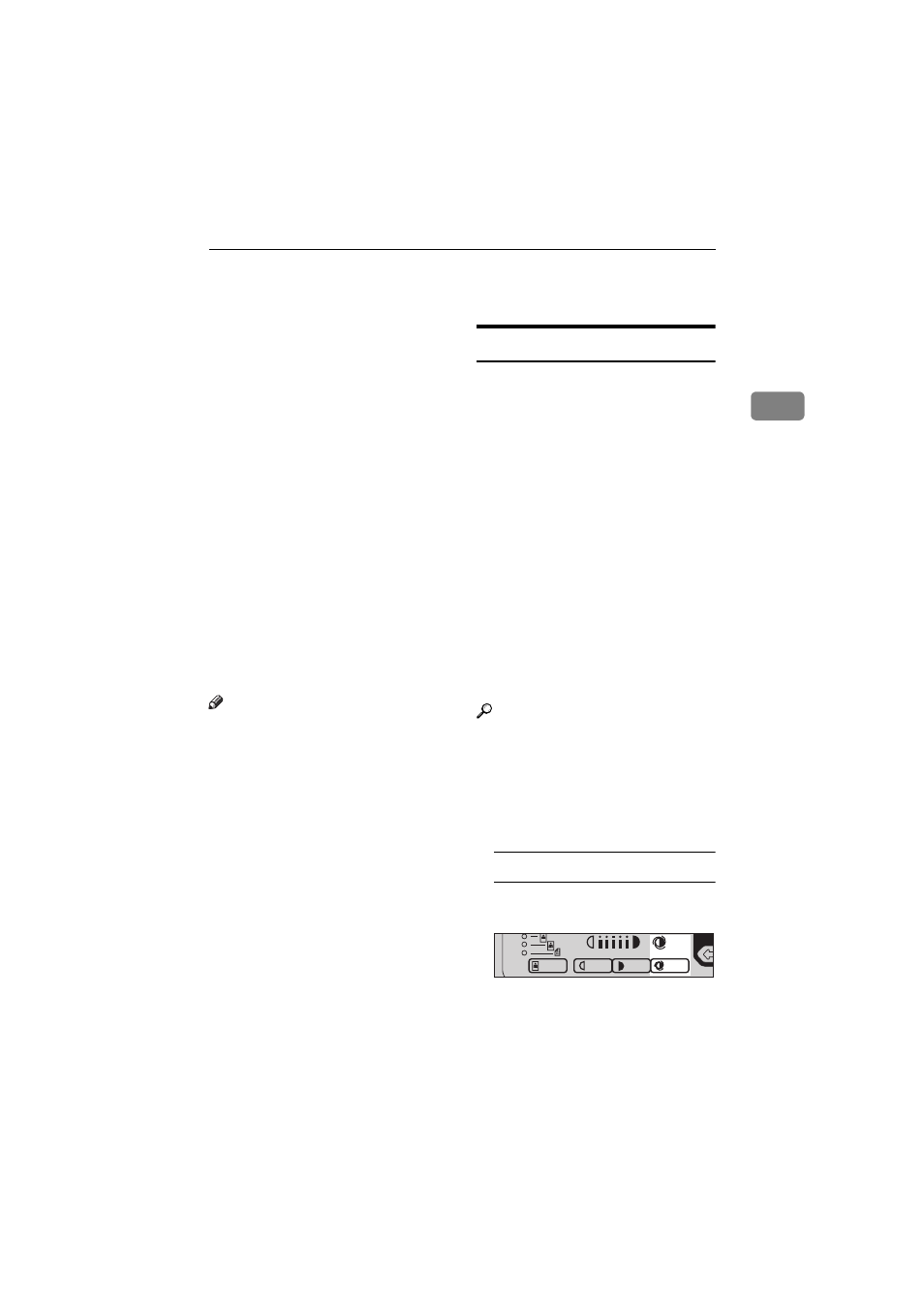
BASIC FUNCTIONS
37
2
BASIC FUNCTIONS
The following basic functions are ex-
plained in this section.
❖
❖
❖
❖
Adjusting Copy Image Density
Auto and Manual Image Density
❖
❖
❖
❖
Enhanced Image Copy
This function provides clearer
copy image.
❖
❖
❖
❖
Selecting Original Type Setting
Text, Text·Photo, Photo, Copied
original, Low density original
❖
❖
❖
❖
Selecting Copy Paper
Auto Paper Select and Manual Pa-
per Select
❖
❖
❖
❖
Auto Reduce/Enlarge
The machine can choose an appro-
priate reproduction ratio based on
the paper and original sizes you se-
lect.
Note
❒ You can select functions to be acti-
vated when Auto Reset is turned
on, when Energy Saver is turned
off, or after the machine is pow-
ered on. See
⇒
P.150 “1. General
Features
1
/
4
”.
❒ You can change default settings for
basic functions. See
⇒
P.150 “Set-
tings You Can Change With The User
Tools”.
Adjusting Copy Image Density
You can adjust the copy image densi-
ty to match your originals.
There are three types in this function:
❖
❖
❖
❖
Auto Image Density
The machine automatically adjusts
the image density.
❖
❖
❖
❖
Manual Image Density
If you require darker or lighter
copies, adjust the image density
yourself.
❖
❖
❖
❖
Combined Auto and Manual Image
Density
Use when copying originals with a
dirty background (such as news-
papers). You can adjust the fore-
ground density while leaving the
background unchanged.
Reference
You can change the density level
with the user tools. See “12. Densi-
ty Pattern” in
⇒
P.153 “1. General
Features
3
/
4
”.
A
Select one of Image Density
modes.
Auto Image Density
A Make sure that the Auto Image
Density indicator is lit.
aa
ND2C0201
