Bypass tray, 2copying from the bypass tray – Ricoh 450 User Manual
Page 71
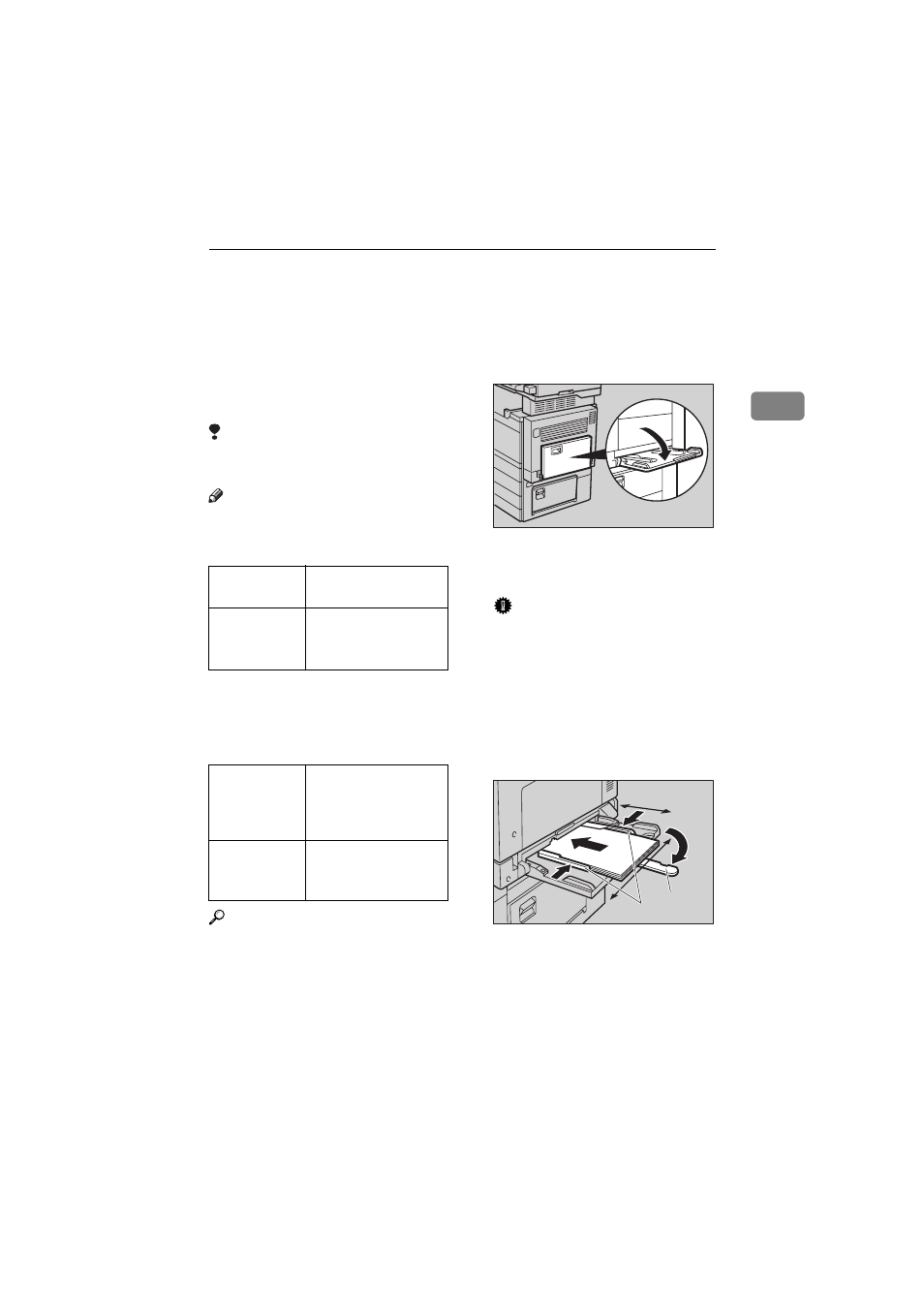
COPYING FROM THE BYPASS TRAY
55
2
COPYING FROM THE BYPASS TRAY
To use this function on Type 1, the optional bypass tray is required.
Use the bypass tray to copy onto OHP
transparencies, adhesive labels, trans-
lucent paper, post cards, and copy pa-
per that cannot be set in the paper tray.
Limitation
❒ You cannot use the bypass tray for
the Duplex function.
Note
❒ The machine can automatically de-
tect the following sizes as standard
size copy papers:
❒ If you do not use the standard size
copy paper, you should input ver-
tical and horizontal dimensions.
The sizes that you can input are as
follows:
Reference
For details about paper capacity of
the bypass tray, see
⇒
P.23 “Copy
Paper”.
A
If Duplex mode is selected, press
the
{
Duplex
} key to cancel the
mode.
B
Open the bypass tray.
C
Adjust the guides to copy paper
size.
Important
❒ If the guides are not flush with
the copy paper, a skew image or
paper misfeeds might occur.
D
Lightly insert the copy paper face
down until the beeper sounds.
The
k indicator on the display is
automatically selected.
1: Horizontal size
2: Vertical size
3: Extender
4: Paper guide
Metric version A3
L, A4L, A5L,
8
1
/
2
"
×
13"
L
Inch version
A3
L, 11"
×
17"
L,
8
1
/
2
"
×
14"
L, 8
1
/
2
"
×
11"
L, 5
1
/
2
"
×
8
1
/
2
"
L
Metric version • Vertical: 100 – 297
mm
• Horizontal: 148 –
432 mm
Inch version
• Vertical: 4.0" – 11.7"
• Horizontal: 6.0" –
17.0"
ND6H0300
ND6H04EE
3
2
4
1
