Features you can access from the printer driver – Ricoh BIZWORKS 106 User Manual
Page 45
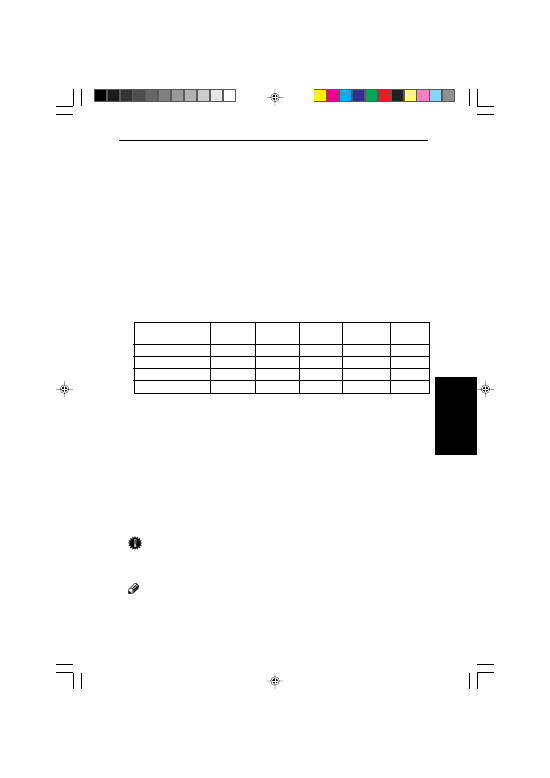
27
PRINTINGAND SCANNING
3. PRINTING
AND SCANNING
Features You Can Access From the Printer
Driver
Printer Driver Contents
■
Paper Defaults
Paper size
: Size, Measurement Unit
Page orientation
: Portrait, Landscape
Output
: Copies, Print in reverse order
Paper source
: Source
About
■
N-Up Printing
Select a Layout Option : Normal, Reduce for N-up printing
(Print page borders ; 2 pages up/sheet ; 4 pages up/sheet)
■
Document
Document Type Settings
Automatic
Photo
Desktop
High Speed
Business
(Grayscale) Publishing
Draft
Graphics
Graphics Mode
Raster
Raster
GL/2
Raster
Raster
Font Resolution(dpi)
600
600
600
300
600
Graphics Resolution
High
High
High
High
High
Halftone
Screening
Screening
Screening
Screening
Dithering
Job Settings
: True Type Mode, Name
■
Configuration
Device Configuration
: Feeder ; Toner Save Mode ; Time-out
■
Fonts
Font Manager (To add printer fonts)
■
Overlays
Overlay Assignments
: None, All pages, Odd/Even pages, First/Other pages
Cover/Divider page Overlays
Create New Overlay
Manage Overlays
: Get files from other sources to use as overlays, Send created overlays
to other sources, Rename overlays, Remove overlays
Important!
After printing a large number of pages, wait a few minutes before turning off the
machine.
Note
Be sure to use online help and Read me file of the printer driver to get the most
out of all the printer features and functions.
