Copying and faxing – Ricoh BIZWORKS 106 User Manual
Page 100
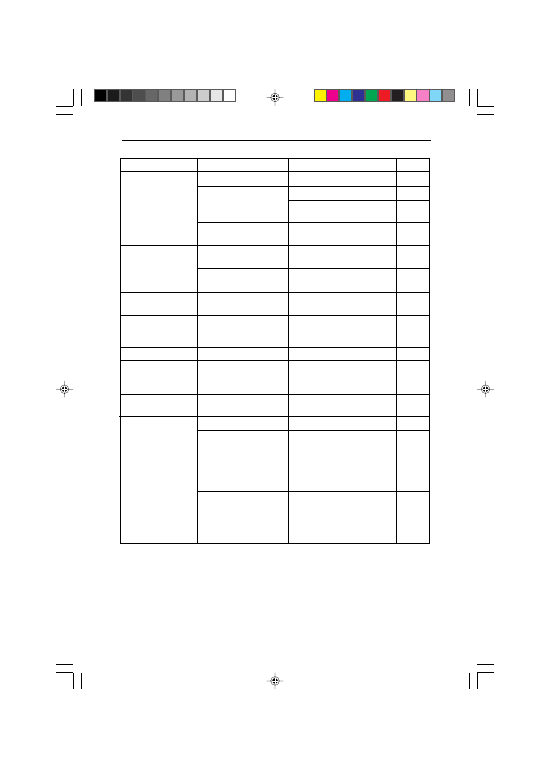
82
TROUBLESHOOTING
Page
p.39,69
p.39,69
p.39,69
p.70
p.69
p.39,69
p94
p.93
p.78
p.76
p.11,13,19
p.9
p.32
p.34
Status
Frequent original mis-
feeds with ADF.
Original is not fed
from the ADF.
Periodic black marks
on printed output.
Black and white lines
on printed output
when using the ADF .
Output too light.
Unclear photographic
images.
Parts of the original
image are not copied.
Cannot send or receive
faxes.
Cause
Original is not set correctly.
Curled original(s).
Incorrect original specifi-
cations.
ADF cover is open.
Document is not set cor-
rectly in ADF.
Cleaning pad is not in-
stalled.
Dirty ADF transport path.
Low contrast original.
Copying in Text Fine Mode.
The correct paper size is
not specified
The power is off.
The machine is not con-
nected to the telephone
line.
The Dial Mode settings are
not correct.
Remedy
Set the original correctly.
Straighten out the original(s).
Insert the original(s) from the
least-curled side.
Use originals of the correct size,
thickness, and quantity.
Close the ADF cover.
Set the document properly.
Correctly install the cleaning
pad.
Clean the ADF transport path.
Adjust the print density.
Use the Original Type Select key
to select the Photo1 or Photo2
Mode.
Specify the paper size using the
operation panel.
Turn on the power.
Check the line connection.
Make sure that one end of the
line cable is connected to the
LINE socket at the rear of the
machine and the other to your
telephone line socket.
Make sure you have selected the
correct line type (pulse or
tone). If behind a PABX, make
sure the PABX settings are cor-
rect.
Copying and Faxing (1/2)
